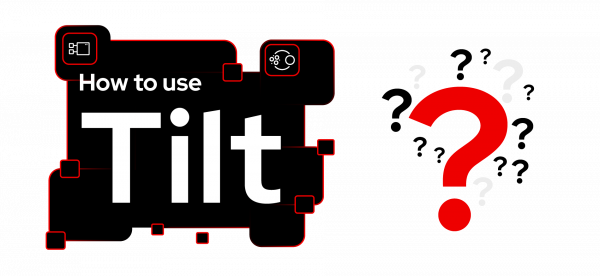Overview: How to use Tilt to improve developer experience
Prerequisites
- A local development environment
- Access to the Developer Sandbox for Red Hat OpenShift
- A container image registry
What you will do
In the this learning path, you will learn how to:
- Install Tilt
- Access the Developer Sandbox
- Use a container image registry
- Create a Quarkus application
- Define and execute a Tilt file
How long will this activity take?
- About 45-60 minutes