Red Hat Developer has many labs that you can easily access through your web browser. The Developer Sandbox for Red Hat OpenShift lets you experiment with building and deploying cloud-native applications in a real OpenShift environment using only your web browser.
With an integrated development environment (IDE) called Red Hat OpenShift Dev Spaces (formerly Red Hat CodeReady Workspaces), the Developer Sandbox is a playground for developers looking to explore Kubernetes-based application platforms. This article provides a step-by-step guide to getting started with the Developer Sandbox, where you can, for example, dive into the process of creating a Camel integration through a web-based interface.
The best part? No local installs are required, making it easier than ever to get started. The steps in this article will guide you through how to set up your own free-to-use environment.
Access the Developer Sandbox for Red Hat OpenShift
- Navigate to the Developer Sandbox.
-
Click the red button labeled Start your sandbox for free (Figure 1).
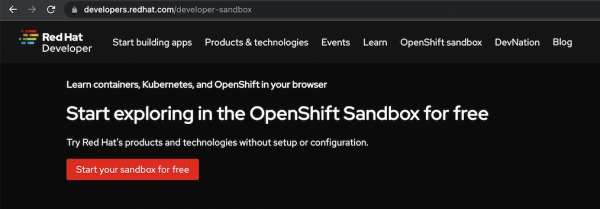
Figure 1: Start your sandbox for free. -
You will then be prompted to log in with your Red Hat account (Figure 2). If you don't have an existing account, click Register for a Red Hat account. Complete the registration process to create an account and then return to this step.
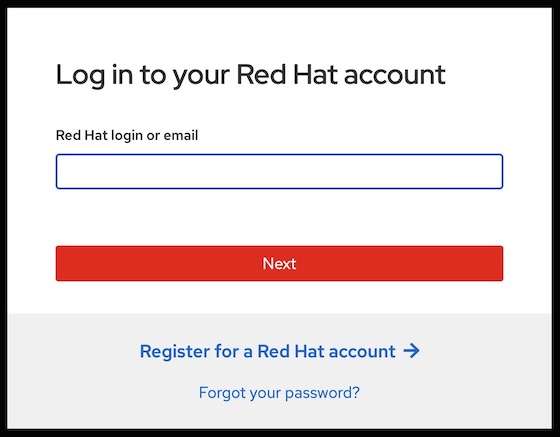
Figure 2: Log in with your Red Hat account. -
You should see a screen, as shown in Figure 3. Click the red button: Start using your sandbox. This will take you to the Red Hat OpenShift Dedicated login page.
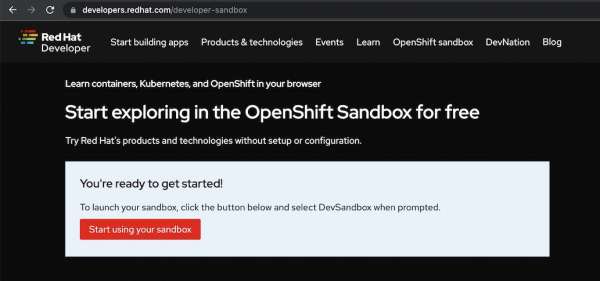
Figure 3: Start using the Developer Sandbox. -
Click the DevSandbox button from this screen (Figure 4).
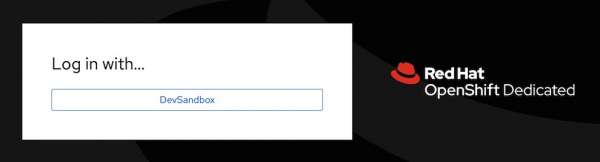
Figure 4: Log in by selecting the Dev Sandbox button. -
The Developer Sandbox dashboard landing page will appear. Select the Red Hat OpenShift tile and click Launch. (Figure 5).
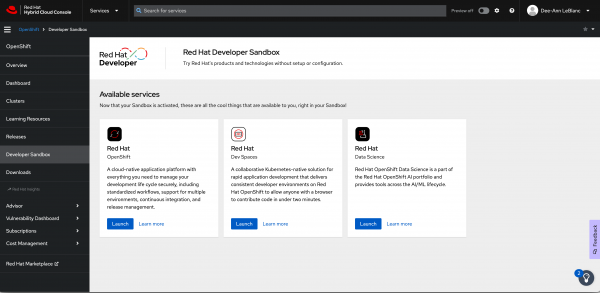
Figure 5: The dashboard landing page will appear. -
The environment will welcome you with the message (Figure 6).
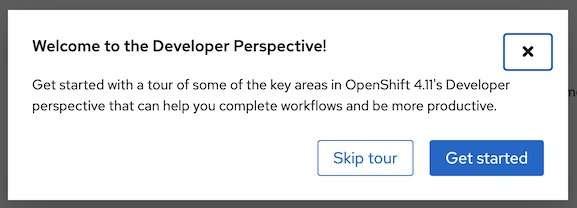
Figure 5: A Welcome to the Developer Perspective message will appear.
You have now entered the Developer Sandbox!
Activities to learn Camel and Camel K
For developers looking to get started with Camel and Camel K, here are two step-by-step guides you can try:
Last updated: February 6, 2024