Page
Launch Dev Spaces (VS-Code) with Developer Hub on the Developer Sandbox
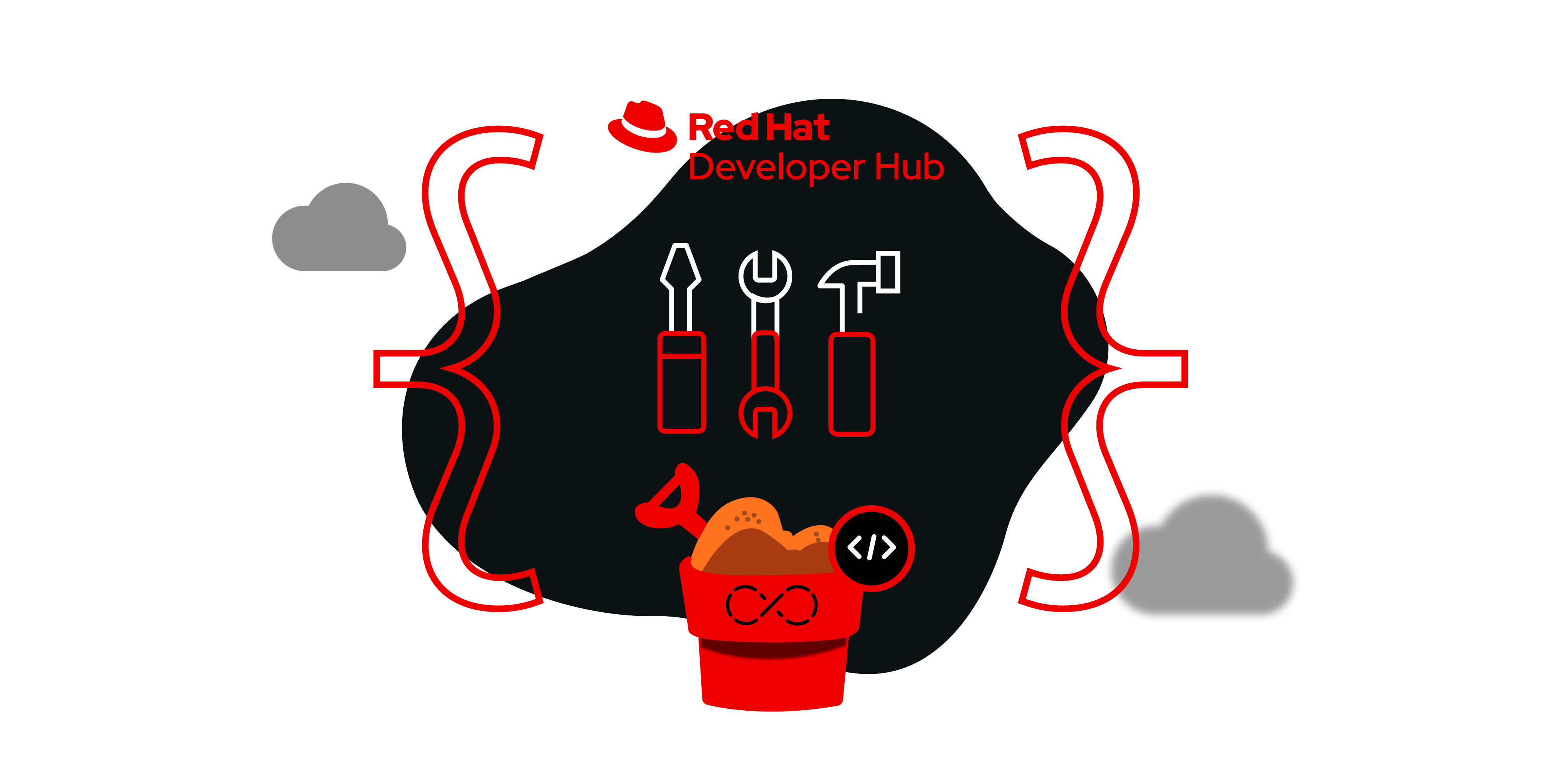
OpenShift Dev Spaces is a container-based service for creating consistent and secured developer environments on Red Hat OpenShift. You can quickly spin up a development environment with everything you need, all hosted on OpenShift.
What you will do
- Launch the Dev Spaces (VS-Code) with Developer Hub
Launch Dev Spaces with Developer Hub
A crucial requirement for developers in Kubernetes or OpenShift environments is a streamlined development or debugging environment. DevSpaces effectively bridges this gap. This lesson will help you launch Dev Spaces using following instructions.
- From the left menu, select the Catalog option.
- Under All Components, you will find the most recently created catalog named redhat-developer-demos. Click it.
- In the Links section, you will see the option for OpenShift DevSpaces (VS Code). Click it.
- Click Log in with OpenShift (Figure 13).
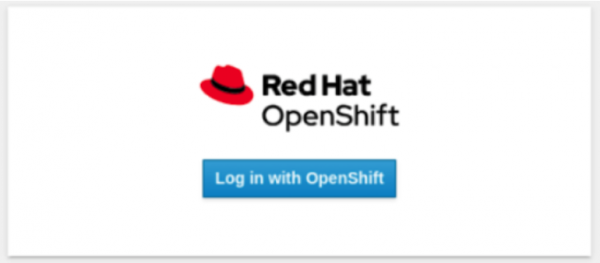
Figure 13: Authorize Dev Spaces with OpenShift login credentials. - Once you are redirected to the OpenShift login page, enter your credentials for the Developer Sandbox.
- In the next window, click DevSandbox (Figure 14).
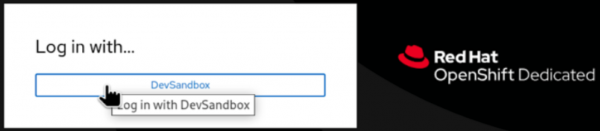
Figure 14: View of DevSandbox login page.
Dev Spaces will create the development environment using the devfile.yaml from the repository. If the devfile doesn't exist, Dev Spaces will generate it automatically.
Info alert: You can customize your development environment with the help of devfile.
Throughout the construction of the development environment, you will encounter steps similar to those shown in Figure 15.
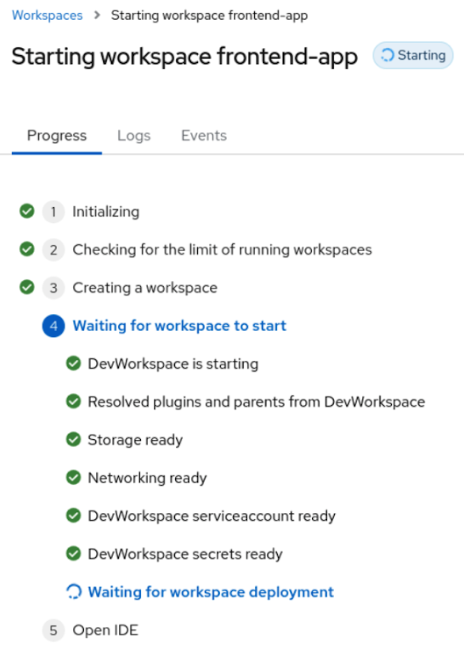
The Developer Sandbox will now create the development environment pod. Upon revisiting the OpenShift cluster's Topology view, you will observe a similar view to the one shown in Figure 16.
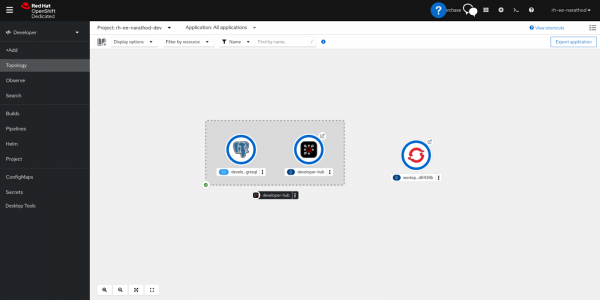
After successfully building the development environment, you will have access to the virtual VS Code with all application dependencies.
Click Yes, I trust the author to commence the development process (Figure 17).
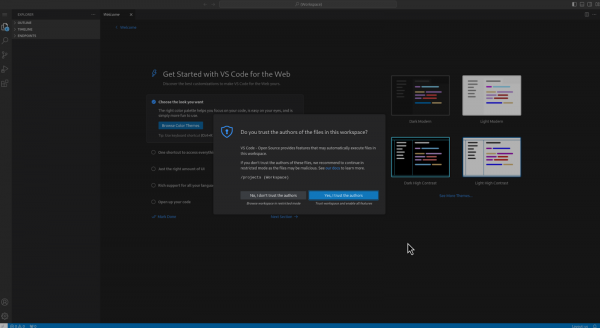
You have now launched Dev Spaces with Red Hat Developer Hub in the Developer Sandbox. Ready for more? In the next lesson, you will run the application on the Developer Sandbox.
