Page
Use your GitHub organization to onboard the developer
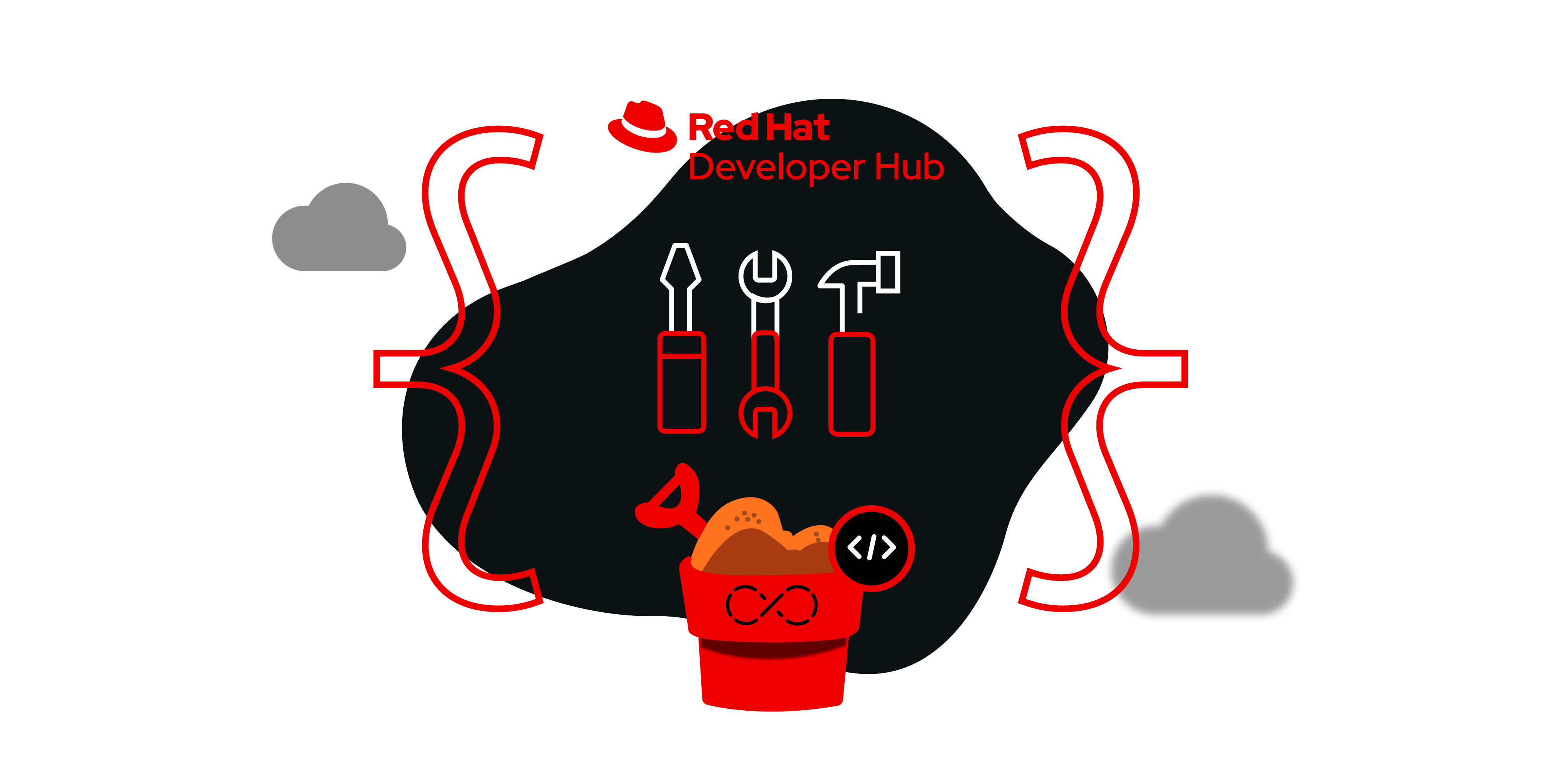
In the first lesson, you established your necessary configurations in the Developer Sandbox. Now it's time to grant application developers access to the GitHub organization account.
What you will do
- Provide authorization to application developers in GitHub organization.
- Access the dashboard of Developer Hub.
Provide authorization to application developers in GitHub organization
The following steps will assist you in onboarding application developers.
- Visit the GitHub Organization page, located in the top-right corner of your profile.
- From the tabs, select the Teams option.
- Click the Members option.
- Send the invite using the organization email or GitHub ID.
Access the dashboard of Red Hat Developer Hub
If you completed the last learning path for Developer Hub installation, you should have the domain of the installed Developer Hub on Red Hat OpenShift.
As shown in Figure 3, you will land on the same page and, in the GitHub tile, click the SIGN IN button.
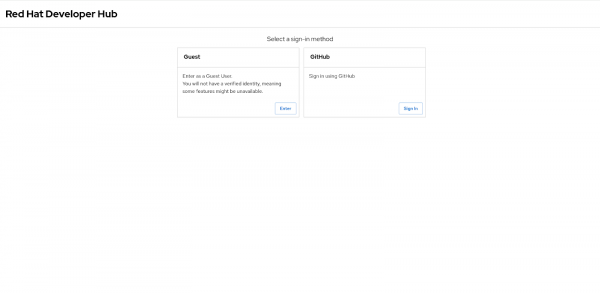
You will encounter a popup window in your browser (Figure 4).
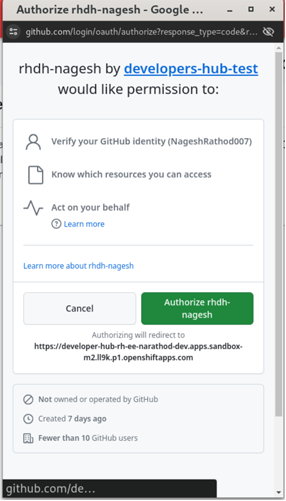
Developers are required to provide the credentials for their GitHub account. Click Authorize to access the Developer Hub dashboard (Figure 5).

Congratulations. Your application developers now have access to the organization account. Now it's time to import the template to Developer Hub.
