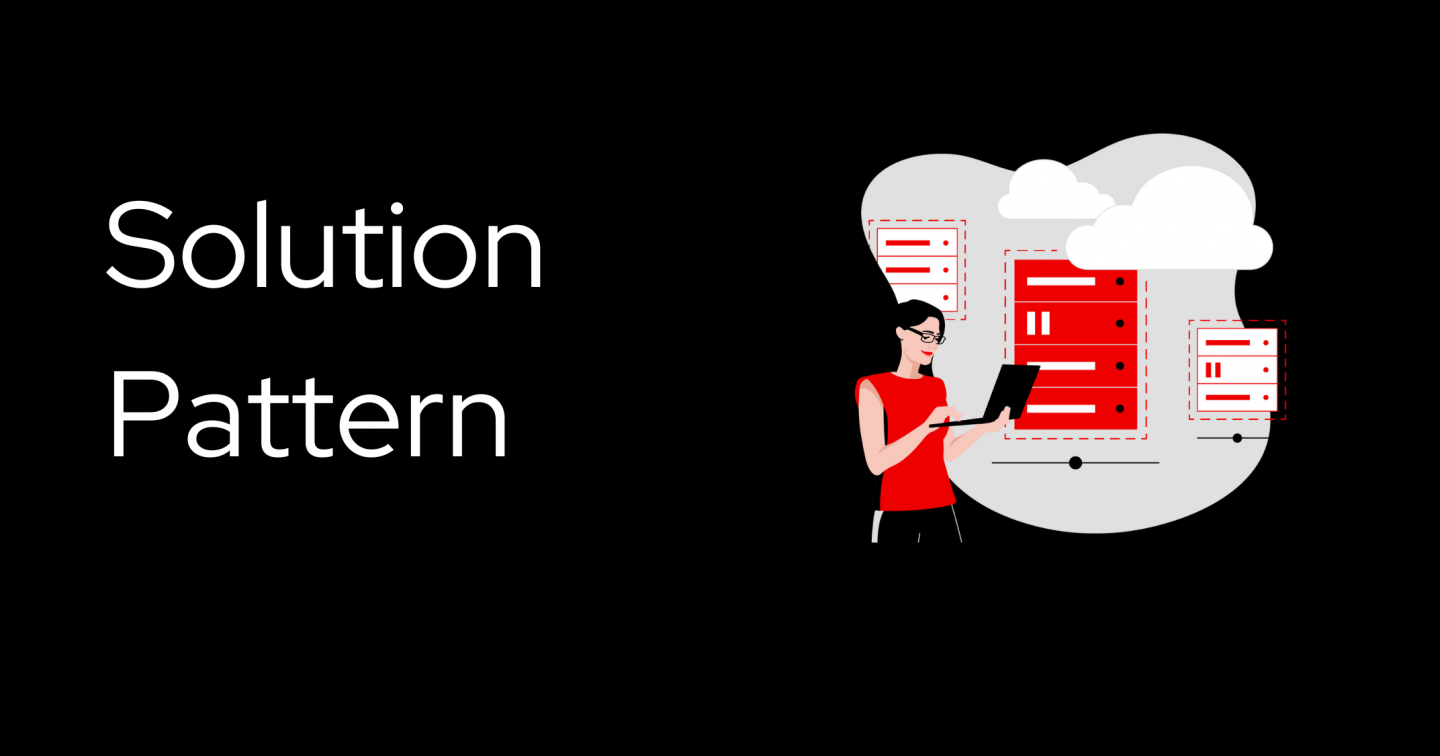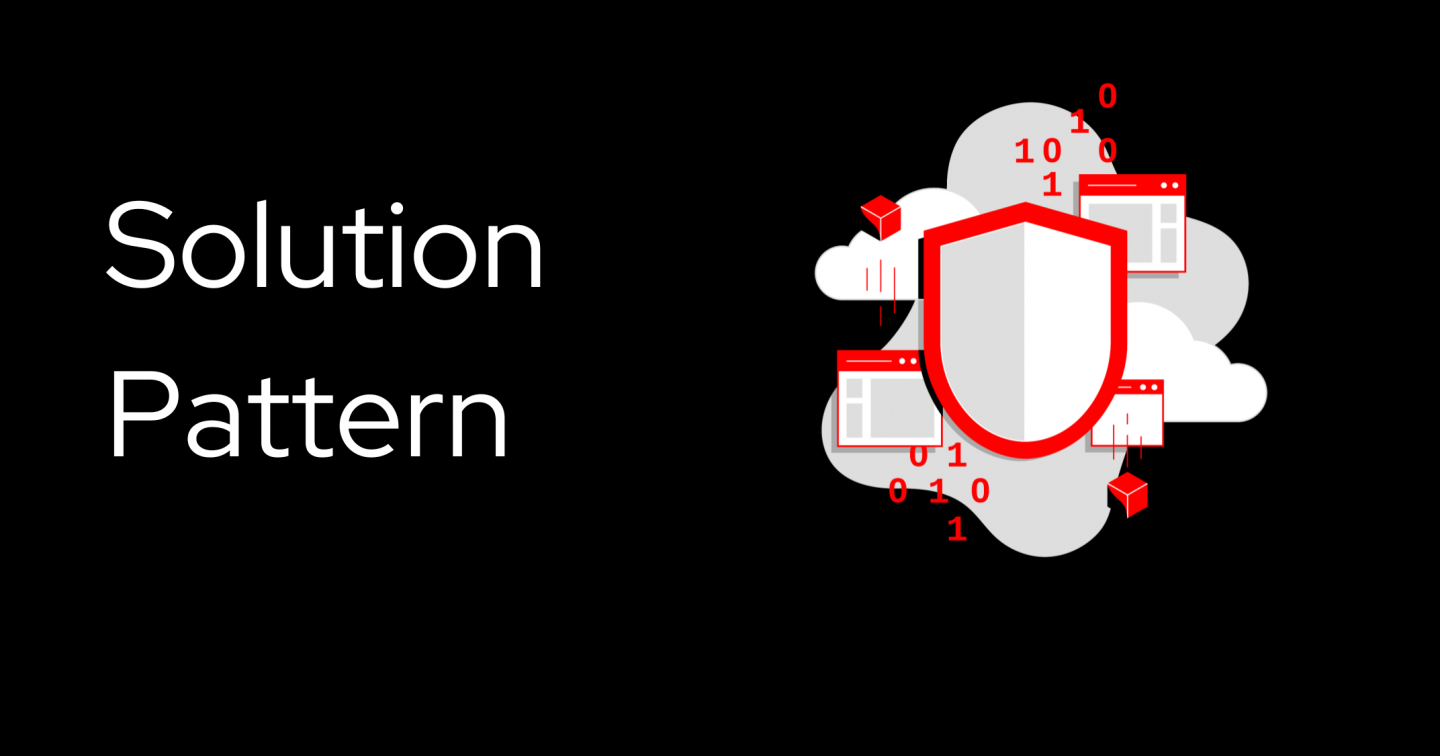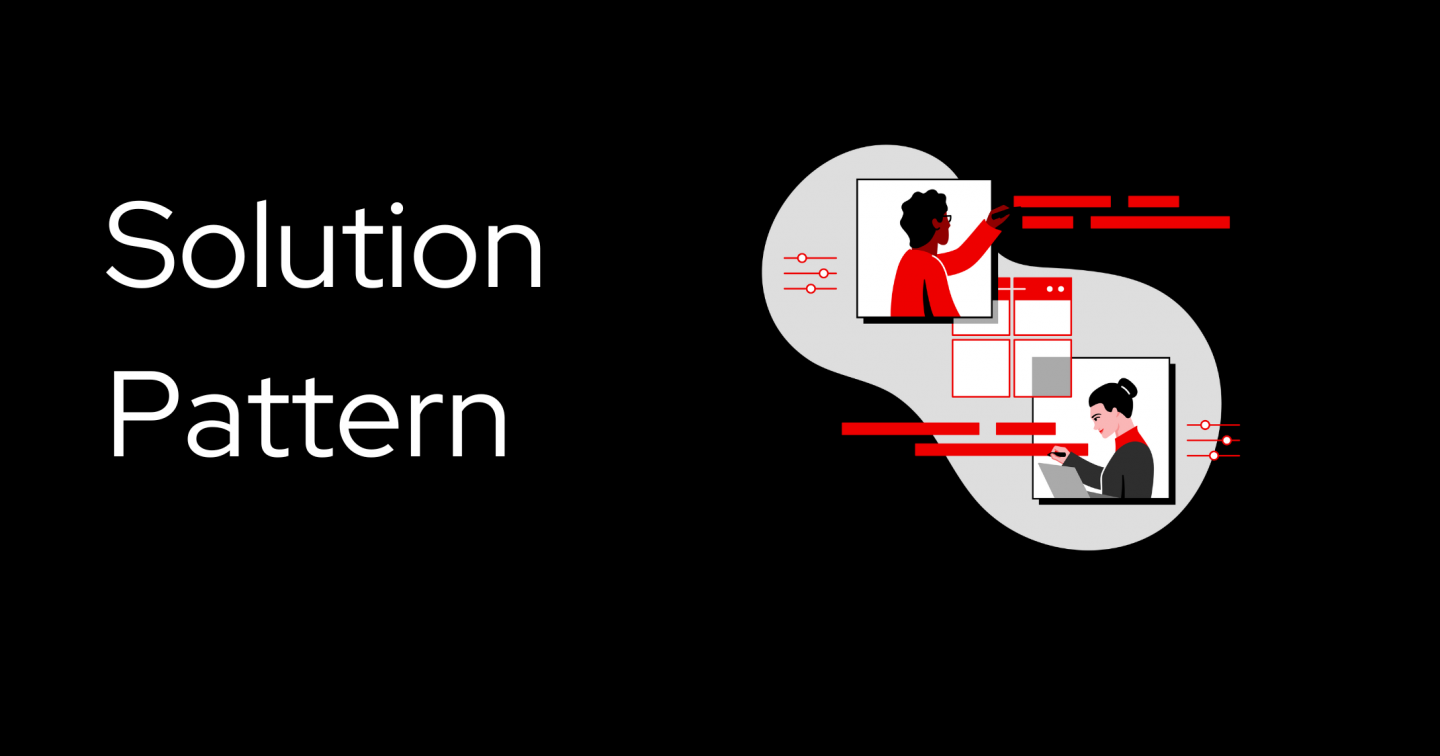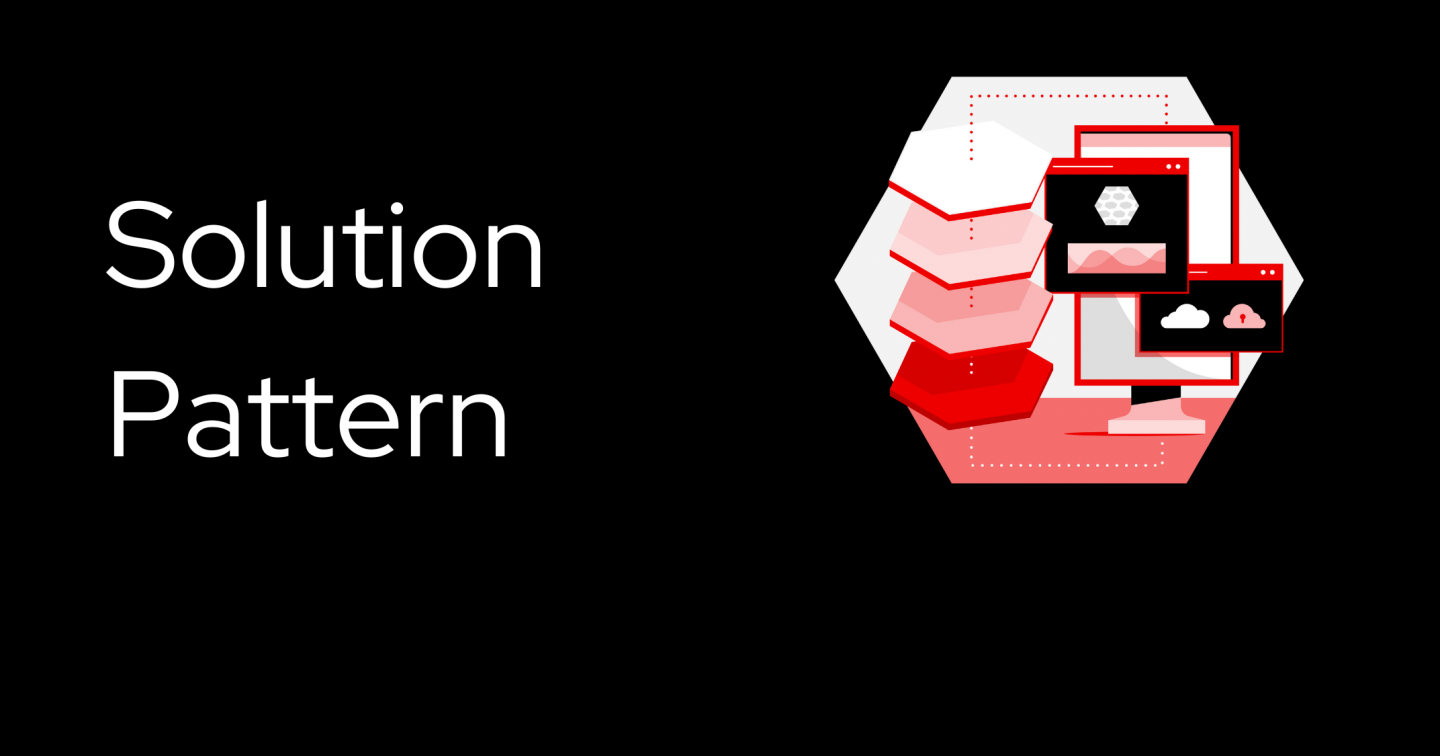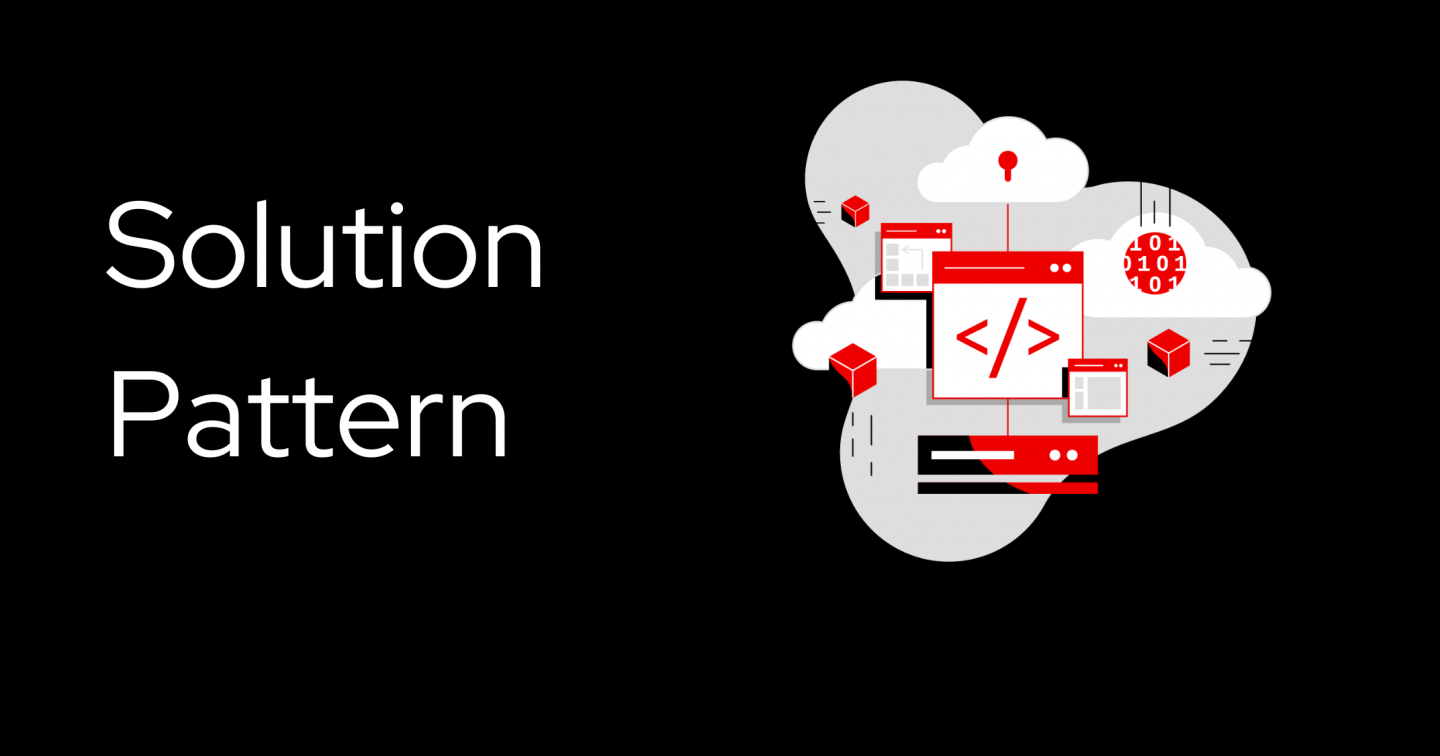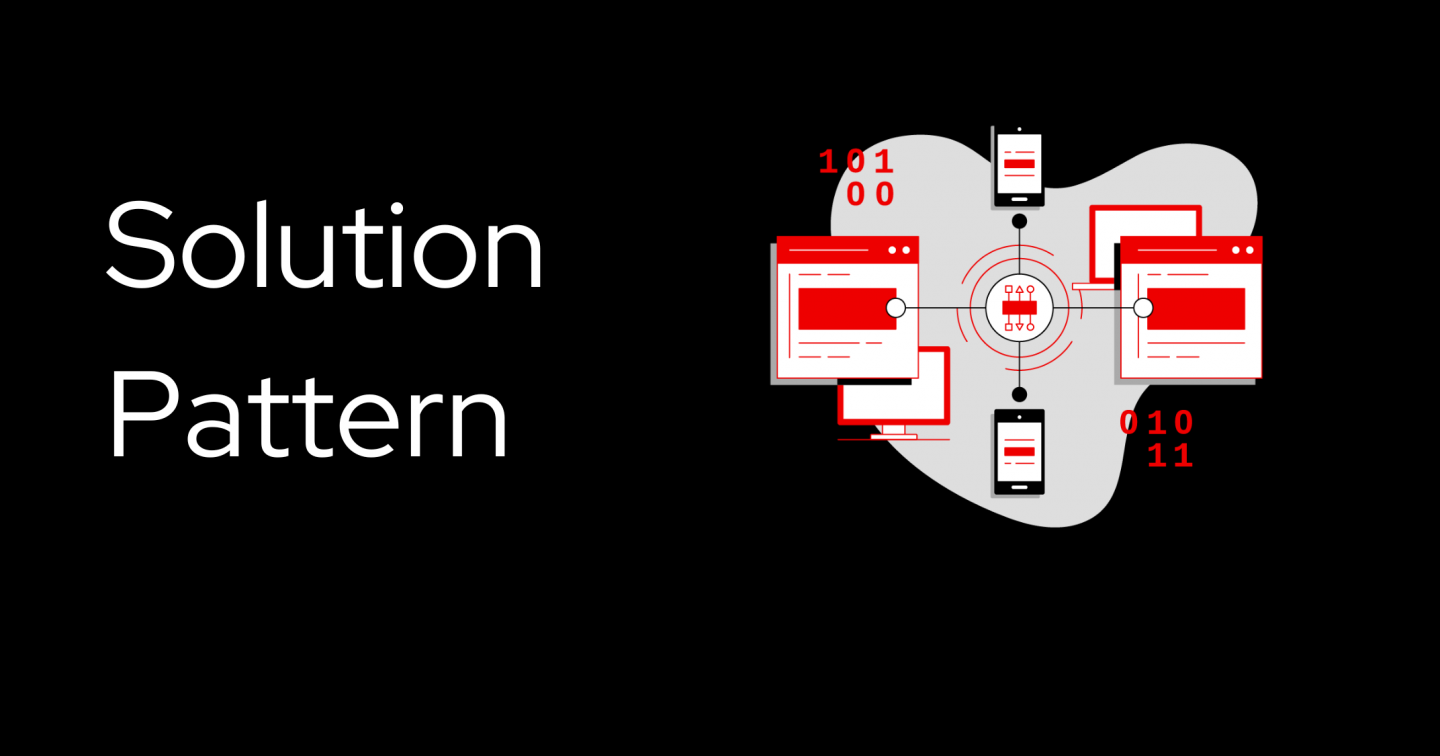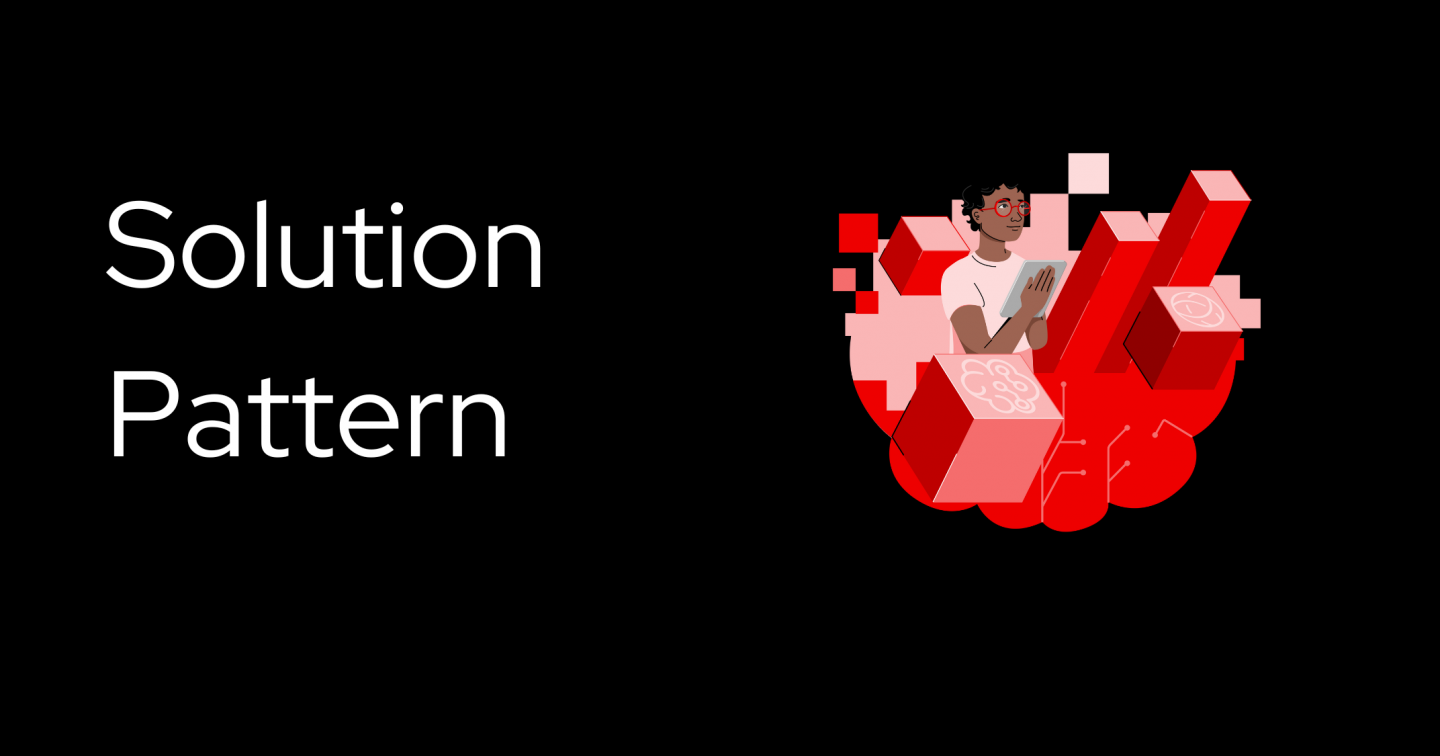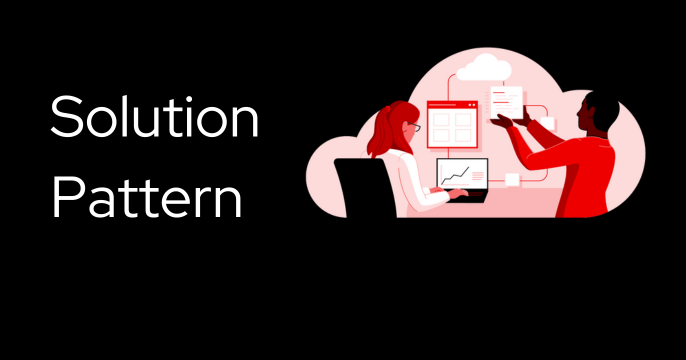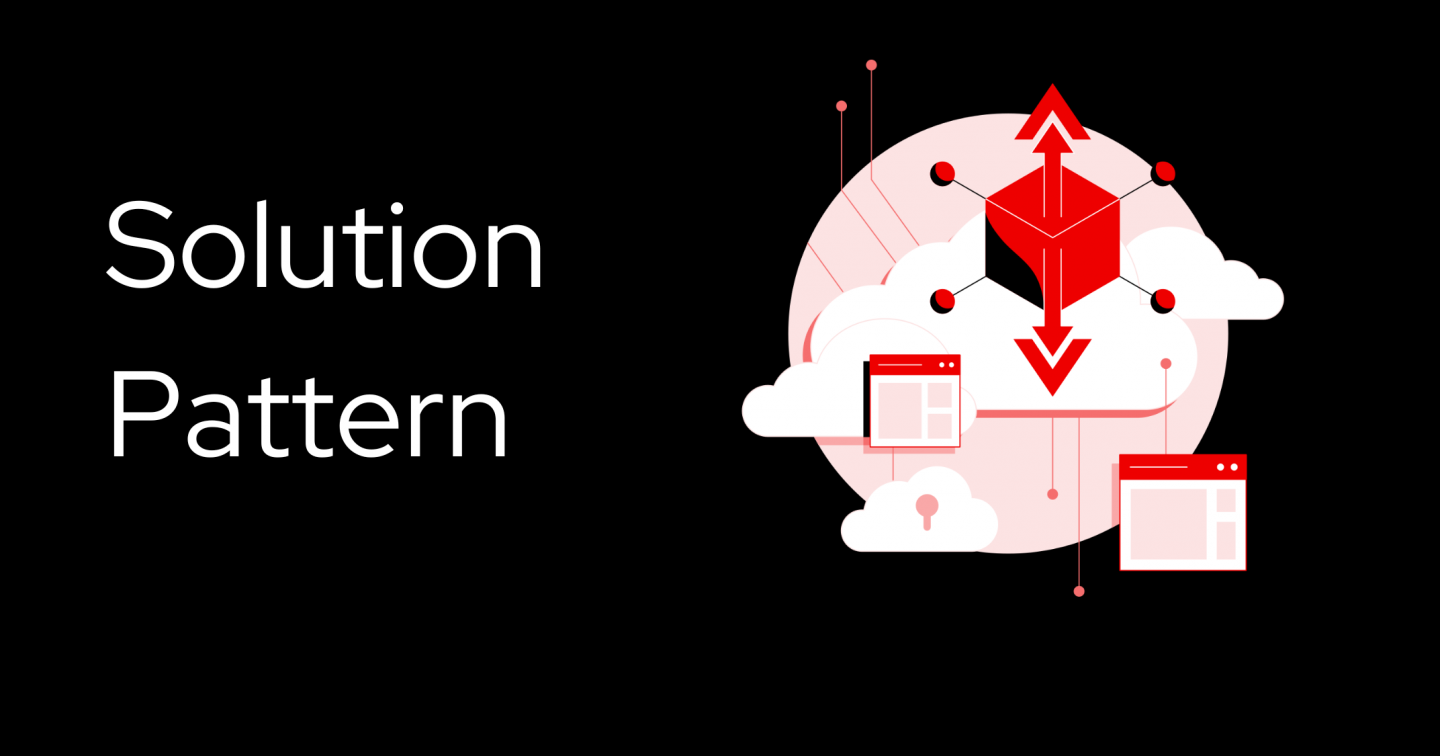OpenShift and Kubernetes learning
Kubernetes is a system for managing container-based applications that also empowers developers to utilize new architectures like microservices and serverless. Learn how OpenShift builds on top of Kubernetes to create a powerful workflow that helps you focus on building great software.
Featured OpenShift learning paths

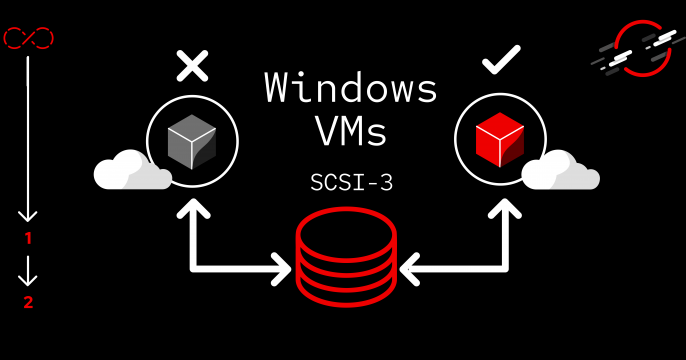

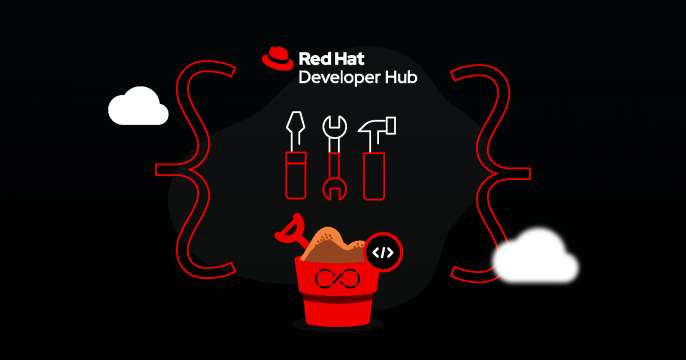

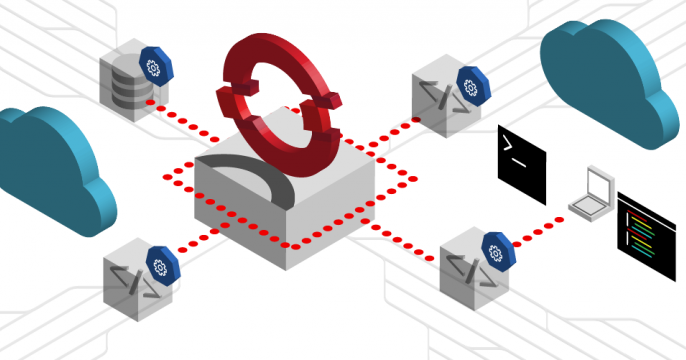
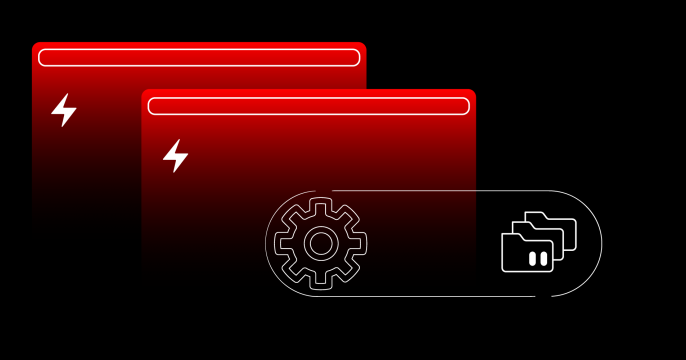

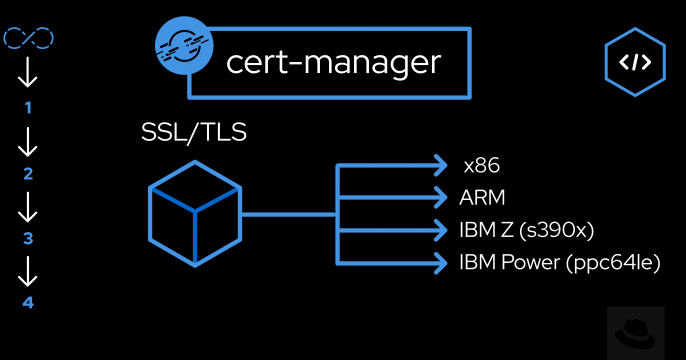
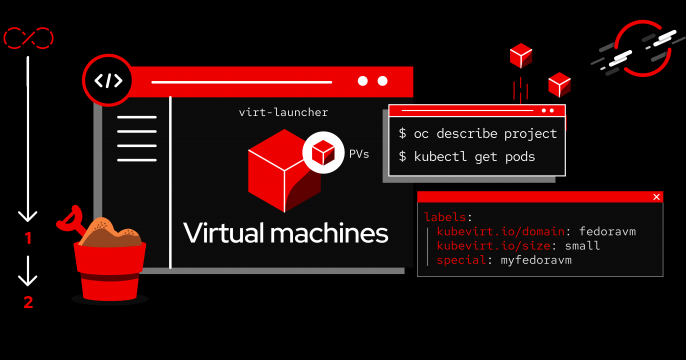
Looking for more OpenShift?
Developers and DevOps can quickly build, deploy, run, and manage applications anywhere, securely, and at scale with the Red Hat OpenShift Container Platform. Built on Red Hat Enterprise Linux operating system and Kubernetes, Red Hat OpenShift is an enterprise-ready application platform with deployment and infrastructure options that support every application and environment.
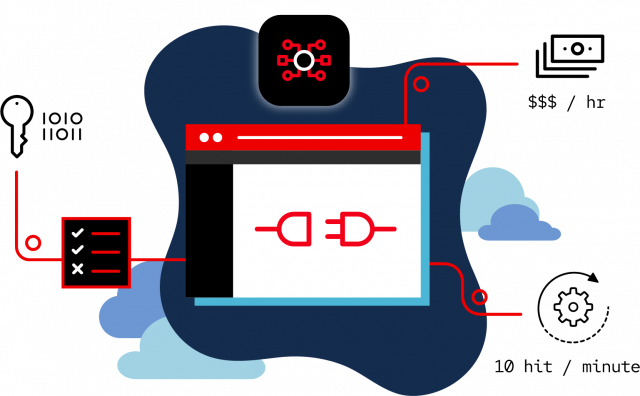
All OpenShift interactive lessons
Learn how to modernize Virtual Machine workloads by running them in the fully...
Learn how to safely deploy and operate AI services without compromising on...
Navigating API evolution along with changing business needs and technology...
Demonstrate how ArgoCD with Red Hat ACM can manage different clusters and...
Extend capabilities with no changes to legacy apps through data integration...
Discover how an API First Approach provides the right framework to build APIs...
Event-driven Sentiment Analysis using Kafka, Knative and AI/ML
Use API management and service mesh together to setup a comprehensive service...
Discover how you can simplify and secure application connectivity through...
DevNation Deep Dives: Kubernetes Beginner 1 & 2
Learn about the fundamentals of Kubernetes through these new DevNation Deep Dives.