If you are a developer considering modernizing your Java applications by containerizing or migrating them to a more modern application server, then you are likely aware of Red Hat's migration toolkit for applications. This article helps you get started with migration toolkit for applications by installing it directly on your laptop. For more about the toolkit, see:
- The recent migration toolkit for applications 5.1.0 feature update.
- Our guide to analyzing monolithic Java applications in multiple workspaces.
Note: Red Hat's migration toolkit for applications (formerly Red Hat Application Migration Toolkit) is based on the upstream, open source Windup project. Check out the code and see how it works!
Installation prerequisites
To install migration toolkit for applications, you will need a Java Development Kit (JDK) or a Java Runtime Environment (JRE) installed on your laptop. We tested the tool on Windows, macOS, and—of course—Linux. We suggest using Red Hat's build of OpenJDK version 8 or 11 for this installation.
If you happen to be using Fedora, you can install OpenJDK with the following command:
$ sudo dnf install java-11-openjdk.x86_64
Enter the following to see if it is running correctly:
$ java -version openjdk version "11.0.8" 2020-07-14 OpenJDK Runtime Environment 18.9 (build 11.0.8+10) OpenJDK 64-Bit Server VM 18.9 (build 11.0.8+10, mixed mode, sharing)
With that, you are ready to go.
Download migration toolkit for applications
You can download migration toolkit for applications here, where you will see a variety of download options, as shown in Figure 1. For demonstration purposes, we recommend selecting the Web Console option.

Note: Use this quick link to download the migration toolkit for applications 5.0.1 web console installation.
Unzip the toolkit and run it
If you used the provided quick link, then you've downloaded a compressed ZIP file. You can uncompress the file with the Fedora file manager, as shown in Figure 2.

If you prefer, you can use the Fedora command line:
$ unzip migrationtoolkit-mta-web-distribution-5.0.1-with-authentication.zip
After you've unzipped the file, you can run it by entering the name of the folder you've just created, mta-web-distribution-5.0.1.Final. For Linux or macOS, enter run_mta.sh. For Windows, enter run_mta.bat. Here's the command on Fedora:
$ cd mta-web-distribution-5.0.1.Final/ $ ./run_mta.sh
Open migration toolkit for applications in a browser
Once the toolkit is running, point your browser to http://localhost:8080. Note that we've tested this software with Mozilla Firefox and Google Chrome. I prefer using Firefox, but both options work.
You will be automatically logged in, and you'll see the migration toolkit for applications welcome page, shown in Figure 3.
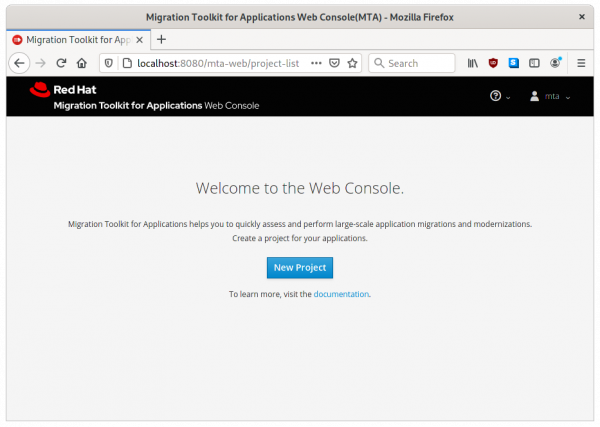
Seeing the welcome page means that the installation is complete. You can now use the toolkit directly in your browser. You can apply over 1,200 rules to analyze your Java binaries and Java code for a wide range of available transformation paths. You might test drive a variety of sample Java application binaries from the Windup project repository to get started.
Watch the video demonstration
We've made a video demonstration to get you started with the migration toolkit for applications 5.1 release. Find out how the toolkit accelerates application code analysis, supports effort estimation, accelerates code migration, and helps you move applications to the cloud and containers.
Conclusion
We hope you enjoy modernizing your Java applications with the migration toolkit for applications.
Last updated: April 29, 2024