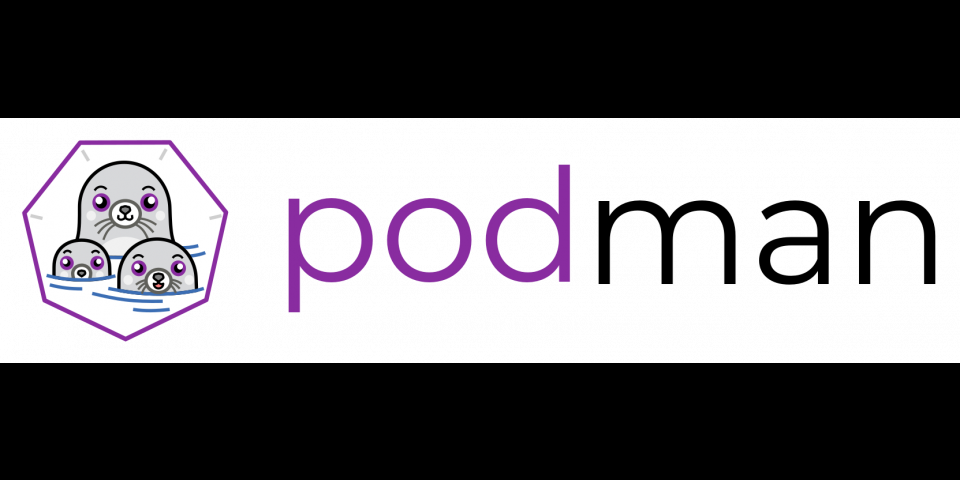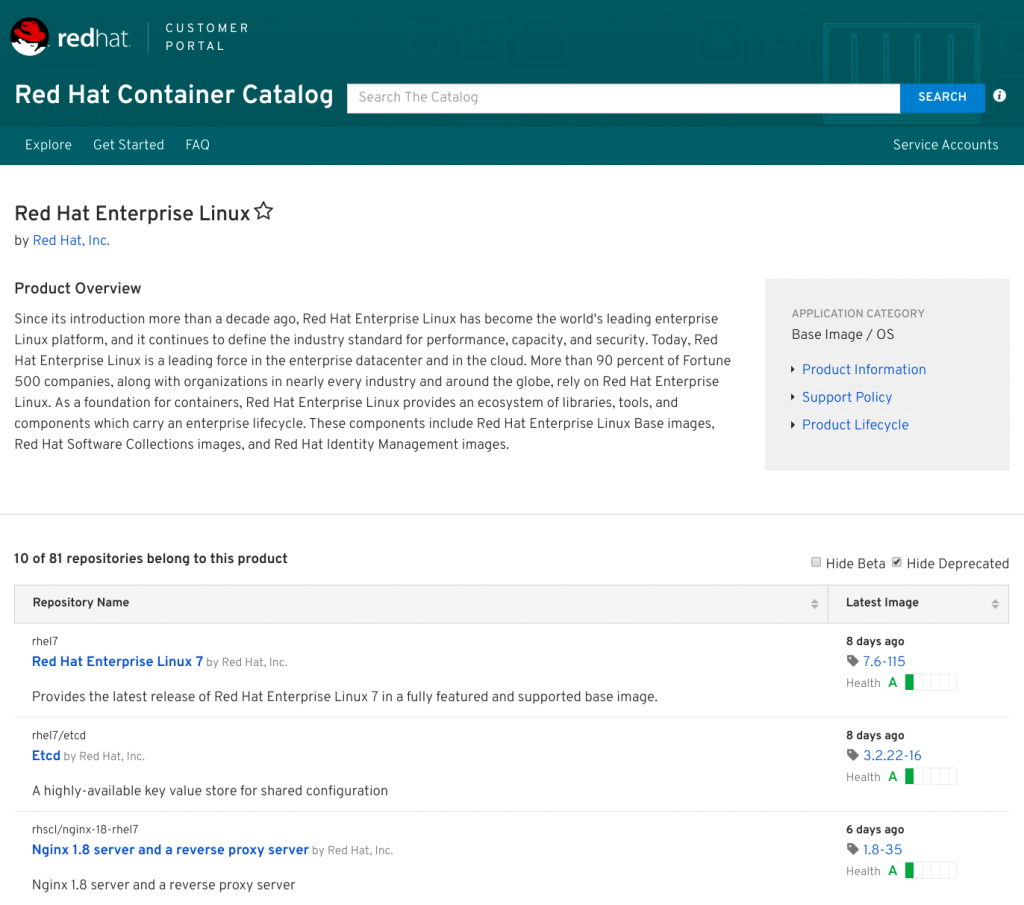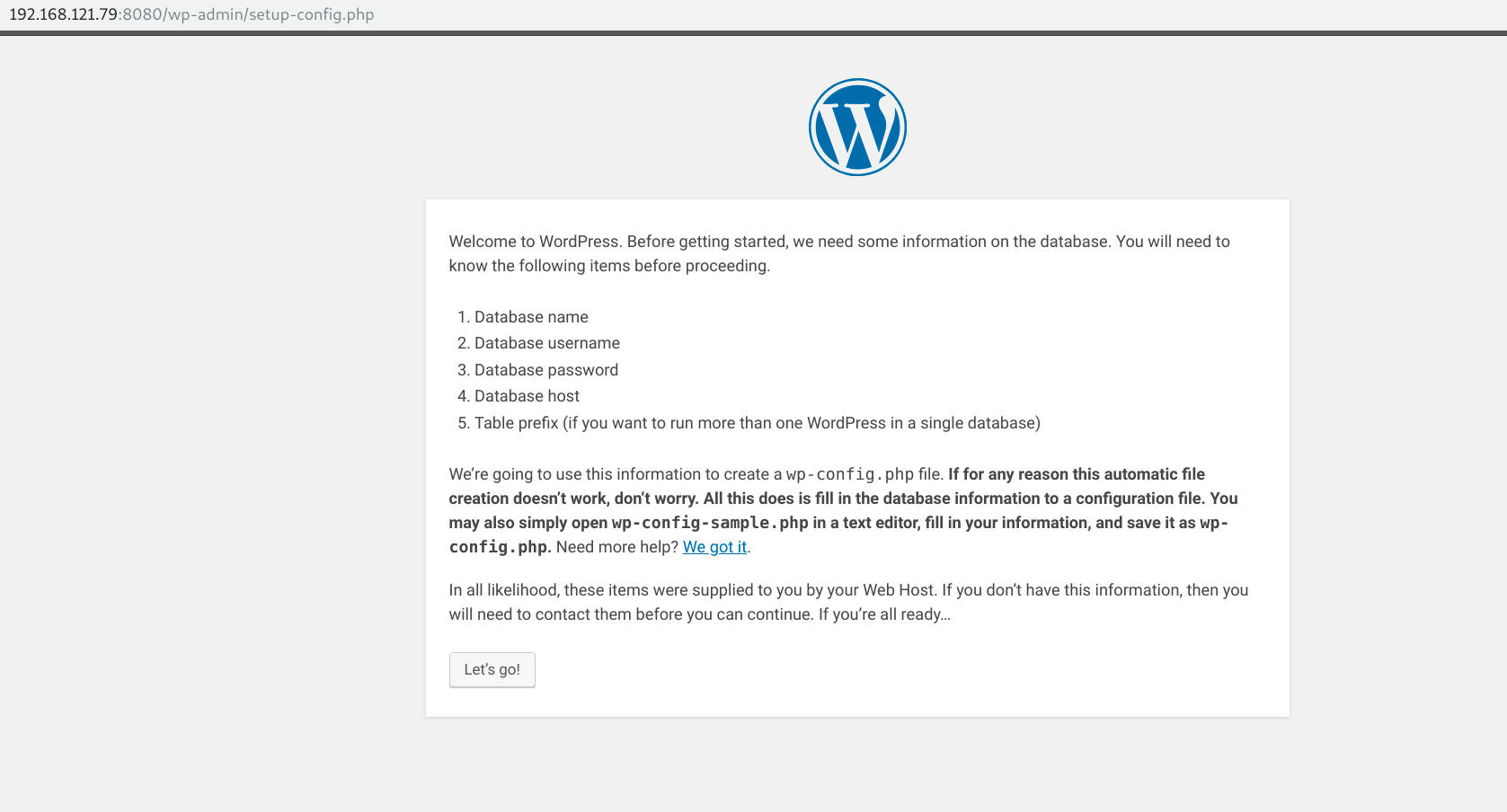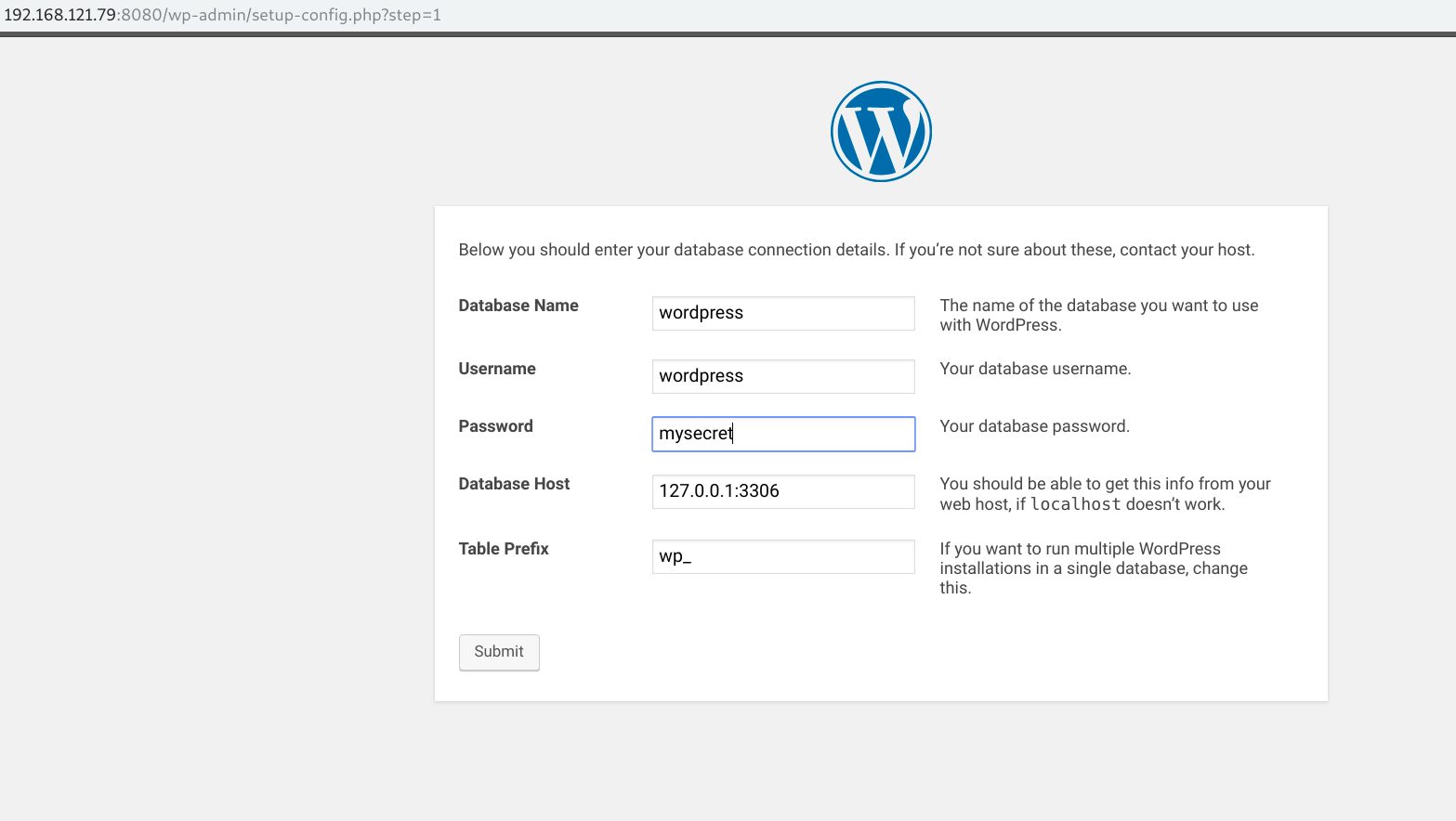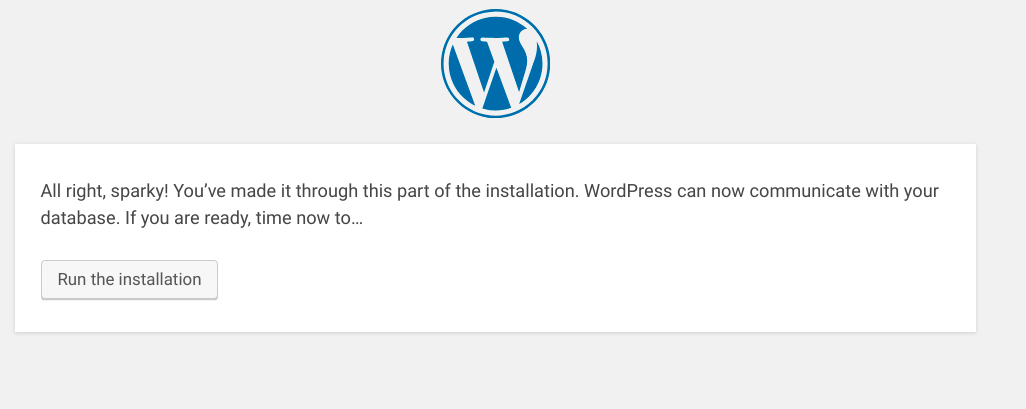In this article, I discuss containers, but look at them from another angle. We usually refer to containers as the best technology for developing new cloud-native applications and orchestrating them with something like Kubernetes. Looking back at the origins of containers, we've mostly forgotten that containers were born for simplifying application distribution on standalone systems.
In this article, we'll talk about the use of containers as the perfect medium for installing applications and services on a Red Hat Enterprise Linux (RHEL) system. Using containers doesn't have to be complicated, I'll show how to run MariaDB, Apache HTTPD, and WordPress in containers, while managing those containers like any other service, through systemd and systemctl.
Additionally, we'll explore Podman, which Red Hat has developed jointly with the Fedora community. If you don't know what Podman is yet, see my previous article, Intro to Podman (Red Hat Enterprise Linux 7.6) and Tom Sweeney's Containers without daemons: Podman and Buildah available in RHEL 7.6 and RHEL 8 Beta.
Red Hat Container Catalog
First of all, let's explore the containers that are available for Red Hat Enterprise Linux through the Red Hat Container Catalog:
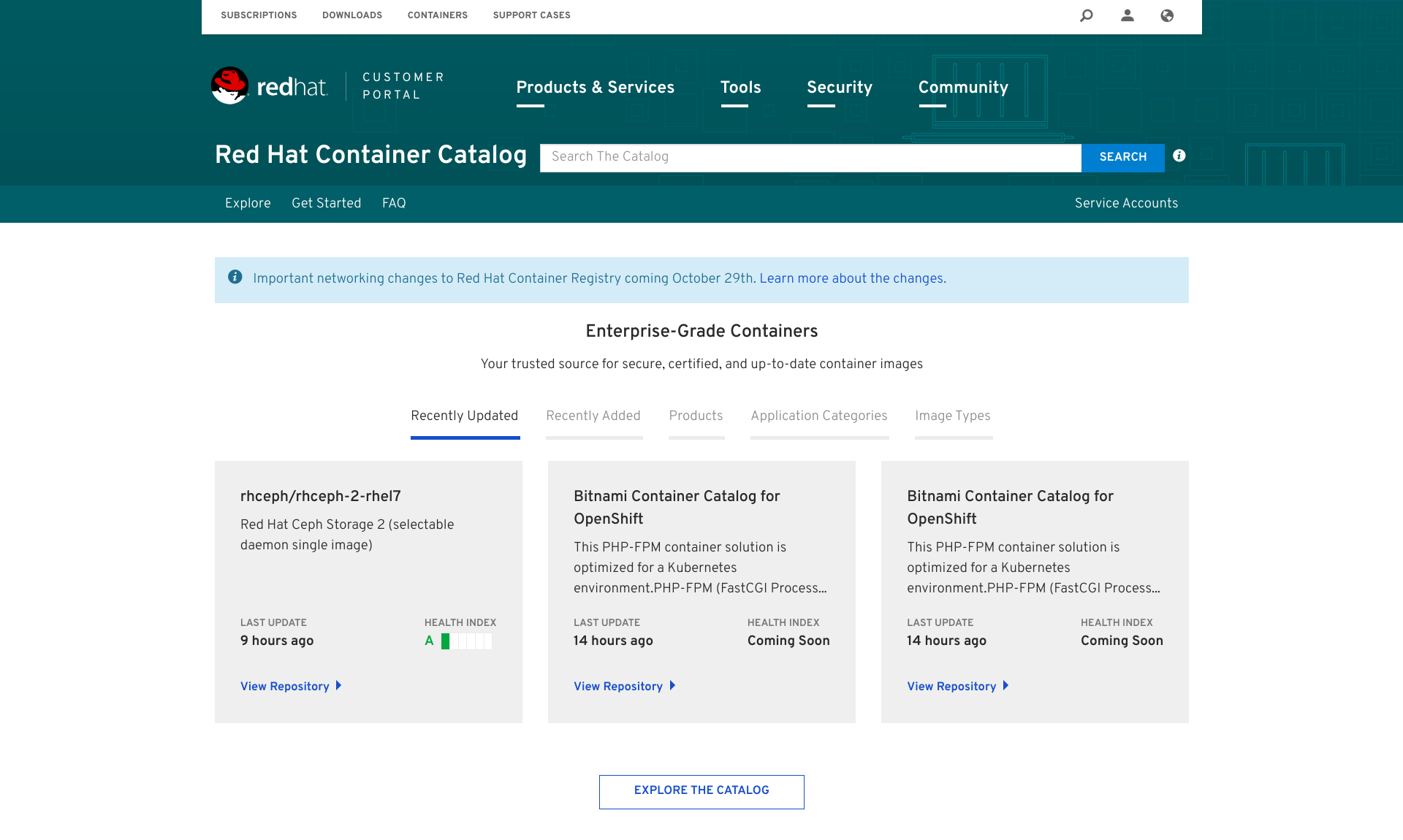
By clicking Explore The Catalog, we'll have access to the full list of containers categories and products available in Red Hat Container Catalog.
Clicking Red Hat Enterprise Linux will bring us to the RHEL section, displaying all the available containers images for the system:
At the time of writing this article, in the RHEL category there were more than 70 containers images, ready to be installed and used on RHEL 7 systems.
So let's choose some container images and try them on a Red Hat Enterprise Linux 7.6 system. For demo purposes, we'll try to use Apache HTTPD + PHP and the MariaDB database for a Wordpress blog.
Install a containerized service
We'll start by installing our first containerized service for setting up a MariaDB database that we'll need for hosting the Wordpress blog's data.
As a prerequisite for installing containerized system services, we need to install the utility named Podman on our Red Hat Enterprise Linux 7 system:
[root@localhost ~]# subscription-manager repos --enable rhel-7-server-rpms --enable rhel-7-server-extras-rpms [root@localhost ~]# yum install podman
As explained in my previous article, Podman complements Buildah and Skopeo by offering an experience similar to the Docker command line: allowing users to run standalone (non-orchestrated) containers. And Podman doesn’t require a daemon to run containers and pods, so we can easily say goodbye to big fat daemons.
By installing Podman, you'll see that Docker is no longer a required dependency!
As suggested by the Red Hat Container Catalog's MariaDB page, we can run the following commands to get the things done (we'll replace, of course, docker with podman):
[root@localhost ~]# podman pull registry.access.redhat.com/rhscl/mariadb-102-rhel7 Trying to pull registry.access.redhat.com/rhscl/mariadb-102-rhel7...Getting image source signatures Copying blob sha256:9a1bea865f798d0e4f2359bd39ec69110369e3a1131aba6eb3cbf48707fdf92d 72.21 MB / 72.21 MB [======================================================] 9s Copying blob sha256:602125c154e3e132db63d8e6479c5c93a64cbfd3a5ced509de73891ff7102643 1.21 KB / 1.21 KB [========================================================] 0s Copying blob sha256:587a812f9444e67d0ca2750117dbff4c97dd83a07e6c8c0eb33b3b0b7487773f 6.47 MB / 6.47 MB [========================================================] 0s Copying blob sha256:5756ac03faa5b5fb0ba7cc917cdb2db739922710f885916d32b2964223ce8268 58.82 MB / 58.82 MB [======================================================] 7s Copying config sha256:346b261383972de6563d4140fb11e81c767e74ac529f4d734b7b35149a83a081 6.77 KB / 6.77 KB [========================================================] 0s Writing manifest to image destination Storing signatures 346b261383972de6563d4140fb11e81c767e74ac529f4d734b7b35149a83a081 [root@localhost ~]# podman images REPOSITORY TAG IMAGE ID CREATED SIZE registry.access.redhat.com/rhscl/mariadb-102-rhel7 latest 346b26138397 2 weeks ago 449MB
After that, we can look at the Red Hat Container Catalog page for details on the needed variables for starting the MariaDB container image.
Inspecting the previous page, we can see that under Labels, there is a label named usage containing an example string for running this container image:
usage docker run -d -e MYSQL_USER=user -e MYSQL_PASSWORD=pass -e MYSQL_DATABASE=db -p 3306:3306 rhscl/mariadb-102-rhel7
After that we need some other information about our container image: the "user ID running inside the container" and the "persistent volume location to attach":
[root@localhost ~]# podman inspect registry.access.redhat.com/rhscl/mariadb-102-rhel7 | grep User
"User": "27",
[root@localhost ~]# podman inspect registry.access.redhat.com/rhscl/mariadb-102-rhel7 | grep -A1 Volume
"Volumes": {
"/var/lib/mysql/data": {}
[root@localhost ~]# podman inspect registry.access.redhat.com/rhscl/mariadb-102-rhel7 | grep -A1 ExposedPorts
"ExposedPorts": {
"3306/tcp": {}
At this point, we have to create the directories that will handle the container's data; remember that containers are ephemeral by default. Then we set also the right permissions:
[root@localhost ~]# mkdir -p /opt/var/lib/mysql/data [root@localhost ~]# chown 27:27 /opt/var/lib/mysql/data
Then we can set up our systemd unit file for handling the database. We'll use a unit file similar to the one prepared in the previous article:
[root@localhost ~]# cat /etc/systemd/system/mariadb-service.service [Unit] Description=Custom MariaDB Podman Container After=network.target [Service] Type=simple TimeoutStartSec=5m ExecStartPre=-/usr/bin/podman rm "mariadb-service" ExecStart=/usr/bin/podman run --name mariadb-service -v /opt/var/lib/mysql/data:/var/lib/mysql/data:Z -e MYSQL_USER=wordpress -e MYSQL_PASSWORD=mysecret -e MYSQL_DATABASE=wordpress --net host registry.access.redhat.com/rhscl/mariadb-102-rhel7 ExecReload=-/usr/bin/podman stop "mariadb-service" ExecReload=-/usr/bin/podman rm "mariadb-service" ExecStop=-/usr/bin/podman stop "mariadb-service" Restart=always RestartSec=30 [Install] WantedBy=multi-user.target
Let's take apart our ExecStart command and analyze how it's built:
/usr/bin/podman run --name mariadb-servicesays we want to run a container that will be namedmariadb-service.- -
v /opt/var/lib/mysql/data:/var/lib/mysql/data:Zsays we want to map the just-created data directory to the one inside the container. TheZoption informs Podman to map correctly the SELinux context for avoiding permissions issues. - -
e MYSQL_USER=wordpress -e MYSQL_PASSWORD=mysecret -e MYSQL_DATABASE=wordpressidentifies the additional environment variables to use with our MariaDB container. We're defining the username, the password, and the database name to use. --net hostmaps the container's network to the RHEL host.registry.access.redhat.com/rhscl/mariadb-102-rhel7specifies the container image to use.
We can now reload the systemd catalog and start the service:
[root@localhost ~]# systemctl daemon-reload [root@localhost ~]# systemctl start mariadb-service [root@localhost ~]# systemctl status mariadb-service mariadb-service.service - Custom MariaDB Podman Container Loaded: loaded (/etc/systemd/system/mariadb-service.service; static; vendor preset: disabled) Active: active (running) since Thu 2018-11-08 10:47:07 EST; 22s ago Process: 16436 ExecStartPre=/usr/bin/podman rm mariadb-service (code=exited, status=0/SUCCESS) Main PID: 16452 (podman) CGroup: /system.slice/mariadb-service.service └─16452 /usr/bin/podman run --name mariadb-service -v /opt/var/lib/mysql/data:/var/lib/mysql/data:Z -e MYSQL_USER=wordpress -e MYSQL_PASSWORD=mysecret -e MYSQL_DATABASE=wordpress --net host regist... Nov 08 10:47:14 localhost.localdomain podman[16452]: 2018-11-08 15:47:14 140276291061504 [Note] InnoDB: Buffer pool(s) load completed at 181108 15:47:14 Nov 08 10:47:14 localhost.localdomain podman[16452]: 2018-11-08 15:47:14 140277156538560 [Note] Plugin 'FEEDBACK' is disabled. Nov 08 10:47:14 localhost.localdomain podman[16452]: 2018-11-08 15:47:14 140277156538560 [Note] Server socket created on IP: '::'. Nov 08 10:47:14 localhost.localdomain podman[16452]: 2018-11-08 15:47:14 140277156538560 [Warning] 'user' entry 'root@b75779533f08' ignored in --skip-name-resolve mode. Nov 08 10:47:14 localhost.localdomain podman[16452]: 2018-11-08 15:47:14 140277156538560 [Warning] 'user' entry '@b75779533f08' ignored in --skip-name-resolve mode. Nov 08 10:47:14 localhost.localdomain podman[16452]: 2018-11-08 15:47:14 140277156538560 [Warning] 'proxies_priv' entry '@% root@b75779533f08' ignored in --skip-name-resolve mode. Nov 08 10:47:14 localhost.localdomain podman[16452]: 2018-11-08 15:47:14 140277156538560 [Note] Reading of all Master_info entries succeded Nov 08 10:47:14 localhost.localdomain podman[16452]: 2018-11-08 15:47:14 140277156538560 [Note] Added new Master_info '' to hash table Nov 08 10:47:14 localhost.localdomain podman[16452]: 2018-11-08 15:47:14 140277156538560 [Note] /opt/rh/rh-mariadb102/root/usr/libexec/mysqld: ready for connections. Nov 08 10:47:14 localhost.localdomain podman[16452]: Version: '10.2.8-MariaDB' socket: '/var/lib/mysql/mysql.sock' port: 3306 MariaDB Server
Perfect! MariaDB is running, so we can now start working on the Apache HTTPD + PHP container for our Wordpress service.
First of all, let's pull the right container from Red Hat Container Catalog:
[root@localhost ~]# podman pull registry.access.redhat.com/rhscl/php-71-rhel7 Trying to pull registry.access.redhat.com/rhscl/php-71-rhel7...Getting image source signatures Skipping fetch of repeat blob sha256:9a1bea865f798d0e4f2359bd39ec69110369e3a1131aba6eb3cbf48707fdf92d Skipping fetch of repeat blob sha256:602125c154e3e132db63d8e6479c5c93a64cbfd3a5ced509de73891ff7102643 Skipping fetch of repeat blob sha256:587a812f9444e67d0ca2750117dbff4c97dd83a07e6c8c0eb33b3b0b7487773f Copying blob sha256:12829a4d5978f41e39c006c78f2ecfcd91011f55d7d8c9db223f9459db817e48 82.37 MB / 82.37 MB [=====================================================] 36s Copying blob sha256:14726f0abe4534facebbfd6e3008e1405238e096b6f5ffd97b25f7574f472b0a 43.48 MB / 43.48 MB [======================================================] 5s Copying config sha256:b3deb14c8f29008f6266a2754d04cea5892ccbe5ff77bdca07f285cd24e6e91b 9.11 KB / 9.11 KB [========================================================] 0s Writing manifest to image destination Storing signatures b3deb14c8f29008f6266a2754d04cea5892ccbe5ff77bdca07f285cd24e6e91b
We can now look through this container image to get some details:
[root@localhost ~]# podman inspect registry.access.redhat.com/rhscl/php-71-rhel7 | grep User
"User": "1001",
"User": "1001"
[root@localhost ~]# podman inspect registry.access.redhat.com/rhscl/php-71-rhel7 | grep -A1 Volume
[root@localhost ~]# podman inspect registry.access.redhat.com/rhscl/php-71-rhel7 | grep -A1 ExposedPorts
"ExposedPorts": {
"8080/tcp": {},
As you can see from the previous commands, we got no volume from the container details. Are you asking why? It's because this container image, even if it's part of RHSCL (formerly known as Red Hat Software Collections), has been prepared for working with the Source-to-Image (S2I) builder. For more info on the S2I builder, please take a look at its GitHub project page.
Unfortunately, at this moment, the S2I utility is strictly dependent on Docker, but for demo purposes, we would like to avoid it..!
So moving back to our issue, what can we do for guessing the right folder to mount on our PHP container? We can easily guess the right location by looking at all the environment variables for the container image, where we will find APP_DATA=/opt/app-root/src.
So let's create this directory with the right permissions; we'll also download the latest package for our Wordpress service:
[root@localhost ~]# mkdir -p /opt/app-root/src/ [root@localhost ~]# curl -o latest.tar.gz https://wordpress.org/latest.tar.gz [root@localhost ~]# tar -vxf latest.tar.gz [root@localhost ~]# mv wordpress/* /opt/app-root/src/ [root@localhost ~]# chown 1001 -R /opt/app-root/src
We're now ready for creating our Apache http + PHP systemd unit file:
[root@localhost ~]# cat /etc/systemd/system/httpdphp-service.service [Unit] Description=Custom httpd + php Podman Container After=mariadb-service.service [Service] Type=simple TimeoutStartSec=30s ExecStartPre=-/usr/bin/podman rm "httpdphp-service" ExecStart=/usr/bin/podman run --name httpdphp-service -p 8080:8080 -v /opt/app-root/src:/opt/app-root/src:Z registry.access.redhat.com/rhscl/php-71-rhel7 /bin/sh -c /usr/libexec/s2i/run ExecReload=-/usr/bin/podman stop "httpdphp-service" ExecReload=-/usr/bin/podman rm "httpdphp-service" ExecStop=-/usr/bin/podman stop "httpdphp-service" Restart=always RestartSec=30 [Install] WantedBy=multi-user.target
We need then to reload the systemd unit files and start our latest service:
[root@localhost ~]# systemctl daemon-reload [root@localhost ~]# systemctl start httpdphp-service [root@localhost ~]# systemctl status httpdphp-service httpdphp-service.service - Custom httpd + php Podman Container Loaded: loaded (/etc/systemd/system/httpdphp-service.service; static; vendor preset: disabled) Active: active (running) since Thu 2018-11-08 12:14:19 EST; 4s ago Process: 18897 ExecStartPre=/usr/bin/podman rm httpdphp-service (code=exited, status=125) Main PID: 18913 (podman) CGroup: /system.slice/httpdphp-service.service └─18913 /usr/bin/podman run --name httpdphp-service -p 8080:8080 -v /opt/app-root/src:/opt/app-root/src:Z registry.access.redhat.com/rhscl/php-71-rhel7 /bin/sh -c /usr/libexec/s2i/run Nov 08 12:14:20 localhost.localdomain podman[18913]: => sourcing 50-mpm-tuning.conf ... Nov 08 12:14:20 localhost.localdomain podman[18913]: => sourcing 40-ssl-certs.sh ... Nov 08 12:14:20 localhost.localdomain podman[18913]: AH00558: httpd: Could not reliably determine the server's fully qualified domain name, using 10.88.0.12. Set the 'ServerName' directive globall... this message Nov 08 12:14:20 localhost.localdomain podman[18913]: [Thu Nov 08 17:14:20.925637 2018] [ssl:warn] [pid 1] AH01909: 10.88.0.12:8443:0 server certificate does NOT include an ID which matches the server name Nov 08 12:14:20 localhost.localdomain podman[18913]: AH00558: httpd: Could not reliably determine the server's fully qualified domain name, using 10.88.0.12. Set the 'ServerName' directive globall... this message Nov 08 12:14:21 localhost.localdomain podman[18913]: [Thu Nov 08 17:14:21.017164 2018] [ssl:warn] [pid 1] AH01909: 10.88.0.12:8443:0 server certificate does NOT include an ID which matches the server name Nov 08 12:14:21 localhost.localdomain podman[18913]: [Thu Nov 08 17:14:21.017380 2018] [http2:warn] [pid 1] AH10034: The mpm module (prefork.c) is not supported by mod_http2. The mpm determines how things are ... Nov 08 12:14:21 localhost.localdomain podman[18913]: [Thu Nov 08 17:14:21.018506 2018] [lbmethod_heartbeat:notice] [pid 1] AH02282: No slotmem from mod_heartmonitor Nov 08 12:14:21 localhost.localdomain podman[18913]: [Thu Nov 08 17:14:21.101823 2018] [mpm_prefork:notice] [pid 1] AH00163: Apache/2.4.27 (Red Hat) OpenSSL/1.0.1e-fips configured -- resuming normal operations Nov 08 12:14:21 localhost.localdomain podman[18913]: [Thu Nov 08 17:14:21.101849 2018] [core:notice] [pid 1] AH00094: Command line: 'httpd -D FOREGROUND' Hint: Some lines were ellipsized, use -l to show in full.
Let's open the 8080 port on our system's firewall for connecting to our brand new Wordpress service:
[root@localhost ~]# firewall-cmd --permanent --add-port=8080/tcp [root@localhost ~]# firewall-cmd --add-port=8080/tcp
We can surf to our Apache web server:
Start the installation process, and define all the needed details:
And finally, run the installation!
At the end, we should reach out our brand new blog, running on Apache httpd + PHP backed by a great MariaDB database!
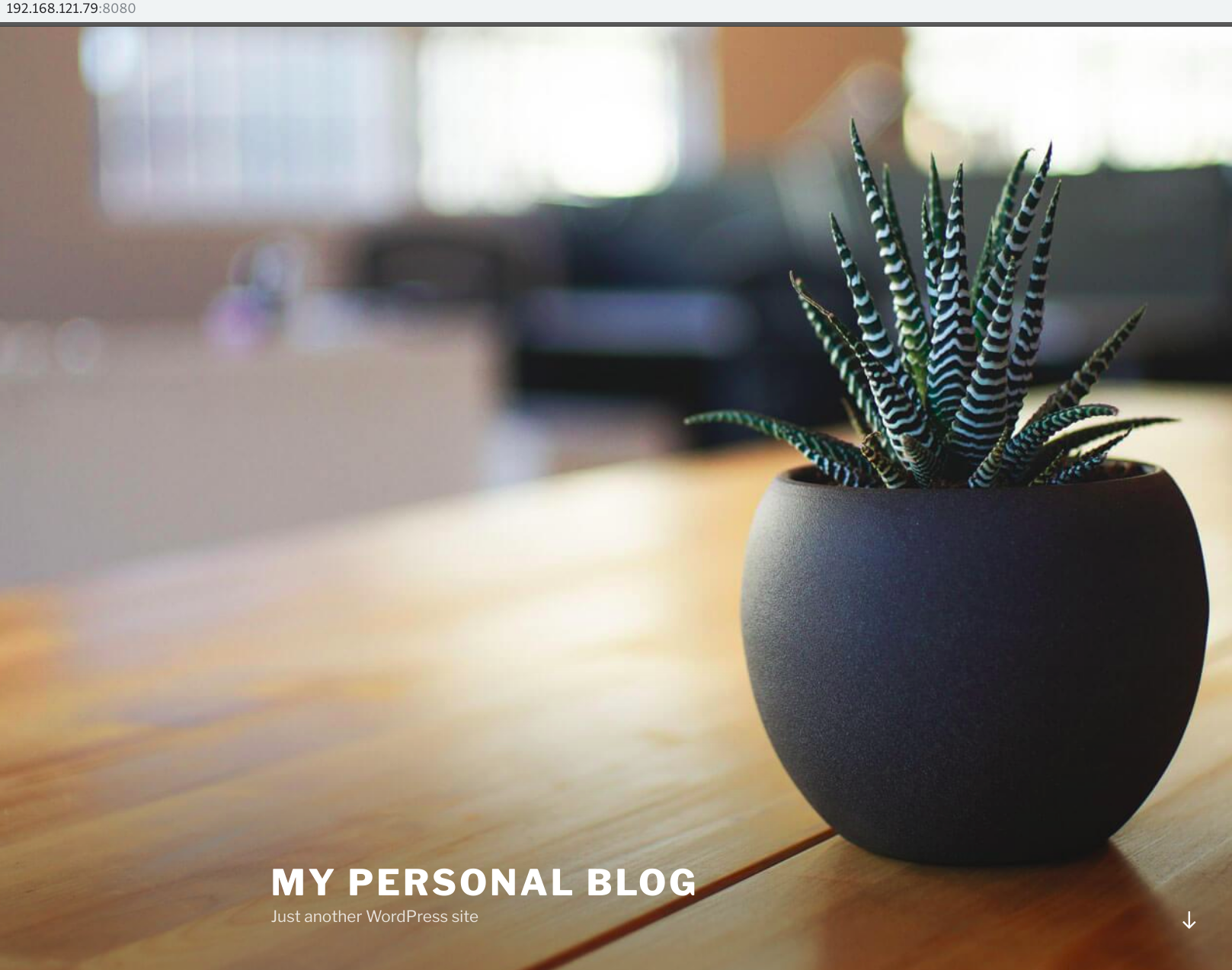
That's all, folks. May containers be with you!
Learn more about Podman
- Podman: Managing pods and containers in a local container runtime
- Podman can now ease the transition to Kubernetes and CRI-O
- Containers without daemons: Podman and Buildah available in RHEL 7.6 and RHEL 8 Beta
- Podman – The next generation of Linux container tools
- Intro to Podman (New in Red Hat Enterprise Linux 7.6)