With the recent release of Red Hat JBoss Enterprise Application Platform (JBoss EAP) 8.0, Red Hat introduced a new set of provisioning tools including a new installation manager (for bare metal and virtual machine installations) and a new Maven plug-in (for Red Hat OpenShift builds).
For OpenShift, the JBoss EAP Maven plug-in allows users to specify what they want in their server footprint and configuration, for example to specify a feature pack to include database drivers. The JBoss EAP Maven plug-in uses Galleon trimming capability to reduce the size and memory footprint of the server; it also supports the execution of JBoss EAP CLI script files to customize server configuration. The JBoss EAP Maven plug-in is discussed in the previous article How JBoss EAP 8.0 makes deployment on OpenShift easier.
For bare metal or virtual machine installations the new installation manager allows users to install JBoss EAP 8.0, apply patches, revert patches, and apply feature packs.
Advantages to operations teams
In addition to making it easier for operations teams to install and maintain JBoss EAP instances, the installation manager introduces similar concepts across deployment targets providing a more consistent experience across bare metal, virtual machine, and OpenShift. These concepts include the following.
Galleon
Galleon is a provisioning tool designed to create and maintain software distributions that consist of one or more products (or components). By utilizing Galleon layers, JBoss EAP can be provisioned with the minimal set of frameworks required to support an application.
Feature-packs
Feature-pack represents a released unit of software (project, product, component, etc.) that can be installed or uninstalled using Galleon tools. For example, for applications requiring database connectivity, the org.jboss.eap:eap-datasources-galleon-pack adds drivers for:
- Microsoft SQL Server
- Oracle
- PostgreSQL
Layers
A layer is meant to represent a certain configuration flavor that can be used on its own or in combination with other layers to produce the final configuration.
The list of supported layers for JBoss EAP 8.0 can be found here.
Profiles
The profiles contain complete provisioning configurations required to install a server. Current available profiles are: eap-8.0.
Using the new installation manager to install and configure JBoss EAP 8.0
We're going to use the new installation manager to install JBoss EAP 8.0 to support a simple contact management application. The sample application we're going to deploy to JBoss EAP 8.0 requires a connection to a PostgreSQL database, so we going to use the installation manager to install the org.jboss.eap:eap-datasources-galleon-pack to provide PostgreSQL drivers via the postgresql-datasource layer.
First, we're going to use Podman to start an instance of PostgreSQL.
podman run --name eapdb \
-e POSTGRES_USER=postgresUSer \
-e POSTGRES_PASSWORD=postgresPW \
-e POSTGRES_DB=contacts \
-p 5432:5432 postgres
We're now going to download the new JBoss EAP installation manager from this link.
Unzip the installation manager into a folder, e.g., ~/jboss-eap-8-installer.
Create a folder for JBoss EAP 8.0 e.g., ~/jboss-eap-8, this is where we're going to install JBoss EAP 8.0.
Set the JBOSS_HOME environment variable.
export JBOSS_HOME=~/jboss-eap-8
Install the JBoss EAP 8.0 base server using the installation manager. Note we're using the eap-8.0 profile.
./bin/jboss-eap-installation-manager.sh install --profile=eap-8.0 --dir=$JBOSS_HOME
You will be prompted to accept the End User license agreement for Red Hat JBoss Middleware; enter "Y" if you accept to proceed.
The artifacts will be downloaded from Maven into the destination folder.
When the installation is complete, you can run JBoss EAP 8.0 by running $JBOSS_HOME/bin/standalone.sh
Stop the running instance of JBoss EAP 8.0 with "CTRL+C".
Add PostgreSQL database connectivity
As we mentioned previously we will need to provide PostgreSQL database connectivity so we're now going to add the postgresql-datasource from the datasources feature pack.
First we need to set the version of the PostgreSQL driver we're going to install.
export POSTGRESQL_DRIVER_VERSION=42.6.0.redhat-00001
We can now use the JBoss EAP installation manager to download the org.jboss.eap:eap-datasources-galleon-pack feature pack and deploy the postgresql-datasouce layer.
./bin/jboss-eap-installation-manager.sh feature-pack add --fpl=org.jboss.eap:eap-datasources-galleon-pack --layers=postgresql-datasource --dir=$JBOSS_HOME
You will be prompted to "Continue adding the feature pack?"; enter "Y" to continue.
Once the feature pack is downloaded and the layer deployed, you should see messages similar to:
Feature-packs resolved.
Packages installed.
Downloaded artifacts.
JBoss modules installed.
Configurations generated.
JBoss examples installed.
Operation completed in 19.18 seconds.
Configure the PostgreSQL connection
Before we can start JBoss EAP 8.0, we will need to set some environment variables to configure the connection to the PostgreSQL database.
export POSTGRESQL_USER=postgresUSer && export POSTGRESQL_PASSWORD=postgresPW && export POSTGRESQL_DATASOURCE=Contacts && export POSTGRESQL_URL=jdbc:postgresql://localhost:5432/contacts
We can now start JBoss EAP 8.0 with:
$JBOSS_HOME/bin/standalone.sh
JBoss EAP 8.0 should start successfully, and you will notice the bound data source: [java:jboss/datasources/contacts]
Deploy the application
We can now deploy our application.
Check out the code from https://github.com/RedHat-Middleware-Workshops/eap8-rhd-learning-path.git.
From the folder containing the sample application code, build the application with the command:
mvn clean package
Then deploy the application to our instance of JBoss EAP 8.0, first connect via the JBoss CLI.
$JBOSS_HOME/jboss-cli.sh --connect
Then deploy our application with:
deploy ./tartget/ROOT.war
You should now be able to access the application by opening the url http://localhost:8080 in your browser as shown in Figure 1 below.
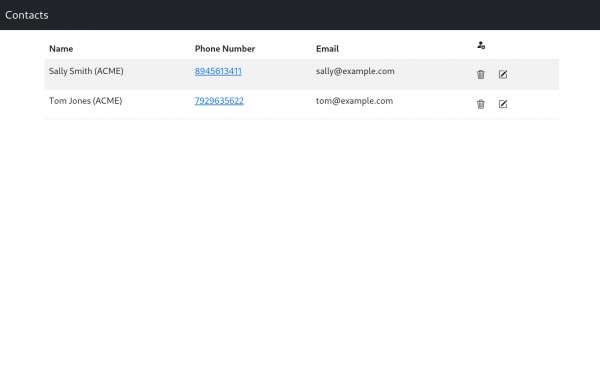
Success! We've installed JBoss EAP 8.0 and added the PostgreSQL drivers using the new JBoss EAP installation manager.
Summary
In this article we've taken a look at the new installation manager for JBoss EAP 8.0, using the tool to install a fresh installation of JBoss EAP 8.0 and then applied the org.jboss.eap:eap-datasources-galleon-pack to add support for PostgreSQL database connectivity.
For more information on using the installation manager, check out the official documentation.
