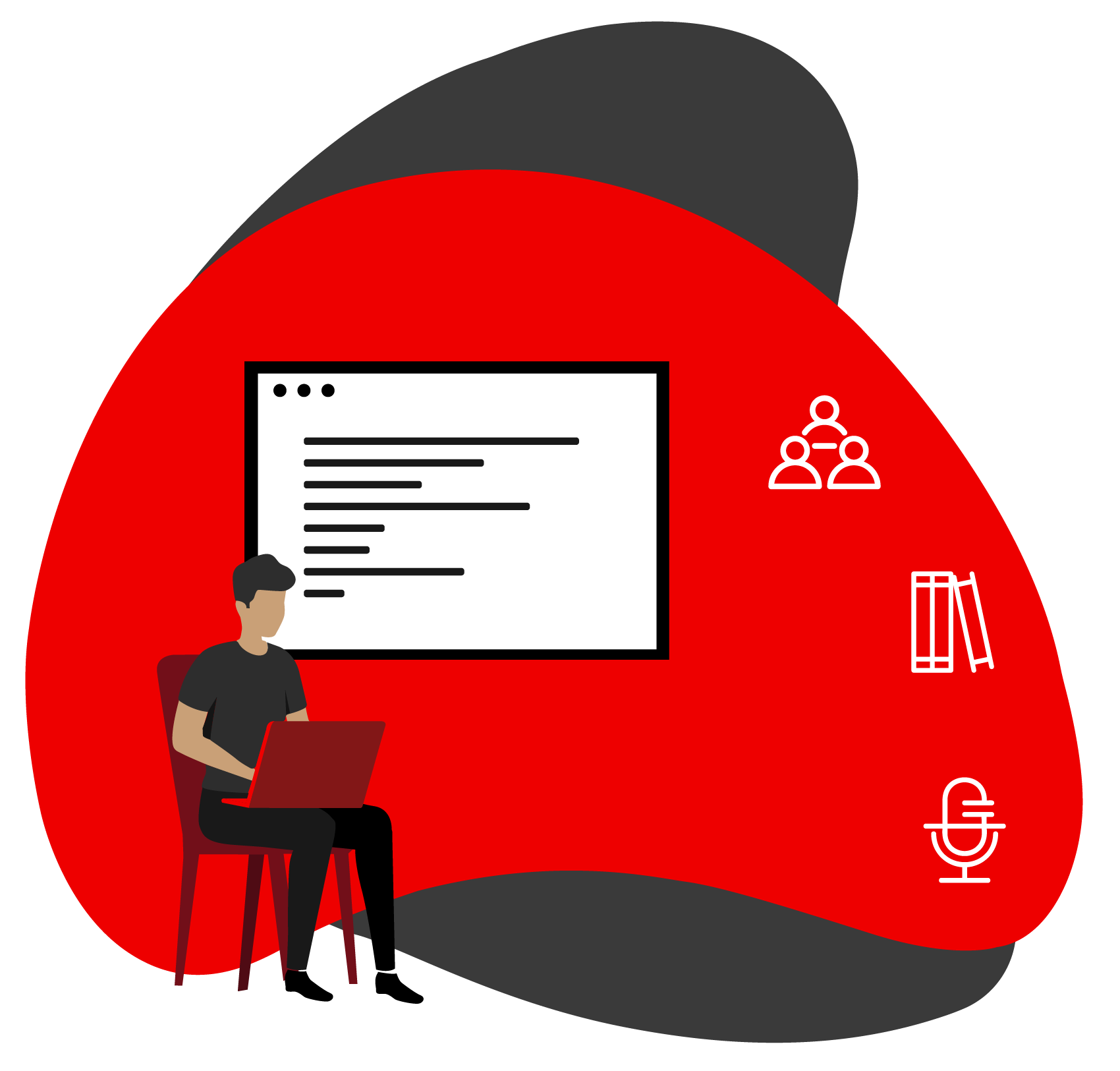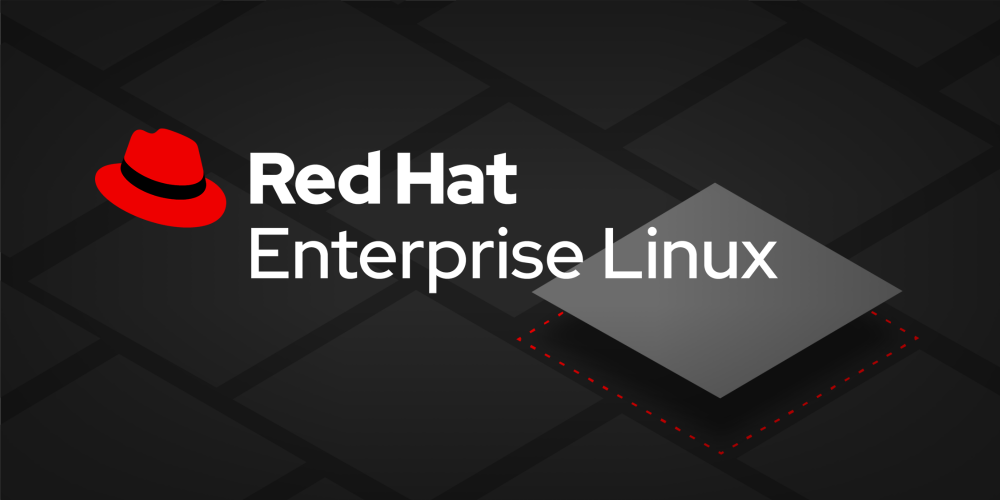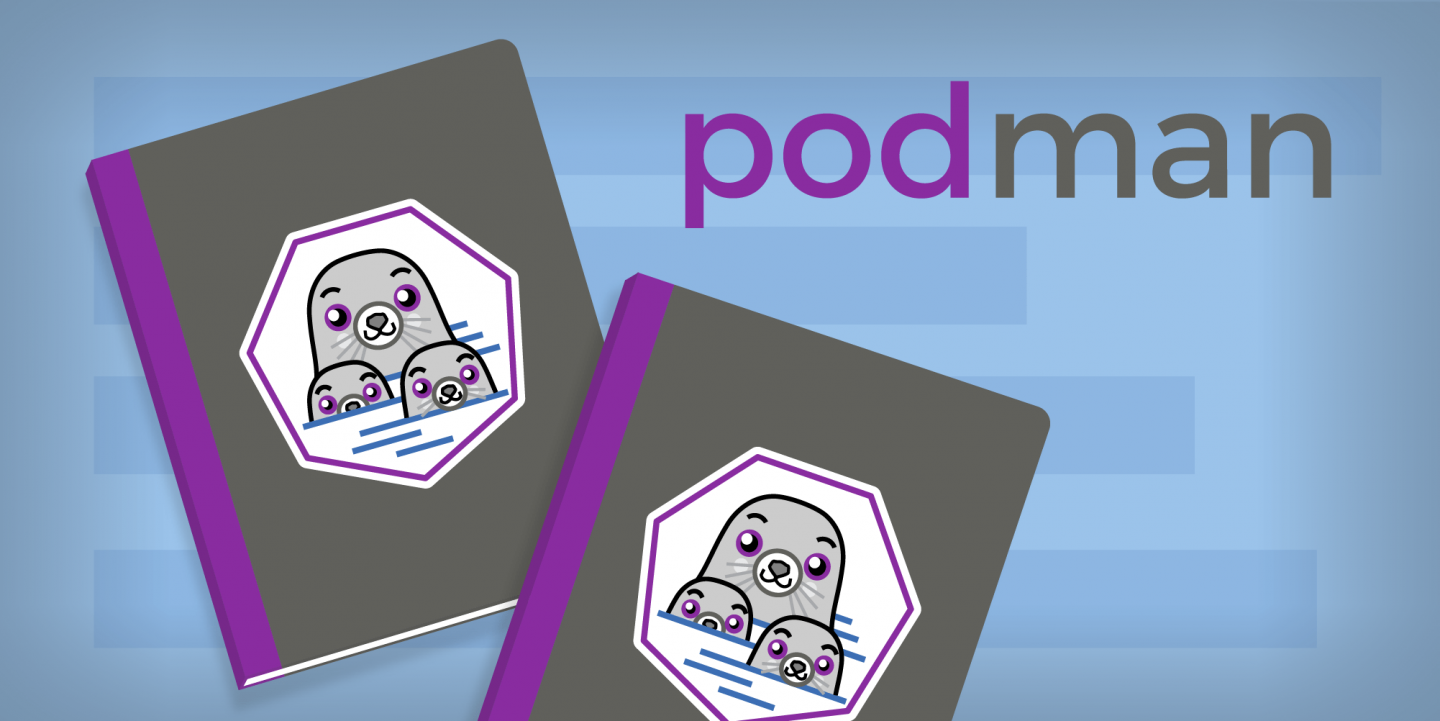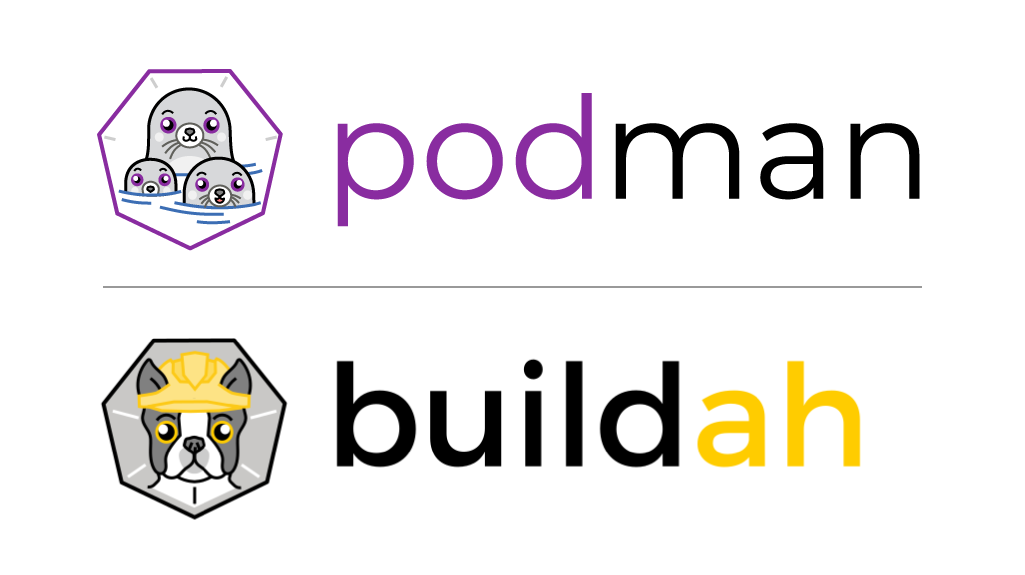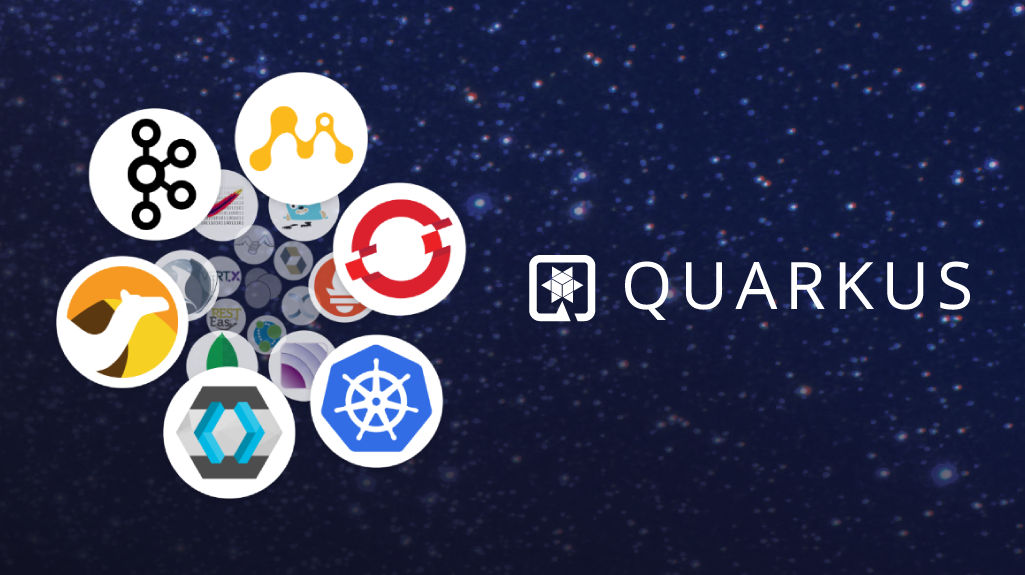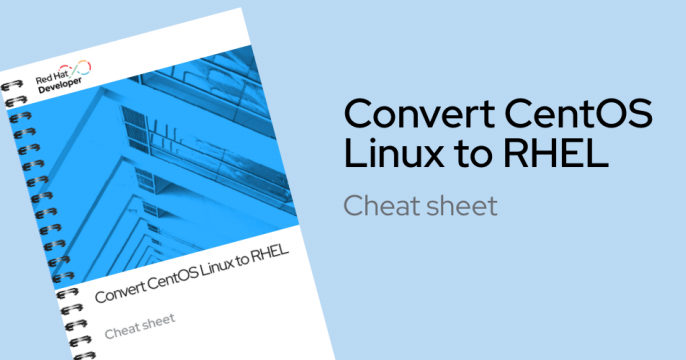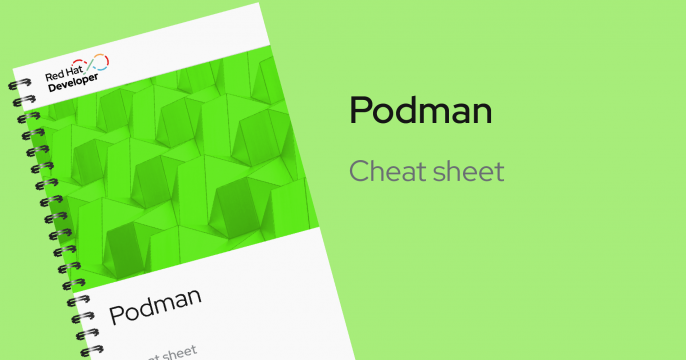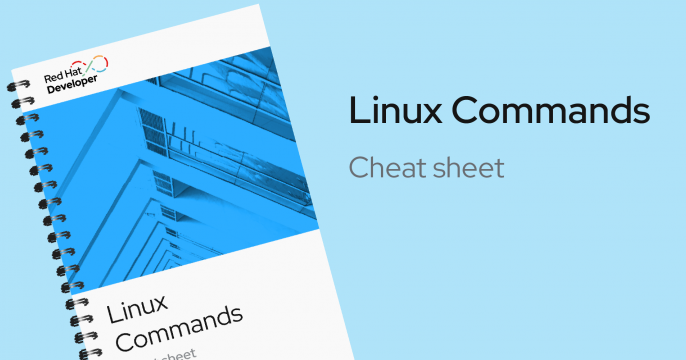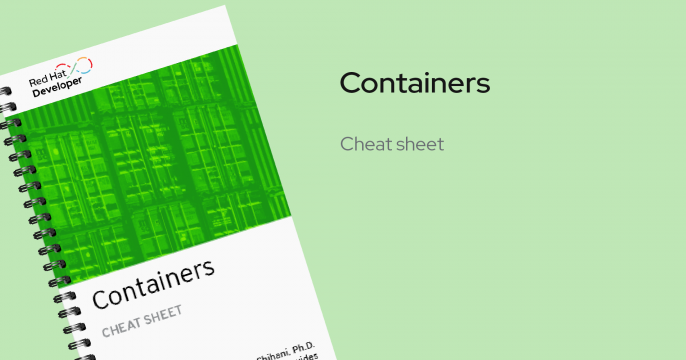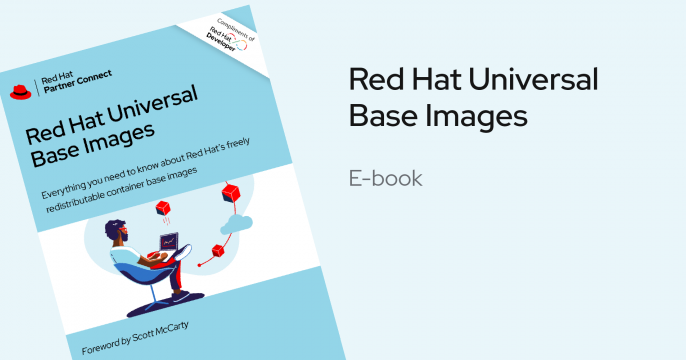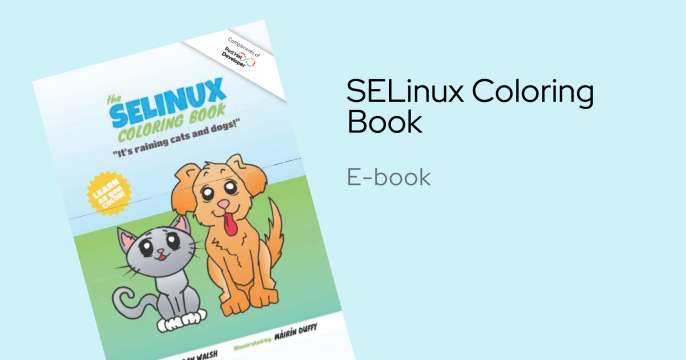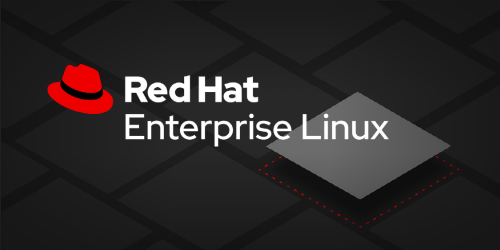Start building with Red Hat Enterprise Linux
Easy access to a more secure OS, larger ecosystem, and a broader selection of languages and developer tools on which to build and deploy apps in the hybrid cloud.
I am new to Red Hat Enterprise Linux


In this lab, you will learn how to craft applications on the top of Universal...
Users can define a Red Hat Enterprise Linux blueprint in the Red Hat Image...
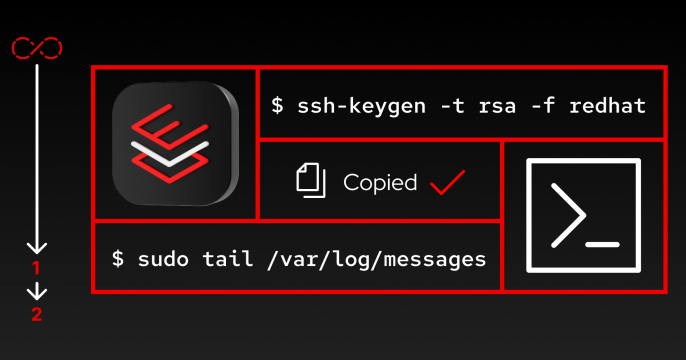
Explore any Linux topic you choose in this open lab environment designed...
I am more experienced

Users can use Ansible playbooks to install and configure Microsoft SQL Server...
Learn to deploy and control an already-defined container image.
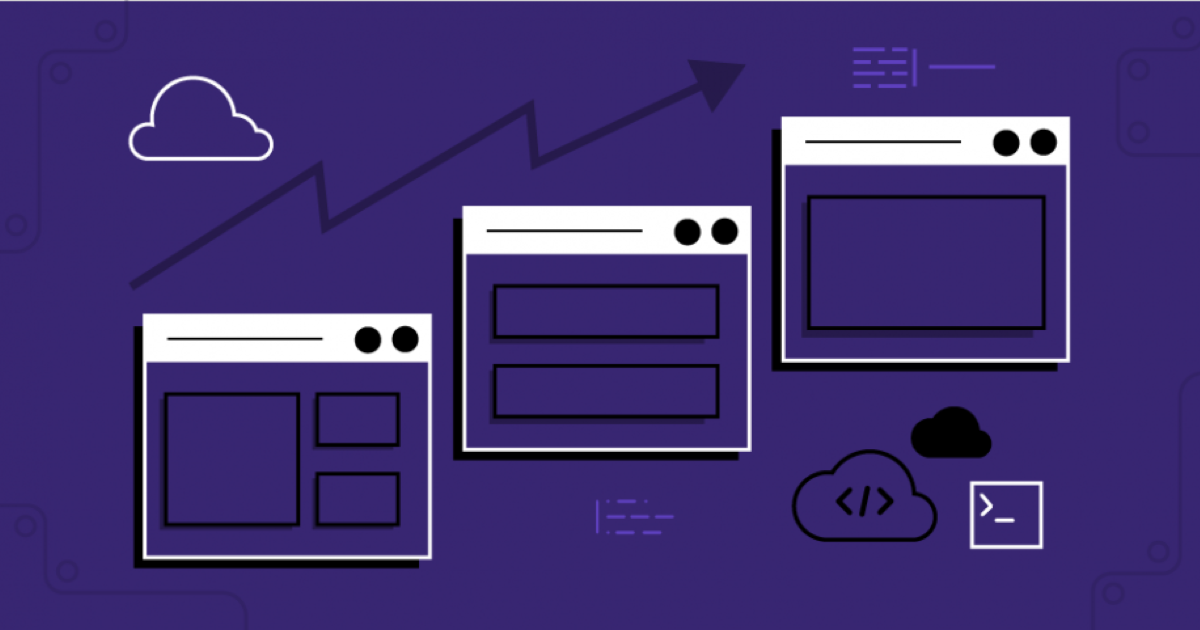
Learn how to use Package Managers to reduce user errors, and how to automate...
The goal of this track is to understand typical container architecture.
Learn how to run container images and generate SELinux profiles customized...
Add an existing application to a Red Hat universal base image container and...
Discover the simplicity of containerizing your application with Buildah and...
I want to explore RHEL use cases
Learn how to create Red Hat Enterprise Linux for Edge images and deploy them...
Learn how-to customize Red Hat Enterprise Linux's system-wide cryptographic...
Create containers with Podman using the Quarkus CRUD application, which uses...
Learn how to connect Red Hat Enterprise Linux with Red Hat Lightspeed, scan...
Learn how to register a system with Red Hat Lightspeed and remediate issues...


Demo

Red Hat Enterprise Linux Cheat Sheets
Red Hat Enterprise Linux hands-on labs
Learn how to connect Red Hat Enterprise Linux with Red Hat Lightspeed, scan...
Convert a CentOS Linux system to Red Hat Enterprise Linux using the...
Learn to deploy and control an already-defined container image.
Learn how to build images from scratch or existing base images using Buildah...
Add an existing application to a Red Hat universal base image container and...
Choose which version of a software package is enabled on a system from an...
The goal of this track is to understand typical container architecture.
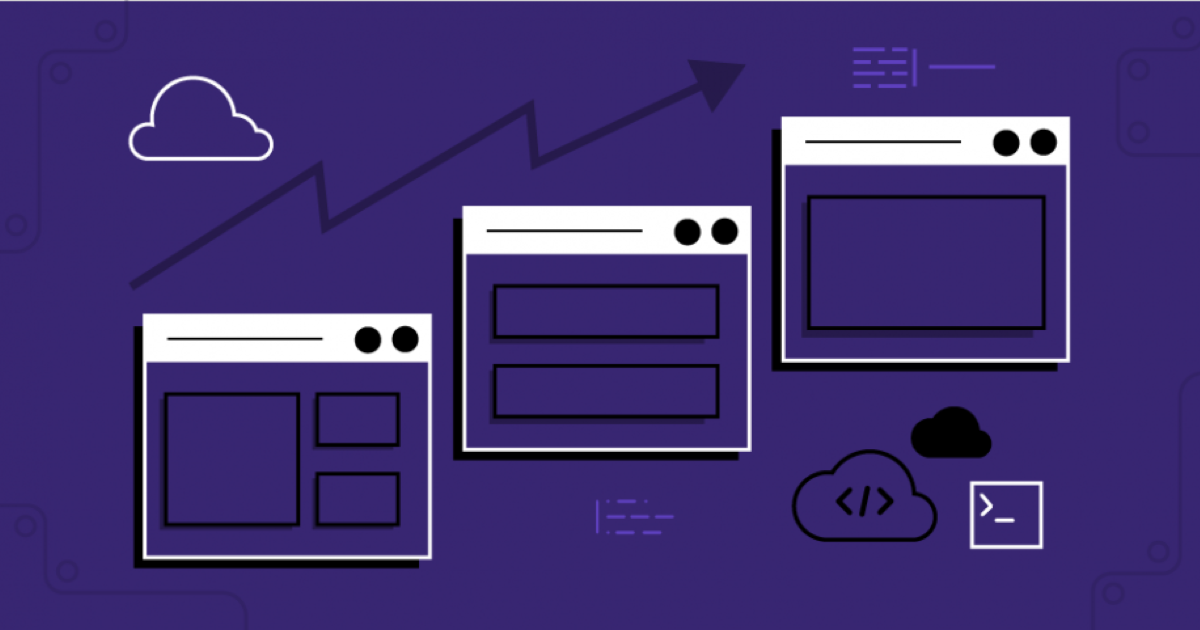
Learn how to use Package Managers to reduce user errors, and how to automate...
Explore other Red Hat products

Image mode for RHEL is a simple, consistent approach to build, deploy and...

Red Hat Ansible Automation Platform allows developers to set up automation to...

Build, manage, and deploy containers and Kubernetes locally with desktop...
Ready to use RHEL in production?
Take your deployment to the next level. Transitioning to production with Red Hat Enterprise offers you enhanced stability, security, and support. Our dedicated team is here to ensure a smooth migration and to help with any questions you may have.