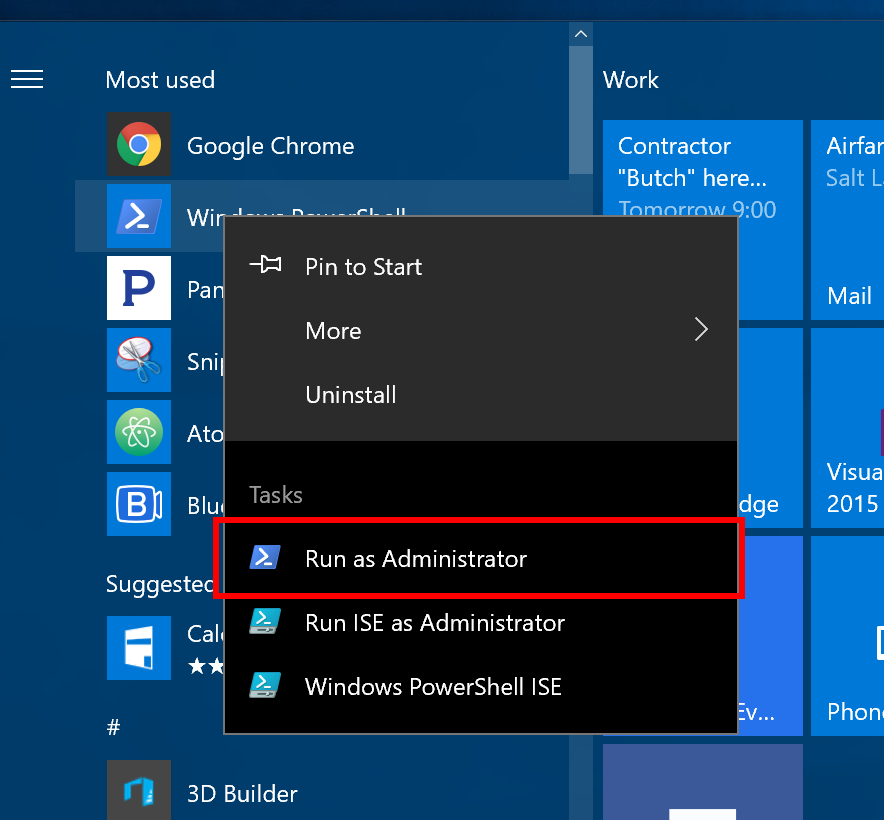Running .NET on Linux, using the Red Hat Container Development Kit (CDK), means your Linux VM is running "headless" -- you don't have a desktop UI. You have a command line, and that's it.
Note: If you aren't running .NET on Linux, hop over to the Red Hat Developer's web page and download the CDK to get started.
Red Hat Enterprise Linux's built-in editor, VIM, which is launched by the command vi, is not a full-featured development environment. Not even close. That's like saying a first-grader in the annual holiday play isn't Meryl Streep; there's a world of difference.
So what is a Windows developer to do? You're accustomed to using Visual Studio -- the worlds greatest development environment in my not-so-humble opinion -- but you want to start developing code on your Linux VM.
The short answer is "Shared Volume". Since we're going to assume that the CDK is being used, this blog post will get down to the very specifics you need. Following these instructions, you can share a directory|folder ("directory" is the chosen vocabulary in Linux; "folder" is more frequently used in Windows) between the Linux VM and Windows, then use any editor to edit your code. Of course, you'll choose Visual Studio, because it's so awesome.
The first step is to create a shared folder on your Windows machine. Open PowerShell as administrator
and use the New-Item command:
Windows PowerShell
Copyright (C) 2016 Microsoft Corporation. All rights reserved.
PS C:\WINDOWS\system32> NEW-ITEM C:\MyShare -type directory
Directory: C:\
Mode LastWriteTime Length Name
---- ------------- ------ ----
d----- 8/30/2016 12:22 PM MyShare
In this example, we've created a folder C:\MyShare.
The next step is to share it. Use the PowerShell command New-SmbShare, replacing the token <your_username> with your Windows username:
New-SmbShare -Name MyShare -Path C:\MyShare -FullAccess <your_username>
Note that the shared name does not need to match the folder name, but I find this much easier to remember.
Since we're using Vagrant (as part of the Red Hat CDK), the way to share the folder between Windows and Linux is by adding the following entry to your Vagrantfile (Note: If you used the default values when installing the CDK, the file path will be C:\DevelopmentSuite\cdk\components\rhel\rhel-ose\Vagrantfile):
config.vm.synced_folder "\\MyShare", "/MyShare", type: "nfs", smb_username: "<your_username>", smb_password: "<your_password>"
Replace <your_username> with your Windows username and <your_password> with your Windows password. You do not need to include these two parameters; if you do not add them to your Vagrantfile, you will be prompted for your username and password.
The next time you start your VM (using the vagrant up command), you can ssh into it (using the vagrant ssh command) and move to your new, shared directory:
cd /MyShare
In Windows, you can open Visual Studio and create a new project in C:\MyShare and the files will appear in your Linux VM. And vice versa.
Now you can edit your code, on your Linux VM, from the comfort of Visual Studio (or Visual Studio Code or any other editor).
Happy editing.
P.S. Wouldn't it be great if you could actually debug your code from within Visual Studio? Well ... you can! Keep watching this blog for a post about this very soon.
For additional information and articles on .NET Core visit our .NET Core web page for more on this topic.
Last updated: March 16, 2023