Deploying applications in lightweight container images has practical benefits because container images pack all of the dependencies required for your application to function properly. However, you could lose the benefits of containerization if the container images are too large, and thus take several minutes to boot up the application. In this article, I guide you through how to use Red Hat Universal Base Images (UBI) as the foundation to build lightweight and secure container images for your applications.
Building containerized applications with UBI
Red Hat Universal Base Images provides a lightweight and secure foundation for building cloud-based applications and web applications in containers. With UBI images, reliability, security, performance, and image-lifecycle features are baked in. You can build a containerized application on a UBI image, push it to your choice of registry server, share it easily, and even deploy it on non-Red Hat platforms.
Every UBI image is based on Red Hat Enterprise Linux (RHEL), the most popular enterprise-grade Linux distribution for the past two decades. Building your container image on a foundation of RHEL software ensures the image is reliable, secure, and freely distributable. You don’t need to be a Red Hat customer to use or redistribute UBI images: Just use them and let Red Hat manage the base images for you at no cost.
Ready to get started with Universal Base Images? Let's go!
Where to get UBI images
You might be wondering where to get UBI images. Well, they're easily available on both the Red Hat Container Catalog and Docker Hub's official Red Hat repository. I personally prefer using the Red Hat Container Catalog console because it shows information such as the image size, version, health index, package list, Dockerfile, and multiple options available for fetching the image. The animation in Figure 1 demonstrates these features.
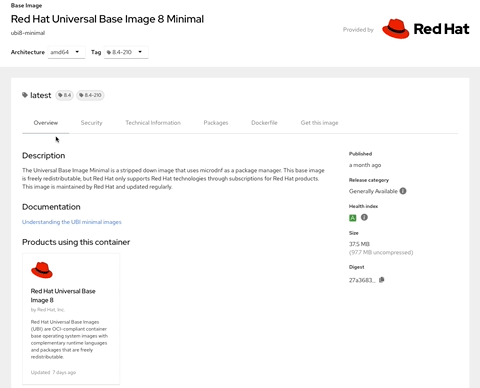
Choose the UBI image for your build
Red Hat Universal Base Images are offered in several flavors:
- Micro: A stripped-down image that uses the underlying host's package manager to install packages, typically using Buildah or multi-stage builds with Podman.
- Minimal: A stripped-down image that uses microdnf as a package manager.
- Standard: Designed and engineered to be the base layer for all of your containerized applications, middleware, and utilities.
- Init: Designed to run a system as PID 1 (the Linux init process) for running multi-services inside a container.
Table 1 presents a simple matrix to help you choose the right type of image for your build.
| UBI type | Size compressed | Size uncompressed | Health index | OCI compliant? | Maintainer | Total packages | Base OS | Pull command |
| Micro | 12.9MB | 35.0MB | A | Yes | Red Hat | 18 | RHEL 8.4 | docker pull registry.access.redhat.com/ubi8/ubi-micro |
| Minimal | 37.5MB | 97.7MB | A | Yes | Red Hat | 101 | RHEL 8.4 | docker pull registry.access.redhat.com/ubi8/ubi-minimal |
| Standard | 79.5MB | 215.0MB | A | Yes | Red Hat | 190 | RHEL 8.4 | docker pull registry.access.redhat.com/ubi8/ubi |
| Init | 84.5MB | 232.1MB | A | Yes | Red Hat | 192 | RHEL 8.4 | docker pull registry.access.redhat.com/ubi8/ubi-init |
Container images for language runtimes
In the next sections, we'll package UBI images for two different language runtimes—one for Golang and one for Python. I've already created a sample application for each runtime, so we will simply pack the application into a UBI image. You can get the code for the sample applications, including the Dockerfile, from my GitHub repository.
Build and run a Golang application with UBI
We'll start with a Dockerfile:
FROM golang AS builder
WORKDIR /go/src/github.com/alexellis/href-counter/
RUN go get -d -v golang.org/x/net/html
COPY ./app.go ./go.mod ./
RUN CGO_ENABLED=0 GOOS=linux go build -a -o app .
FROM registry.access.redhat.com/ubi8/ubi-micro
WORKDIR /
COPY --from=builder /go/src/github.com/alexellis/href-counter/app /
EXPOSE 8080
CMD ["./app"]Here we are using a multi-stage build, which is a popular way to build a container image from a Dockerfile. The first section of the Dockerfile brings in the official Golang image, and the second section brings in the official UBI image. This Dockerfile demonstrates that UBI images work well with other base images
Now, to pack our sample Golang app into a UBI image, we need to use the FROM command to specify the base image. Here, the base image is the official Red Hat UBI micro image. The WORKDIR command specifies the directory where the app is located inside the container image. The COPY command copies the Golang single binary app to the UBI image and the EXPOSE command specifies the port that the app will be listening on. Finally, the CMD command specifies the command that will be executed when the container runs.
Great—we now have the Dockerfile. Let's build the image and run it:
git clone ksingh7/dockerfile-hub.git
cd dockerfile-hub/go-hello-world-app-ubi
docker build -t go-hello-world-app-ubi .
docker images | grep -i go-hello-world-app-ubi
docker run -it -p 8080:8080 -d go-hello-world-app-ubi
curl http://localhost:8080The cURL command should return the following response:
Hello OpenShift!Upon checking the final image size, we see it's just 42.8MB:
$ docker images
REPOSITORY TAG IMAGE ID CREATED SIZE
go-hello-world-app-ubi latest ac7f4c163f5c 6 hours ago 42.8MB
Build and run a Python application with UBI
Now, let's do the same process we did for Golang for the Python runtime, just for fun. Here's the Dockerfile:
FROM registry.access.redhat.com/ubi8/ubi-minimal
RUN microdnf install -y python3
WORKDIR /app
COPY ./requirements.txt ./app ./
RUN python3 -m pip install -r /app/requirements.txt
EXPOSE 8080
CMD ["uvicorn", "main:app", "--host", "0.0.0.0", "--port", "8080"]I intentionally choose to use a classic Dockerfile for the Python example because it is easier to understand. The base image used here is the official Red Hat UBI minimal image. The microdnf command installs the Python runtime. The WORKDIR command specifies the directory where the app is located inside the container image. The COPY command copies the Python requirements file to the UBI image, which will then be used by RUN command to install the dependencies. The EXPOSE command specifies the port that the app will listen on. Finally, the CMD command specifies the command that will be executed when the container runs.
Here's our build and run:
# Clone the git repo if you have not already done
git clone ksingh7/dockerfile-hub.git
cd dockerfile-hub/python-hello-world-app-ubi
docker build -t python-hello-world-ubi .
docker images | grep -i python-hello-world-ubi
docker run -it -p 8080:8080 -d python-hello-world-ubi
curl http://localhost:8080The cURL command should return the following response:
{"Hello":"World"}The final image size here is impressively just 169MB:
$ docker images
REPOSITORY TAG IMAGE ID CREATED SIZE
python-hello-world-ubi latest 50c12e1ca549 55 minutes ago 169MBConclusion
If you are serious about containerizing your application and running in production, you should consider using Red Hat Universal Base Image. UBI gives you greater reliability, security, and peace of mind for your containerized applications. And, you can freely distribute UBI-based containerized applications with your friends (and enemies) on both Red Hat and non-Red Hat platforms.
Happy UBI-ing.
Last updated: October 8, 2024