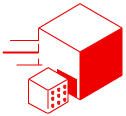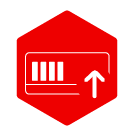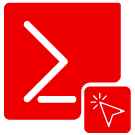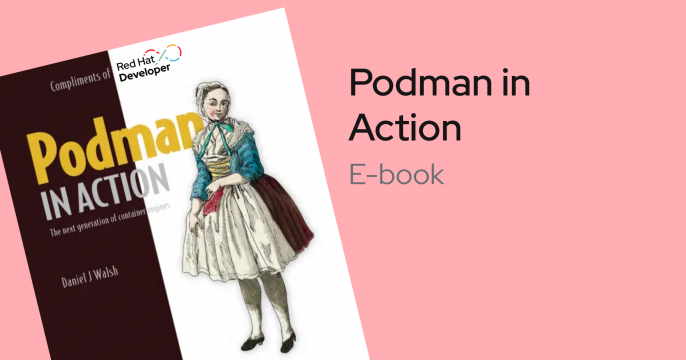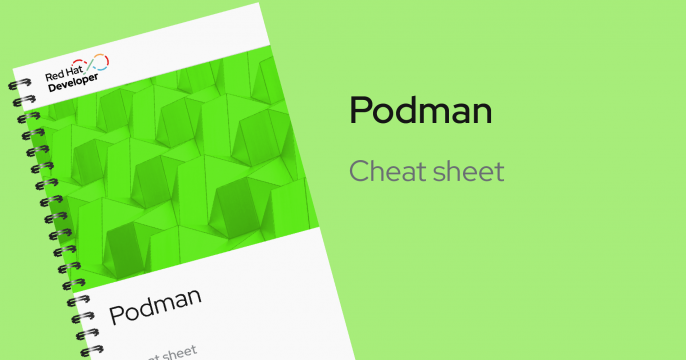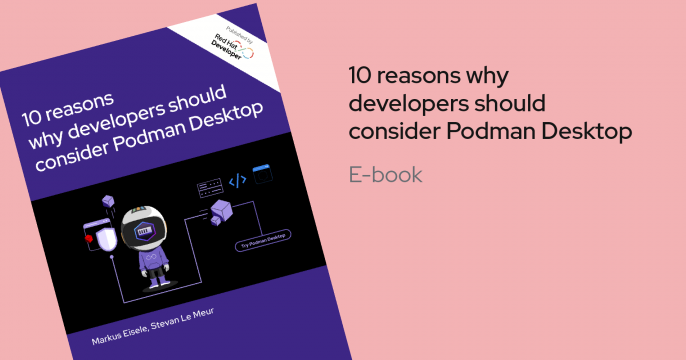Download and Try Podman Desktop
Build, manage and deploy containers and kubernetes locally with a desktop application for Mac, Windows and Linux.

Start your journey with Podman Desktop with these learning resources. Download Podman Desktop from here.
Latest blogs & articles
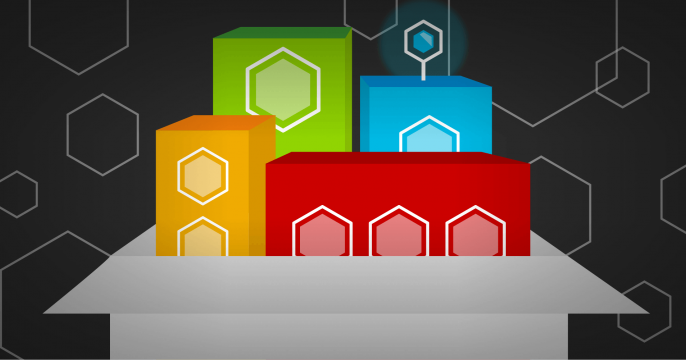
Learn how to build reproducible, container-native OS images on IBM Power...

Explore the latest features, updates, and fixes in Red Hat OpenShift 4.20,...
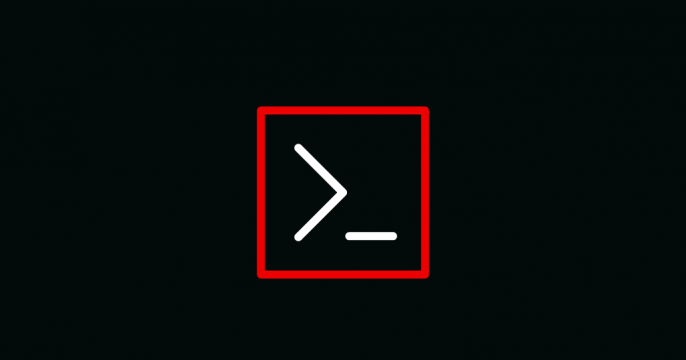
Learn about the deprecation of the odo CLI and how to transition to OpenShift...