For developers working on Windows and macOS, interacting with Red Hat Enterprise Linux (RHEL) virtual machines can be complex. The new RHEL VMs extension for Podman Desktop directly addresses this by providing a streamlined, integrated approach to RHEL interaction.
The RHEL VMs extension enables you to create, manage, and seamlessly connect to pre-configured RHEL virtual machines (VMs) directly through Podman Desktop's intuitive graphical user interface and integrated terminal. This extension reflects Red Hat's commitment to improving cross-platform RHEL access for development and testing, promising increased productivity and a more consistent experience.
How to install the RHEL VMs extension
The RHEL VMs extension streamlines RHEL image installation by providing pre-configured downloads from the Red Hat repository. Accessing these images requires a Red Hat account, so you must also install the Red Hat Authentication extension.
The Red Hat Authentication and RHEL VMs extensions are available in the Podman Desktop extensions catalog (Figures 1 and 2). To install them, go to the Extensions → Catalog page within Podman Desktop and proceed with installing each extension.
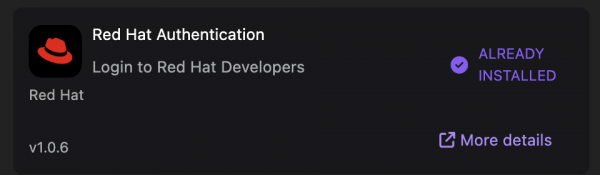
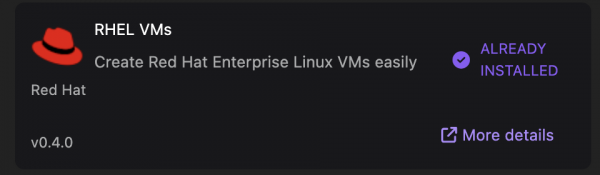
Creating RHEL VMs
To create your first RHEL VM, navigate to the Settings page in Podman Desktop, locate the RHEL VMs section, and click Create new…. A form is presented enabling configuration of the virtual machine (Figure 3). This includes specifying the virtual machine's name, allocating resources such as CPU, memory, and disk, and optionally designating an image path. If you don't provide the image path, a pre-configured image compatible with your system will be downloaded from the Red Hat repository.
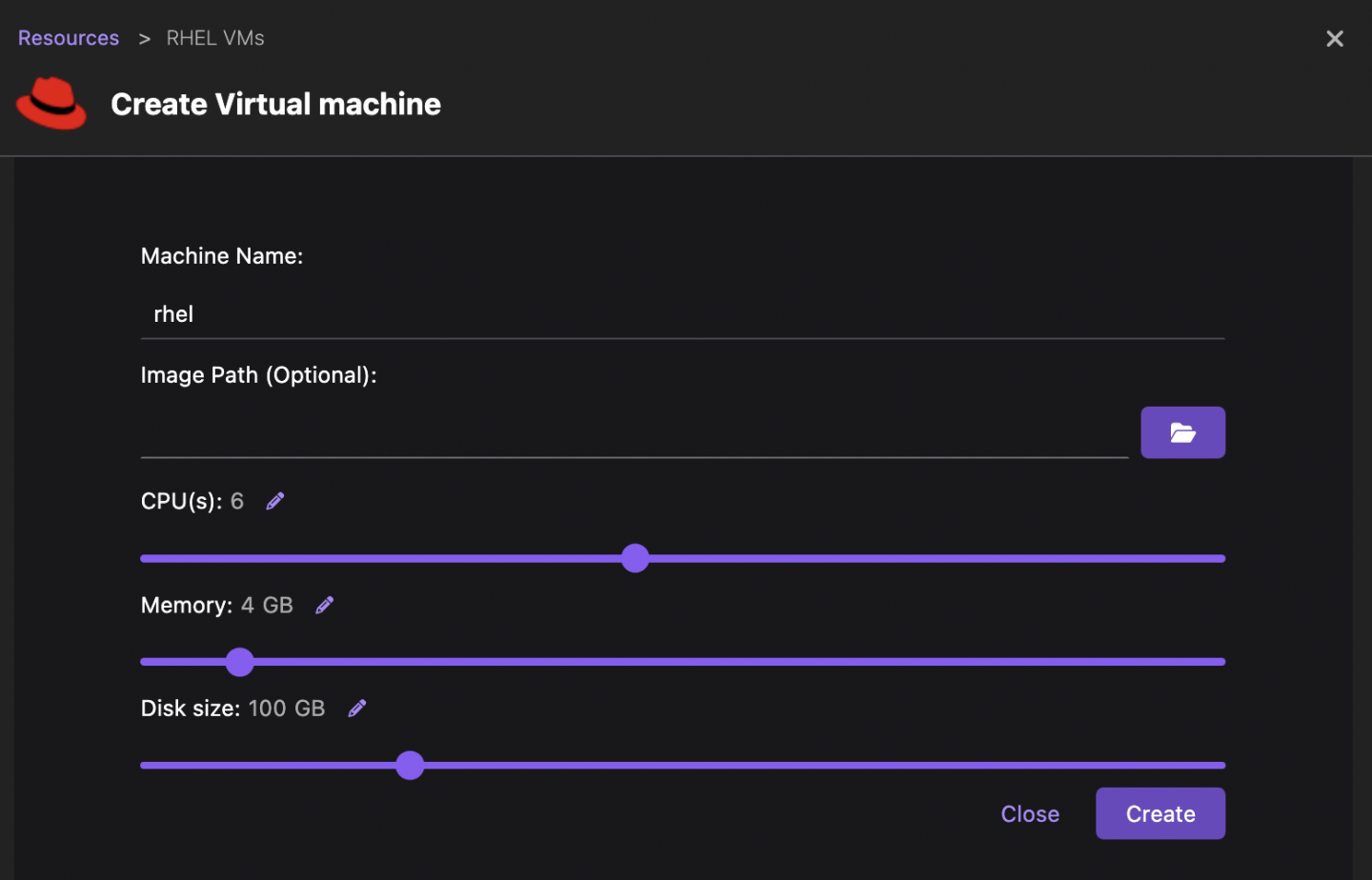
Clicking the Create button downloads the image and instantiates the machine on your system. If required, Podman Desktop will prompt you to authenticate with your Red Hat account to proceed with the image download.
Using the VM
Back to the Resources page (Figure 4), you can now manage the newly created virtual machine. Functions such as starting, stopping, restarting, and deletion are available. Feel free to create as many as you want (or as many as your system can support). Note that in some platforms, it is possible to start only one machine at a time.

Direct access to the RHEL system is finally provided through an auto-configured SSH connection. You can obtain terminal access through the RHEL VM details page by selecting the corresponding button. See Figure 5.
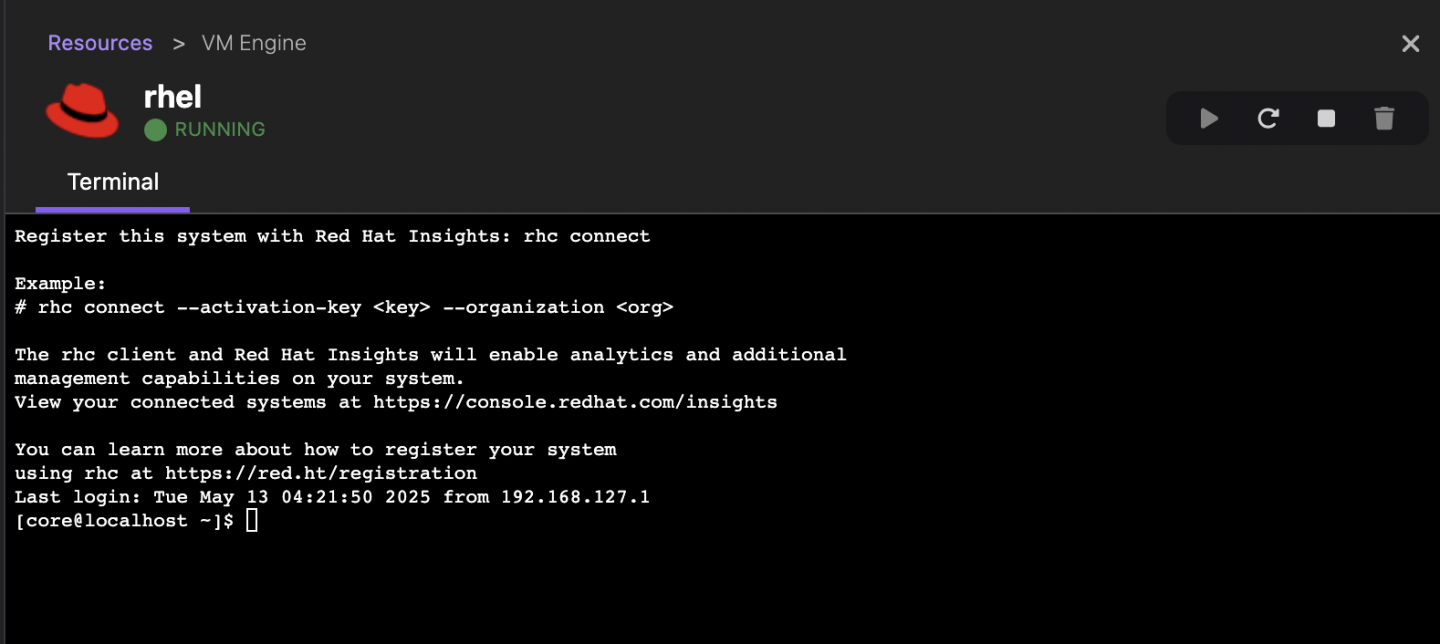
Conclusion
Launching RHEL virtual machines is the first step for developers building RHEL-based applications. This tool, combined with the bootc extension for building systems in RHEL image mode and the Quadlet extension for container orchestration, provide developers with a comprehensive toolkit for creating and deploying their applications.
Next, try this learning path and walk through how to locally build and run a bootable container (bootc) image in Podman Desktop: Build and run a bootable container image with image mode for RHEL and Podman Desktop
