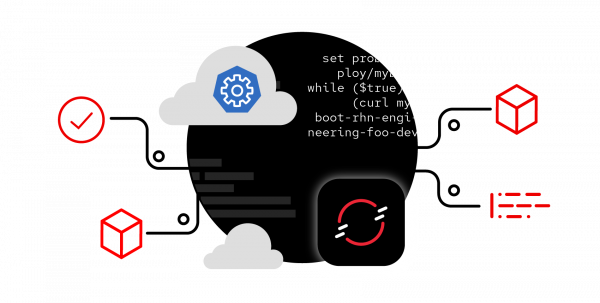Overview: Update OpenShift applications with zero downtime using a single command
The Red Hat OpenShift Container Platform allows you to perform rolling updates of existing running applications. This feature, which is native to Kubernetes, means you can spin up a different version of an application—newer or older—than the current one, and have the traffic automatically routed to it. When done correctly, this can be used to create a zero-downtime deployment.
Put more succinctly: Kubernetes (and OpenShift) allow you to update an application with one simple command.
This Developer Sandbox learning path will guide you through the process of deploying an application, actively using that application, and then initiating a rolling update to version 2 of the application.
Prerequisites
- A Developer Sandbox account
- The OpenShift command-line interface (CLI) installed on your local PC
- Git installed on your local PC
- The code editor of your choice
Working environment for this activity
- Working at the command line with either Bash or PowerShell
- A web browser in order to obtain your OpenShift log in token
What you’ll be doing
- Access your Developer Sandbox
- Spin up an application
- Run a
curlcommand loop to view the application output - Change deployment image to version 2
- Observe rolling deployment results
- Create a readiness probe for an existing deployment
- Run a curl command loop to view the application output
- Change deployment image to version 3
- Observe rolling deployment results
How long will this activity take?
- Around 20-30 minutes