Red Hat OpenShift 4.11 features many improvements to the developer experience in the OpenShift Container Platform web console. This article covers the highlights for developers—including the long-awaited dark mode.
In addition to addressing customer feature requests and usability improvements, we've added new features to the Developer perspective when the following Operators are installed on your cluster:
- OpenShift Web Terminal
- OpenShift Serverless
- OpenShift Pipelines
- Quay Container Security Operator
Read on to learn what's new in the web console in OpenShift 4.11. To get access to the latest features and updates, sign up for a free short-term account on the Developer Sandbox for Red Hat OpenShift or install the Service Binding Operator on your own OpenShift 4.11 cluster.
1. Dark mode
The OpenShift console now supports a dark theme! You can set your theme preferences in User Preferences: Options are Light, Dark, and System Default (Figure 1).
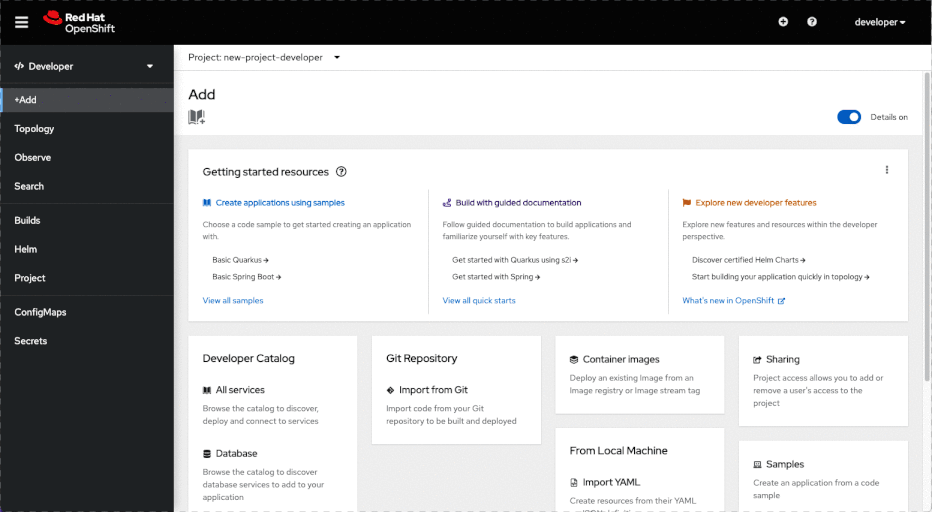
2. Usability enhancements
In every release, we tackle feature enhancements requested by customers. In version 4.11, you now can:
- Easily create and edit routes and ConfigMaps with a form-based interaction. Those who love YAML can switch between the form view and YAML.
- Easily connect to the Red Hat console from the Application Launcher.
- Easily share your project with other team members by clicking on the Sharing card on the Add page.
- Quickly reorder your custom navigation items in the Developer perspective with drag and drop (see Figure 2). And don't worry: Your reordering will persist.
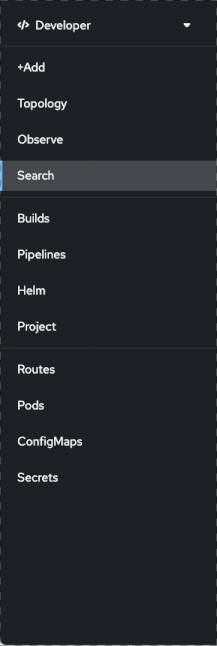
3. Visibility into project resource quotas
OpenShift 4.1 1 now shows the impact that resource quotas can have on your project. When resource quotas are set on a project, the Project dashboard includes a Resource Quotas card that displays all defined quotas on that project and provides a warning when the namespace has reached or surpassed a quota. Stay tuned for additional improvements in 4.12 around this area.
4. Topology performance improvements
The team has been working hard on performance improvements to the Topology view. In arguably one of the most delightful enhancements in 4.11, we have improved the zooming experience:
- When the topology is zoomed to medium scale, all labels are hidden. Labels are shown when hovering over the node.
- When the topology is zoomed to 30% scale, all labels, decorators, pod rings, and icons are hidden. The node shape remains the same, and the background is white, yellow, or red to reflect the status of pods, build pipelines, and alerts. When you hover over a node, it scales up to the original size so that the entire node, label, and decorators are shown and functional.
See Figure 3 for a quick look at how zooming behaves. Please let us know how it's working for you.
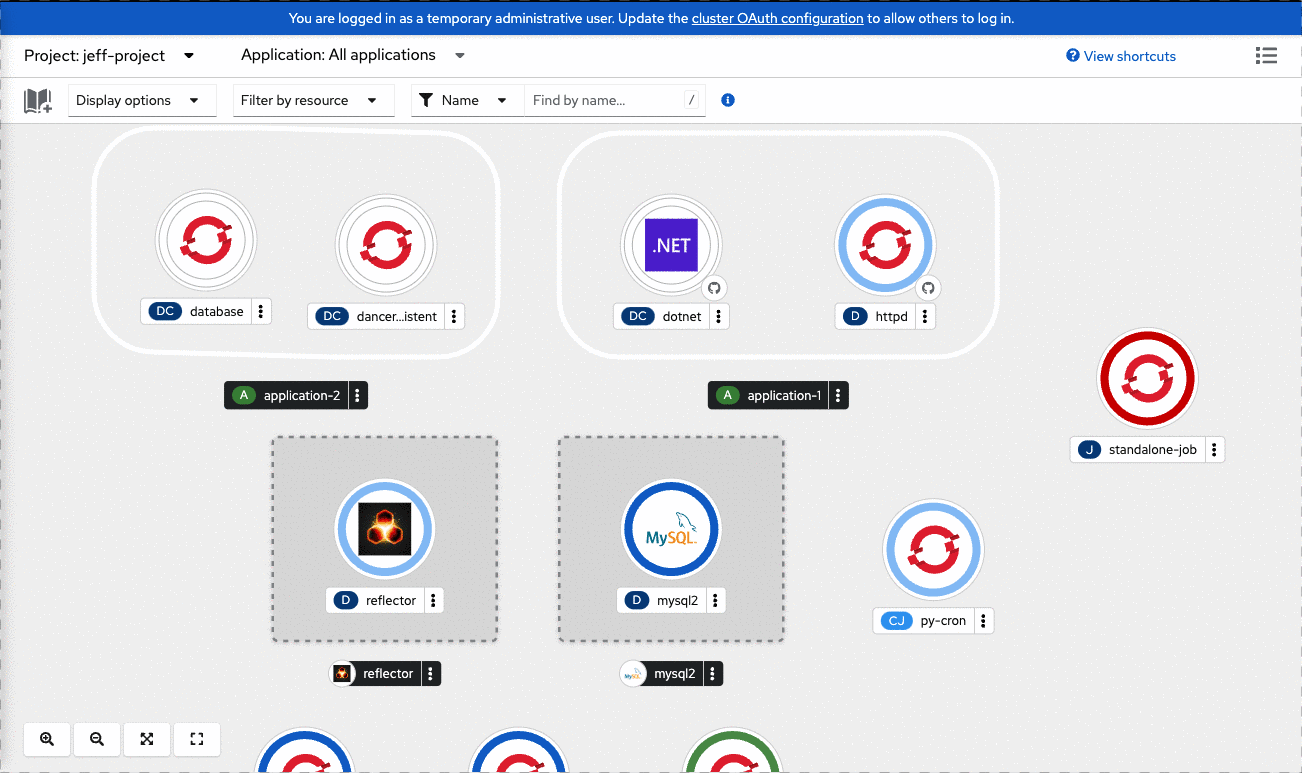
We've also deprecated two options that weren't getting much use:
- Consumption mode (previously in the display options).
- Layout 2 (previously in the button panel in the lower left area of Topology).
5. OpenShift web terminal enhancements
When the Web Terminal Operator is installed, the web terminal drawer now supports multiple tabs, with a maximum of eight. Additional improvements include the following commands:
helplists each pre-installed command-line interface (CLI), including version information.historyallows you to see previous commands used in the current tab during the current web terminal session.wtoctlallows you to customize your local web terminal. Among other things, you can change the timeout period and update the image to be used for the web terminal.

6. Increased discoverability with bindable services
Developers using bindable services will enjoy some great improvements in 4.11. You can:
- Quickly identify which services are bindable by looking for the bindable label on the catalog cards.
- Filter for bindable services in the Operator-backed service catalog.
- Visually identify Service Binding connections that are in an error state in the topology view.
7. Event sinks and serverless monitoring
When the OpenShift Serverless Operator is installed, you can now create event sinks with a form-driven interaction. When the Camel K Operator is installed, event sinks from the Kamelet catalog are available.
You also now have access to two new dashboards to monitor serverless deployments:
- Knative Serving: Revision CPU, memory, and network usage
- Knative Serving: Revision queue proxy metrics
8. Pipeline-as-code improvements
When the OpenShift Pipelines Operator is installed, pipeline-as-code improvements include the following:
- Administrators can configure their Git provider and OpenShift for use with pipeline as code.
- Users have a form-driven interaction to set up their GitHub application for pipelines as code.
The Pipeline builder now supports a local Tekton Hub instance. If a cluster Tekton Hub is installed, it is used to populate tasks in the Pipeline builder. Otherwise, the community version is used.
Try OpenShift 4.11
Ready to try these new features for yourself? Get started with OpenShift 4.11 today on the Developer Sandbox for Red Hat OpenShift.
Beyond what's highlighted in this article, check out the following resources to learn more about the new OpenShift 4.11 release:
- What's New in OpenShift 4.11 (Developer Edition)
- Red Hat Developer on YouTube
- Ways to try Red Hat OpenShift
Community feedback helps us continually improve the OpenShift developer experience, so we want to hear from you. Tweet me at @serenamarie125 or join the OpenShift Developer Experience Google group to share your feedback.
Last updated: October 31, 2023