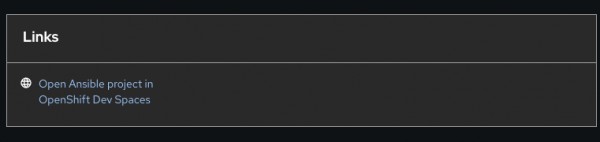Page
Using Ansible Plug-ins for RHDH
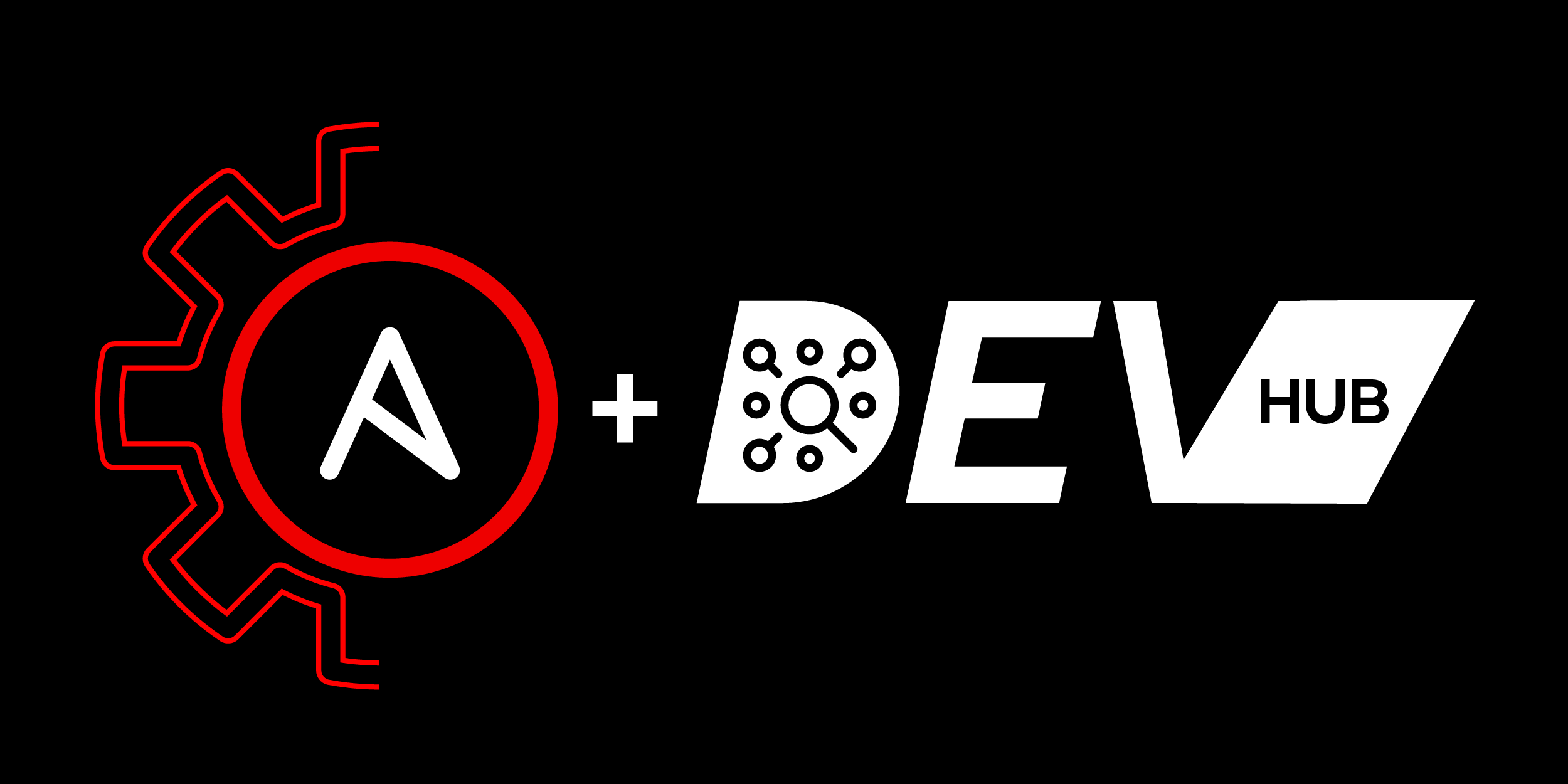
In this lesson, you will:
- Create a playbook project using the Ansible plug-ins template.
- Open the playbook project in OpenShift DevSpaces.
Step-by-Step Guide
Step 1: Create an Ansible Playbook project
1. Navigate to the Catalog
- In the Red Hat Developer Hub (RHDH) UI, click the Ansible icon in the left-hand navigation menu.
- Click the “Create” tab.
2. Select the Ansible Playbook template:
- Find the “Create Ansible Playbook Project” template.
- Click on “Choose” to open its details page.
3. Create the project:
- Fill in the required fields:
- Under Source code repository organization name or username, add your GitHub username.
- Under Playbook repository name add a repository name for your playbook project.
- Add a Playbook description.
- Under Playbook project's collection namespace add a collection namespace. The new playbook Git project creates an example collection folder for you. Enter a value for the collection namespace.
- Under Playbook project's collection name add a collection name. The name of the example collection.
- Under Catalog Owner name add your GitHub username.
- Click Review and Create to generate the playbook project using the template.
Step 2: Open the project in OpenShift Dev Spaces.
- Navigate to the Catalog:
- In the Red Hat Developer Hub (RHDH) UI, click the Ansible icon in the left-hand navigation menu.
- Click the “My Items” tab.
- Select the Ansible Playbook catalog item:
- Find the newly created catalog item that you created in the "Create a Playbook Project" procedure and click on it.
- Open in OpenShift Dev Spaces
- Start developing automation content:
- Use the integrated development environment (IDE) provided by DevSpaces to start working on your Ansible Playbook project.
- All necessary tools and resources are available within the centralized interface, reducing context switching and enhancing productivity.
For a more detailed overview on how to use Ansible plug-ins for RHDH, please refer to the official product documentation.