JBoss Tools 4.15.0 and Red Hat CodeReady Studio 12.15 for Eclipse 4.15 (2020-03) are now available. For this release, we focused on improving Quarkus and container-based development and fixing bugs. We also updated the Hibernate Tools runtime provider and Java Developer Tools (JDT) extensions, which are now compatible with Java 14. Additionally, we made many UI changes to platform views, dialogs, and toolbars.
Installation
First, let's look at how to install these updates. CodeReady Studio (previously Red Hat Developer Studio) comes with everything pre-bundled in its installer. Simply download the installer from the Red Hat CodeReady Studio product page and run it as follows:
$ java -jar codereadystudio-<installername>.jar
On the other hand, installing JBoss Tools 4.15.0—aka "bring-your-own Eclipse (BYOE) CodeReady Studio"—requires a bit more effort. This release requires at least Eclipse 4.15 (2020-03), but we recommend installing the latest Eclipse 4.15 2020-03 Java EE bundle. Installing the newest bundle ensures you get the most current Java dependencies.
Once you have Eclipse 4.15 (2020-03) or higher installed, you can open the Eclipse Marketplace tab and look for either JBoss Tools or Red Hat CodeReady Studio. Alternatively, you could download JBoss Tools 4.15.0 directly from our update site.
OpenShift Container Platform 4.4 support
With the new OpenShift Container Platform (OCP) 4.4 now available, JBoss Tools is compatible with this major release in a transparent way. Just define your connection to your OCP 4.4-based cluster as you did before for an OCP 3 cluster, and use the tooling.
Language support for Kubernetes, Openshift, S2i, and docker properties
There is now completion, hover, documentation, and validation for kubernetes.properties, openshift.properties, s2i.properties, docker.properties, as shown in Figures 1, 2, 3, and 4.

docker.properties completion.Enter kubernetes prefix:

kubernetes.properties completion.Enter openshift prefix:

openshift.properties completion.Enter s2i prefix:

s2i.properties completion.Language support for MicroProfile Rest Client properties
Likewise, there is now completion, hover, documentation, and validation for the MicroProfile properties from the REST Client. Start by registering a REST client using @RegisterRestClient like so:
package org.acme;
import javax.ws.rs.GET;
import javax.ws.rs.Path;
import javax.ws.rs.core.Response;
import org.eclipse.microprofile.rest.client.inject.RegisterRestClient;
@RegisterRestClient
public interface MyServiceClient {
@GET
@Path("/greet")
Response greet();
}The related MicroProfile Rest config properties will have language feature support (completion, hover, validation, etc.), as shown in Figure 5.

Change the Java code so that the configuration key is changed:
package org.acme;
import javax.ws.rs.GET;
import javax.ws.rs.Path;
import javax.ws.rs.core.Response;
import org.eclipse.microprofile.rest.client.inject.RegisterRestClient;
@RegisterRestClient(configKey = "myclient")
public interface MyServiceClient {
@GET
@Path("/greet")
Response greet();
}and notice that the code assist is changed accordingly, as shown in Figure 6:

Language support for MicroProfile Health
Likewise, there is now completion, hover, documentation, and validation for MicroProfile Health artifacts. So if you have the following Health class:
package org.acme;
import org.eclipse.microprofile.health.Health;
@Health
public class MyHealth {
}you will get a validation error (as the class does not implement the HealthCheck interface), as shown in Figure 7:

Similarly, if you have a class that implements HealthCheck but is not annotated with Health, some workflow applies:
package org.acme;
import org.eclipse.microprofile.health.HealthCheck;
import org.eclipse.microprofile.health.HealthCheckResponse;
public class MyHealth implements HealthCheck {
@Override
public HealthCheckResponse call() {
// TODO Auto-generated method stub
return null;
}
}You will get a validation message (as the class is not annotated with Health interface), as shown in Figure 8:

As there are several ways to fix the problem, several quick fixes are proposed.
Better extensions reporting in the Quarkus project wizard
With the Quarkus extensions ecosystem growing, we improved information about extensions in the Quarkus project wizard. When you select an extension in the wizard, you will see the extension's description on the lower side of the wizard, as shown in Figure 9. If the extension has a guide on the Quarkus web site, a link will also be displayed.

Clicking on that link will open the guide on your local web browser, as shown in Figure 10:

Hibernate runtime provider updates
A number of additions and updates have been performed on the available Hibernate runtime providers:
- The Hibernate 5.4 runtime provider now incorporates both Hibernate Core version 5.4.14.Final and Hibernate Tools version 5.4.14.Final.
- The Hibernate 5.3 runtime provider now incorporates both Hibernate Core version 5.3.16.Final and Hibernate Tools version 5.3.16.Final.
Platform
There are a variety of platform changes.
Hierarchical project layout by default in Project Explorer
To better handle multi-module, nested, and hierarchical projects, the default project layout in Project Explorer view has been changed from flat to hierarchical.
You can restore the layout to flat using the view menu (⋮).
Console view now interprets form feed and vertical tab characters
The interpretation of ASCII control characters in the Console view was extended to recognize the characters \f (form feed) and \v (vertical tab), in languages that support it. This feature is disabled by default. You can enable it on the Run/Debug -> Console preference page, as shown in Figure 11:
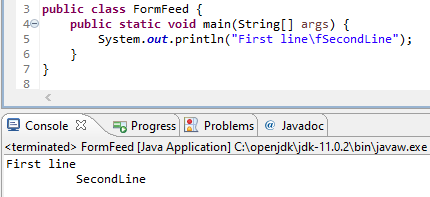
Termination time in Console view
The Console view label will now show the termination time of a process in addition to the launch time.

Preference to select resource rename mode
A preference has been added in the General preferences page that allows you to select the resource renaming mode in the Project Explorer: either open an inlined text field or a dialog, as shown in Figure 13. By default, the inline rename mode is selected.
The preference can also be specified via product customization:
org.eclipse.ui.workbench/RESOURCE_RENAME_MODE=inlineorg.eclipse.ui.workbench/RESOURCE_RENAME_MODE=dialog
Note: A rename that would affect more than one resource is always performed with a dialog.

The Welcome screen in the dark theme
When Eclipse is in the dark theme, the Welcome screen also appears dark on macOS and Linux, as shown in Figure 14.

Interactive performance
Interactive performance has been further improved in this release. To improve interactive performance, redraw is turned off by default during the collapse and expand operation of tree viewers. This behavior significantly improves these operations compared to drawing the updates synchronously.
Java Development Tools (JDT)
There are also a number of improvements around Java Development Tools.
Java 14 support
Java 14 is available and Eclipse JDT supports Java 14 for the Eclipse 4.15 release. This release notably includes the following Java 14 features:
- JEP 361: Switch Expressions (Standard).
- JEP 359: Records (Preview).
- JEP 368: Text Blocks (Second Preview).
- JEP 305: Pattern Matching for Instanceof (Preview).
Please note that the preview option should be on for language preview features. For an informal introduction of this support, please refer to the Java 14 Examples wiki.
Subword code completion
Content Assist now supports subword patterns, similar to Eclipse Code Recommenders and other IDEs. For example, completing on addmouselistener proposes results like addMouseMoveListener and addMouseWheelListener, as shown in Figure 15.

This feature can be enabled using the Show subword matches option on the Java -> Editor -> Content Assist preference page.
Subtype code completion
Content Assist will prioritize displaying constructor completions whose declaring type inherits from the expected return type within the completion context. For example, completing on:
Queue<String> queue = new L
prioritizes constructors for LinkedBlockingQueue, LinkedBlockingDeQueue and LinkedList, as shown in Figure 16.

Option for non-blocking Java completion
Code completion in the Java editor can now be run in a separate non-UI thread to prevent UI freezes in the case of long computations. To enable this non-blocking computation, go to Preferences -> Java -> Editor -> Content Assist -> Advanced and check the Do not block UI Thread while computing completion proposals preference. This option is currently disabled by default.
Non-blocking completion is useful when completion proposals are long to compute, as it allows you to type or use other parts of the IDE in the meantime. Some completion participants may prevent this option from being effective (typically if the Java completion extension doesn’t declare requiresUIThread="false"), so the UI thread may still be used even if this option is set.
Quick fix to wrap Optional statements
A quick fix has been added to wrap an Optional statement. The options for a primitive statement are: Optional.empty() and Optional.of(). Type statements also have Optional.ofNullable().
Figure 17 shows an example for type objects.

Selecting Wrap with nullable Optional for a type object results in what is shown in Figure 18.
Figure 19 shows an example for the primitive.

Selecting Wrap with Optional for primitive results in what's shown in Figure 20.

Simplify functional interface instances
A new cleanup has been added that simplifies the lambda expression and the method reference syntax and is enabled only for Java 8 and higher. The cleanup removes parenthesis for a single untyped parameter, return statement for a single expression, and brackets for a single statement. It replaces a lambda expression by a creation or a method reference when possible.
To select the cleanup, invoke Source -> Clean Up…, use a custom profile, and on the Configure… dialog select Simplify lambda expression and method reference syntax on the Code Style tab, as shown in Figure 21.

Consider the code shown in Figure 22.

You get what you see in Figure 23 after the cleanup.

Directly use Map method
Some map manipulations are unnecessarily verbose. The new cleanup option Operate on Maps directly, shown in Figure 24, calls methods on a map instead of calling the same methods on the key set or the values. Beware, though. If you create Map implementations that don’t follow the Map specification, this cleanup may break the behavior (a size() method that changes the values, an iterator that destroys the items, etc.)
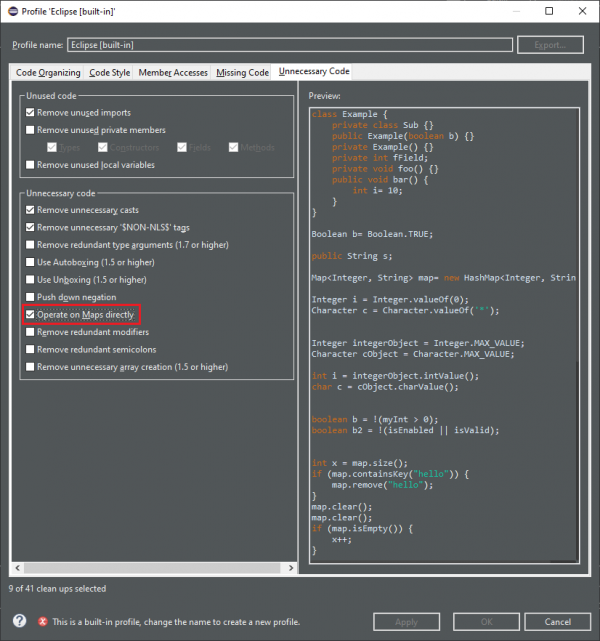
Consider the code shown in Figure 25.

You get what you see in Figure 26 after the cleanup.
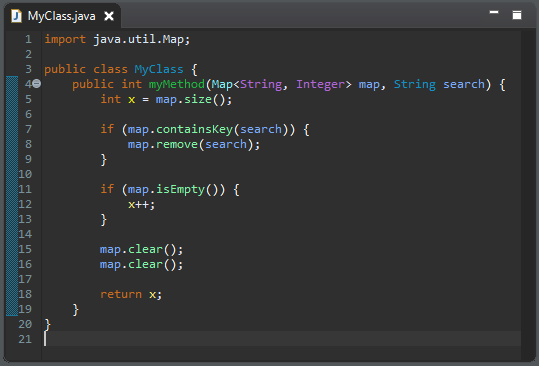
Uppercase for long literal suffix
A new cleanup option, Use uppercase for long literal suffix, has been added, as shown in Figure 27. It will rewrite long literals like 101l with an uppercase L like 101L to avoid ambiguity.

Surround with "try-with-resources" block
Corresponding to the quick fix which will surround a selection with a "try-with-resources" block, a new action has been added to the Surround With menu. For example, you might select the lines shown in Figure 28.

Then, you might right-click and select Surround With -> Try-with-resources Block, as shown in Figure 29.

Figure 30 shows the results.

Quick fixes for module-info Javadoc
Quick fixes have been added to fix the missing and duplicate @provides and @uses Javadoc tags in a module-info file, as shown in Figure 31.

No more spurious semicolon from import completion
Almost 18 years ago, it was reported that completion for imports adds an unnecessary semicolon if one already exists (like when changing an existing import). Now, this extra semicolon is no longer inserted.
Java compiler
There are also a number of improvements to the Java compiler.
Warn when legacy code can taint null-checked values
When using null-annotations for advanced null analysis, it is inherently tricky to combine your code with legacy code that has no null annotations and has not been blessed by such analysis. Previously, Eclipse would only warn you when you obtain a dubious value from a legacy API, but it would keep silent in the opposite case: Passing a value of an annotated type into a legacy API.
Still, in specific situations, this behavior can cause a NullPointerException to be thrown in your null-checked code, as shown in Figure 32.

The console shows an exception thrown from within your checked main method (see the class level @NonNullByDefault). It also shows the new warning, which Eclipse raises to alert you of this danger.
Note: The shown code assumes that the list names has the type List<@NonNull String>, but the legacy method Legacy.printNames() succeeds in tainting this list by inserting a null element. This result goes unnoticed because that method views the list as having the type List<String>, with no nullness constraint on the type argument.
By default this problem is raised at level info, but the severity can be configured in the compiler settings, as shown in Figure 33.

Improved Resource leak analysis
Resource leak analysis has been improved in several ways. Most importantly, the analysis now consistently considers resources (=values of type AutoCloseable) that are acquired using a method call, where previously under some circumstances resource allocation went unnoticed if it was wrapped in a factory method, like in the following example:
makePrintWriter("/tmp/log.txt").printf("%d", 42);
// a PrintWriter is never closed!Second, resource leak analysis now leverages knowledge about well-known resource classes that support fluent programming, i.e., instance methods which return this to enable chains of method calls. Where a naive analysis could consider the method result as a new resource coming into scope, special knowledge about these classes informs the analysis that it is one and the same resource.
This issue concerns the following system classes:
- from java.io
CharArrayWriter, Console, PrintStream, PrintWriter, StringWriter, Writer
- from java.nio.channels
AsynchronousFileChannel, AsynchronousServerSocketChannel, FileChannel, NetworkChannel, SeekableByteChannel, SelectableChannel, Selector, ServerSocketChannel
- from java.util
Formatter
The following example is now understood to be safe because analysis understands that the resource returned by append() is the same as the initial pw:
PrintWriter pw = new PrintWriter("/tmp/log.txt");
pw.printf("%d", 42).append(" is the answer").close();Generally, resource leak analysis was made more precise regarding several specific situations.
Java formatter application requires a workspace
The Java formatter application will provide a sensible error message if a workspace is required but not provided (with the -data command-line option). This behavior also enables the -help option to be run on the formatter without a workspace specified.
A new bundle services the org.eclipse.jdt.core.JavaCodeFormatter application. This new bundle is part of the JDT feature. Users who are not using the JDT feature to define their set of bundles will need to add org.eclipse.jdt.core.formatterapp to their set of bundles.
Functional debug expressions
Lambda expressions and method references are now supported in debug expressions, such as in the Expressions view and in breakpoint condition expressions, as shown in Figure 34.

New bundle org.eclipse.jdt.core.formatterapp
The entry point of the org.eclipse.jdt.core.JavaCodeFormatter application has been moved to a new bundle, org.eclipse.jdt.core.formatterapp.
Conclusion
As you can see, there are a wide range of additions and improvements in JBoss Tools 4.15.0 and Red Hat CodeReady Studio 12.15 for Eclipse 4.15 (2020-03). There should be a bit of something for everyone.
Last updated: September 25, 2024