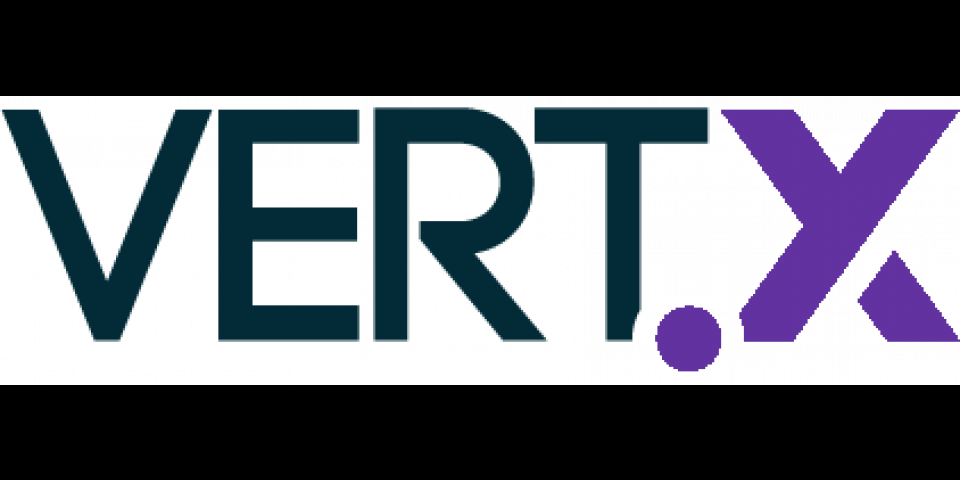In my previous post, Introduction to Eclipse Vert.x, we developed a very simple Vert.x application and saw how this application can be tested, packaged, and executed. That was nice, wasn’t it? Well, that was only the beginning. In this post, we are going to enhance our application to support external configuration, and learn how to deal with different configuration sources.
So just to remind you, we have an application starting an HTTP server on the port 8080 and replying with a polite “Hello” message to all HTTP requests. The code of the previous post is available in the post-1 directory from https://github.com/redhat-developer/introduction-to-eclipse-vertx. The code developed in this post is in the post-2 directory.
So, Why Do We Need Configuration?
That’s a good question. The application works right now, but let’s say you want to deploy it on a machine where the port 8080 is already taken. We would need to change the port in the application code and in the test, just for this machine. That would be sad. Fortunately, Vert.x applications are configurable.
There are several ways to configure a Vert.x application:
- Using a simple JSON file.
- Using Vert.x Config.
In both cases, the application code manipulates the configuration as a JsonObject.
When using a simple JSON file, the verticle receives the configuration. The configuration can be passed to the command line or use an API. Let’s have a look.
No ‘8080’ anymore
The first step is to modify the io.vertx.intro.first.MyFirstVerticle class to not bind to the port 8080, but to read it from the configuration:
package io.vertx.intro.first;
import io.vertx.core.AbstractVerticle;
import io.vertx.core.Future;
public class MyFirstVerticle extends AbstractVerticle {
@Override
public void start(Future fut) {
vertx
.createHttpServer()
.requestHandler(r ->
r.response()
.end("</pre>
<h1>Hello from my first " + "Vert.x application</h1>
<pre>
"))
.listen(config()
.getInteger("HTTP_PORT", 8080),
result -> {
if (result.succeeded()) {
fut.complete();
} else {
fut.fail(result.cause());
}
});
}
}
So, the only difference with the previous version is config().getInteger("HTTP_PORT", 8080). Here, our code is now requesting the configuration and checking whether the HTTP_PORT property is set. If not, the port 8080 is used as a fallback. The retrieved configuration is a JsonObject.
As we are using the port 8080 by default, you can still package our application and run it as before:
mvn clean package
java -jar target/my-first-app-1.0-SNAPSHOT.jarSimple, right?
API-based Configuration - Random Port for the Tests
Now that the application is configurable, let’s try to provide a configuration. In our test, we are going to configure our application to use the port 8081. Previously we were deploying our verticle with:
vertx.deployVerticle(MyFirstVerticle.class.getName(),
context.asyncAssertSuccess());Let’s now pass some deployment options:
private Vertx vertx;
// New field storing the port.
private int port = 8081;
@Before
public void setUp(TestContext context) {
vertx = Vertx.vertx();
// Create deployment options with the chosen port
DeploymentOptions options = new DeploymentOptions()
.setConfig(new JsonObject().put("HTTP_PORT", port));
// Deploy the verticle with the deployment options
vertx.deployVerticle(MyFirstVerticle.class.getName(),
options, context.asyncAssertSuccess());
}
The DeploymentOptions object lets us customize various parameters. In particular, it lets us inject the JsonObject retrieved by the verticle when using the config() method.
Obviously, the test connecting to the server needs to be slightly modified to use the right port (port is a field):
vertx.createHttpClient().getNow(port, "localhost",
"/", response -> {
response.handler(body -> {
context.assertTrue(body.toString()
.contains("Hello"));
async.complete();
});
});Well, this does not really fix our issue. What happens when the port 8081 is also used? Let’s now pick a random port:
// Pick an available and random
ServerSocket socket = new ServerSocket(0);
port = socket.getLocalPort();
socket.close();
DeploymentOptions options = new DeploymentOptions()
.setConfig(new JsonObject()
.put("HTTP_PORT", port));
vertx.deployVerticle(MyFirstVerticle.class.getName(),
options, context.asyncAssertSuccess());So, the idea is very simple. We open a server socket that would pick a random port (that’s why we put 0 in the ServerSocket parameter). We retrieve the used port and close the socket. Be aware that this method is not perfect and may fail if the picked port becomes used between the close method and the start of our HTTP server. However, it should work fine in the very high majority of cases.
With this in place, our test is now using a random port. Execute them with:
mvn clean testExternal Configuration - Let’s Run on Another Port
Ok, a random port is not what we want in production. Could you imagine the face of your ops team if you tell them that your application is picking a random port? It could actually be funny, but we should never mess with the ops team.
For the actual execution of your application, let’s pass the configuration in an external file. The configuration is stored in a JSON file.
Create the src/main/conf/my-application-conf.json with the following content:
{
"HTTP_PORT" : 8082
}And now, to use this configuration just launch your application with:
java -jar target/my-first-app-1.0-SNAPSHOT.jar \
-conf src/main/conf/my-application-conf.jsonOpen a browser on http://localhost:8082, and here it is!
How does that work? Our fat jar is using the Launcher class (provided by Vert.x) to launch our application. This class is reading the -conf parameter and creating the corresponding deployment options when deploying our verticle.
12 Factor Apps and Other Configuration Store
While storing the configuration in a JSON file is pretty convenient, it does not always fit the requirement. For instance, if you follow the 12 Factor App principles, it recommends that the application read environment variables as the configuration. What about Consul or Vault to store secrets? To handle all these cases, Vert.x provides a convenient module named: vertx-config. In this section, we change how we retrieve the HTTP port from the environment variable, system properties, and finally the provided configuration file.
First, add the following dependency to your pom.xml file:
io.vertx
vertx-config
${vertx.version}In your verticle class, update the content of the start method to become:
@Override
public void start(Future fut) {
ConfigRetriever retriever = ConfigRetriever.create(vertx);
retriever.getConfig(
config -> {
if (config.failed()) {
fut.fail(config.cause());
} else {
vertx
.createHttpServer()
.requestHandler(r ->
r.response().end(
"</pre>
<h1>Hello from my first " + "Vert.x application</h1>
<pre>
"))
.listen(config
.result().getInteger("HTTP_PORT", 8080),
result -> {
if (result.succeeded()) {
fut.complete();
} else {
fut.fail(result.cause());
}
});
}
}
);
}
The vertx-config module provides the ConfigRetriever. This object is responsible for retrieving the different configuration chunks and computing the final configuration. Since this process is asynchronous, the result is passed to a handler that executes the rest of the startup logic.
With this in place, the port is now chosen from 3 different locations:
- The configuration file, as seen previously (using
-conf). - System properties. For instance, launch the application with
-DHTTP_PORT=8081to use the port 8081. - Environment properties. For instance, launch the application with:
export HTTP_PORT=8081
java -jar target/my-first-app-1.0-SNAPSHOT.jarvertx-config proposes a lot more features and the config store. Check out its documentation.
Conclusion
After having developed your first Vert.x application, we have seen how this application is configurable. And this is without adding complexity to our application. In the next post, we are going to see how we can use vertx-web to develop a small application serving static pages and a REST API. A bit more fancy, but still very simple.
If you are eager to see more, check the Eclipse Vert.x web site. If you want to deploy a Vert.x application on OpenShift right now, check the http://launch.openshift.io.
Happy coding and stay tuned for my next Vert.x article!
Last updated: April 17, 2018