With the release of Red Hat JBoss Developer Studio 10.2, it is now possible to install Red Hat JBoss Developer Studio as an RPM. It is available as a tech preview. The purpose of this article is to describe the steps you should follow in order to install Red Hat JBoss Developer Studio.
Red Hat Software Collections
JBoss Developer Studio RPM relies on Red Hat Software Collections. You don’t need to install Red Hat Software Collections but you need to enable the Red Hat Software Collections repositories before you start the installation of the Red Hat JBoss Developer Studio.
Enabling the Red Hat Software Collections base repository
The identifier for the repository is rhel-server-rhscl-7-rpms on Red Hat Enterprise Linux Server and rhel-workstation-rhscl-7-rpms on Red Hat Enterprise Linux Workstation.
The command to enable the repository on Red Hat Enterprise Linux Server is:
sudo subscription-manager repos --enable rhel-server-rhscl-7-rpms
The command to enable the repository on Red Hat Enterprise Linux Workstation is:
sudo subscription-manager repos --enable rhel-workstation-rhscl-7-rpms
For more information, please refer to the Red Hat Software Collections documentation.
JBoss Developer Studio repository
As this is a tech preview, you need to manually configure the JBoss Developer Studio repository.
Create a file /etc/yum.repos.d/rh-eclipse46-devstudio.repo with the following content:
[rh-eclipse46-devstudio-stable-10.x]
name=rh-eclipse46-devstudio-stable-10.x
baseurl=https://devstudio.redhat.com/static/10.0/stable/rpms/x86_64/
enabled=1
gpgcheck=1
upgrade_requirements_on_install=1
metadata_expire=24h
Red Hat developer signing key
As this is a tech preview, you need to accept the Red Hat developer signing key that has been used for producing the JBoss Developer Studio RPM.
Execute the following command:
sudo rpm --import "https://www.redhat.com/security/a5787476.txt"
Install Red Hat JBoss Developer Studio
You’re now ready to install Red Hat JBoss Developer Studio through RPM.
Enter the following command:
sudo yum install rh-eclipse46-devstudio
Answer 'y' when asked and after all required dependencies have been downloaded and installed, Red Hat JBoss Developer Studio is available on your system through the standard update channel !!!
You should see messages like the following:
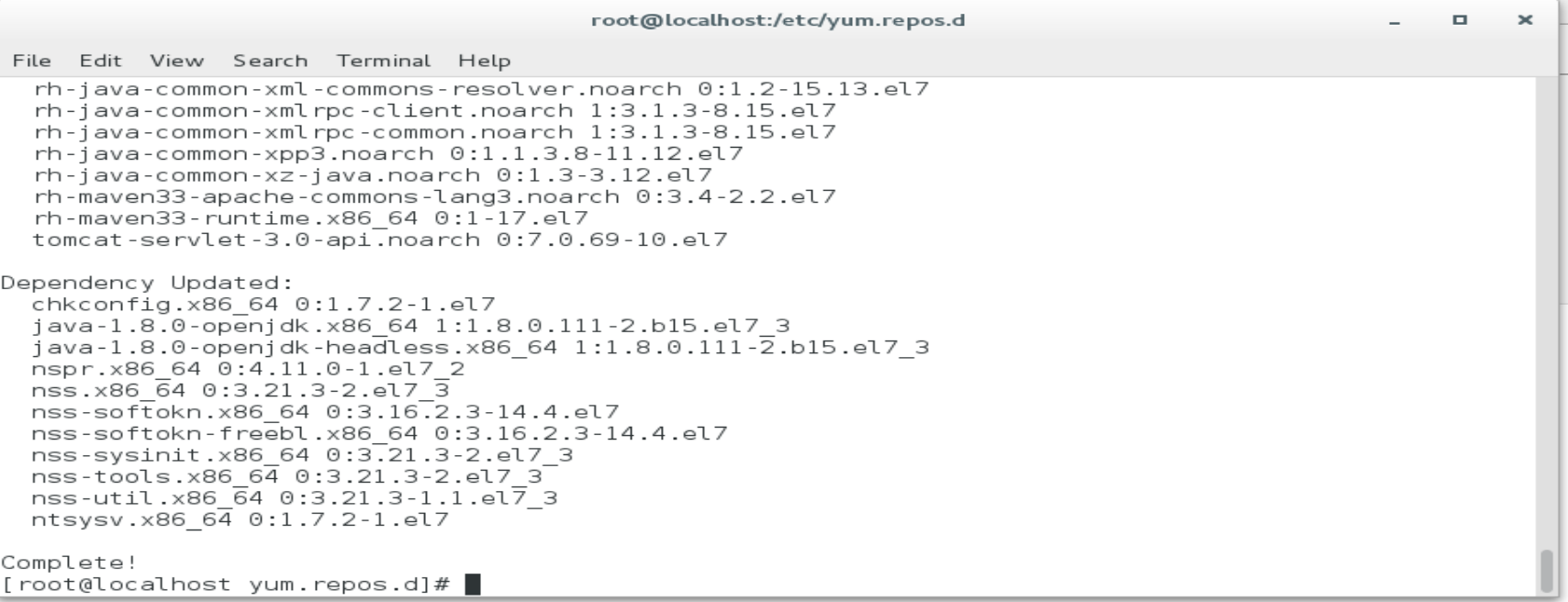
Launch Red Hat JBoss Developer Studio
From the system menu, mouse over the Programming menu, and the Red Hat Eclipse menu item will appear.
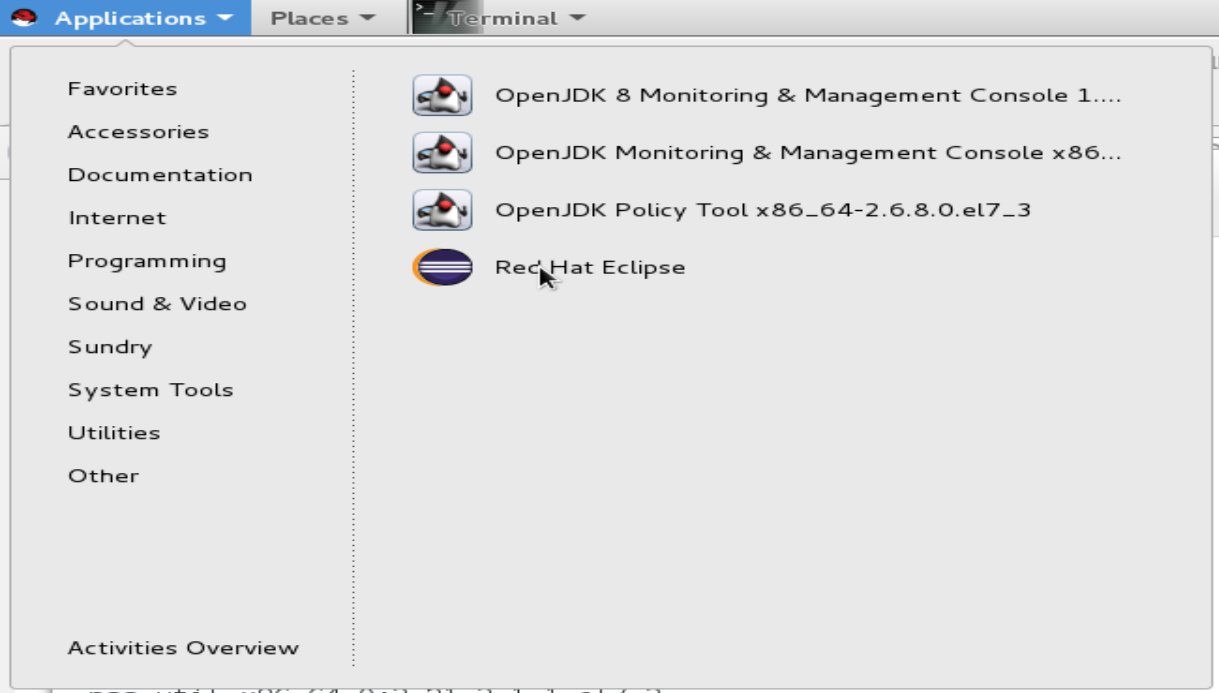
Select this menu item and Red Hat JBoss Developer Studio user interface will appear then:
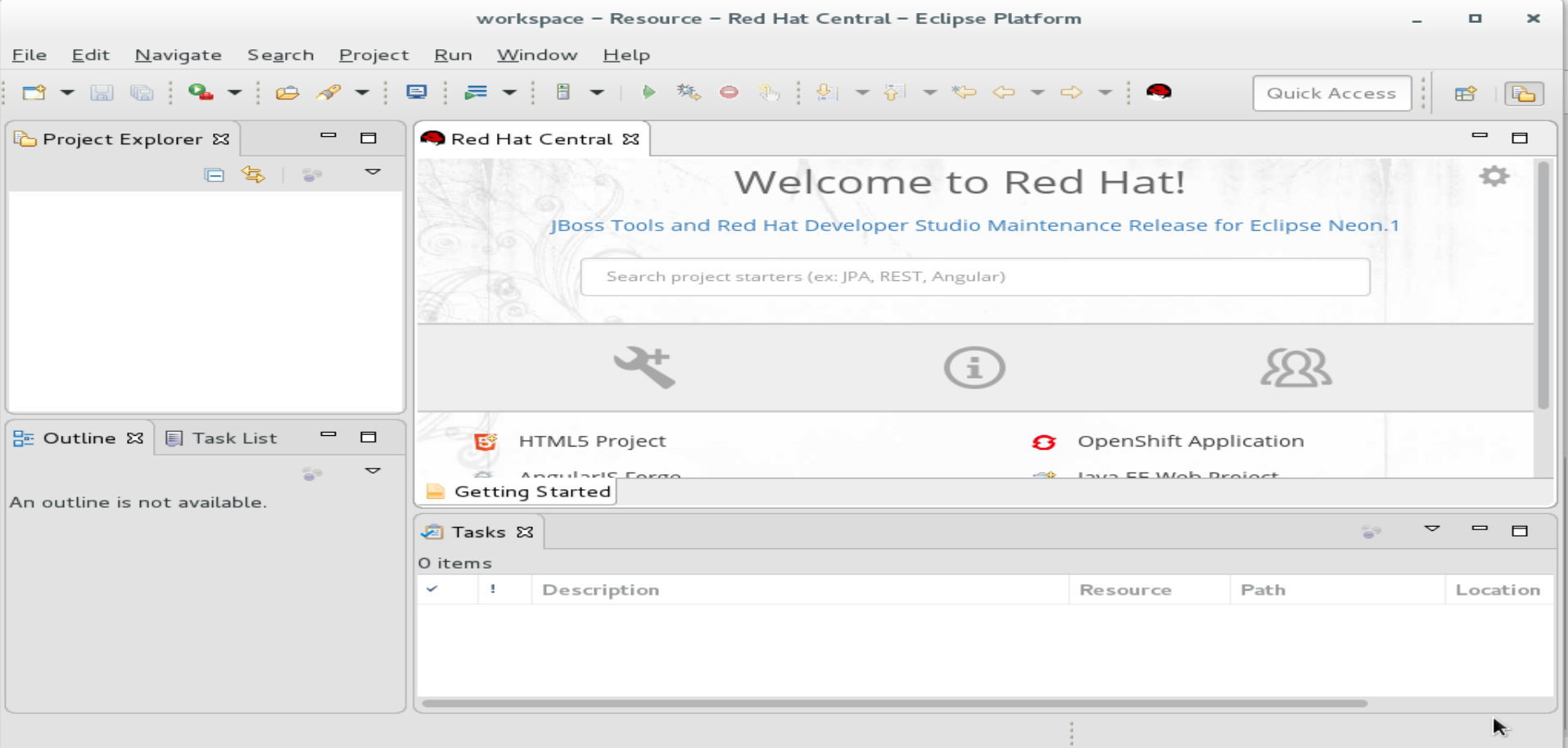
Enjoy!
Jeff Maury
