Learn
No matter where you are in your software development career, from just starting, to re-training, to expert-level but needing a brush-up, the Red Hat Developer program can help with tutorials and learning.
No matter where you are in your software development career, from just starting, to re-training, to expert-level but needing a brush-up, the Red Hat Developer program can help with tutorials and learning.





Track bootc images, change host purpose and roll back changes after setting...


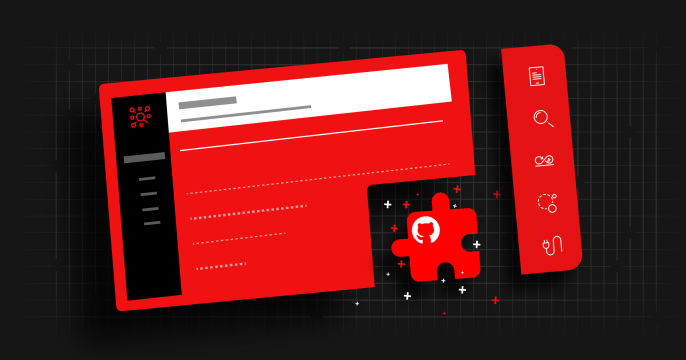
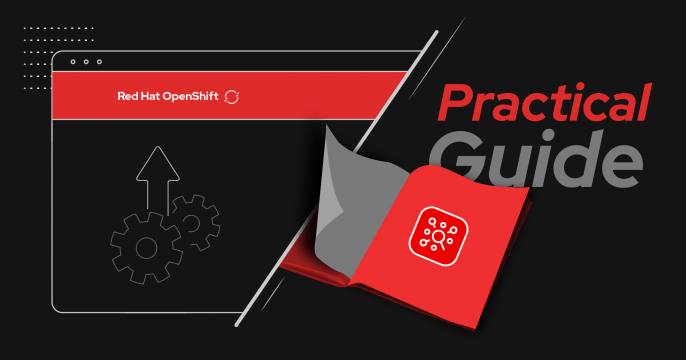


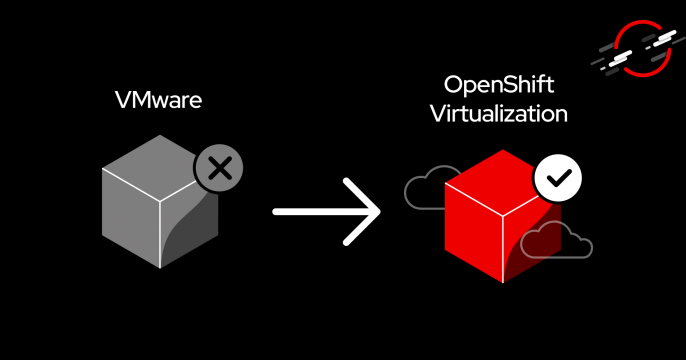
Looking for development help with Red Hat products and technologies? Browse our collection of e-books, which you can download for free as a Developer program member. Our e-books offer insight and expertise on a wide range of developer tools and technologies, like Kubernetes, microservices, containers, and automation.
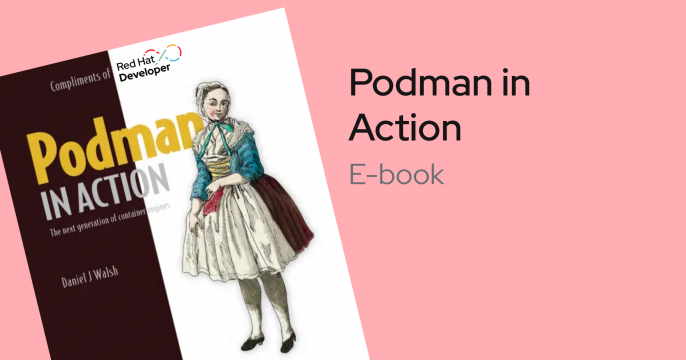
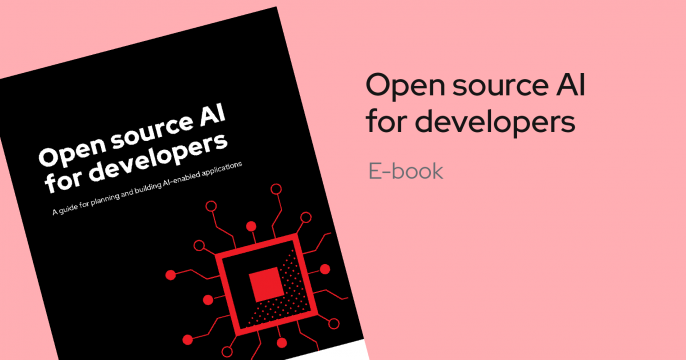
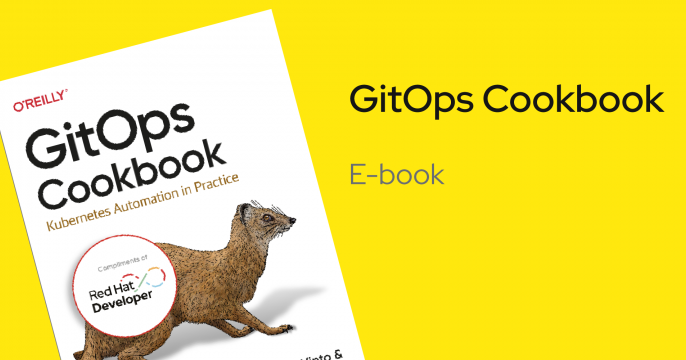

Our cheat sheets can help you solve your development challenges with technical tips and shortcuts that just might reduce your workload and expand your skill-set. Sort through our growing collection of cheat sheets to find ones that are right for you.
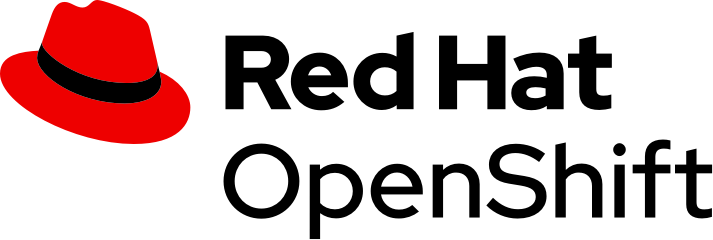
Follow along our curated learning paths in cutting-edge skills and workloads involving OpenShift and Kubernetes.
Want to freely explore the OpenShift Developer Console? Try OpenShift in our Developer Sandbox.
Get started with these step-by-step learning paths. They show you how to create a powerful AI/ML platform for building intelligent applications.
Want to freely explore OpenShift Data Science in the sandbox? Start this exercise.
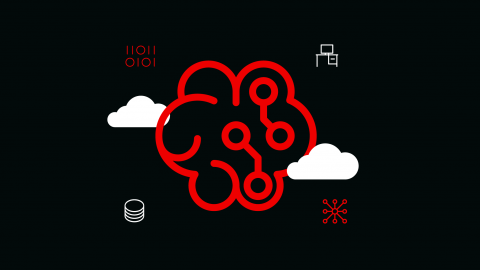
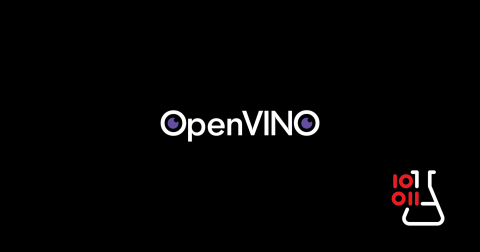
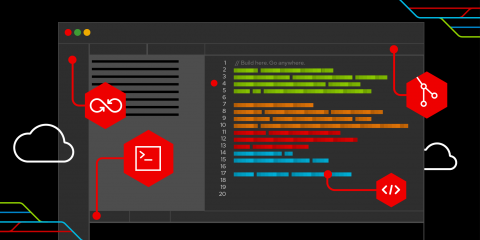
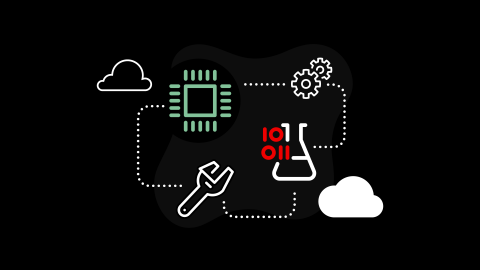

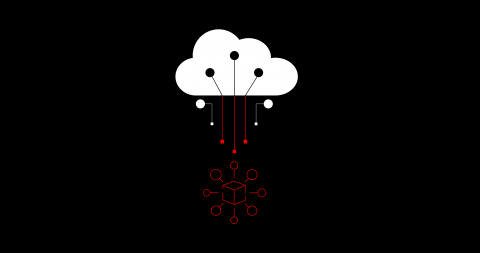
Below you will find our full library of individual interactive ‘lessons’. We also have several interactive ‘courses’, which are comprised of multiple related lessons. Browse all tutorial courses.