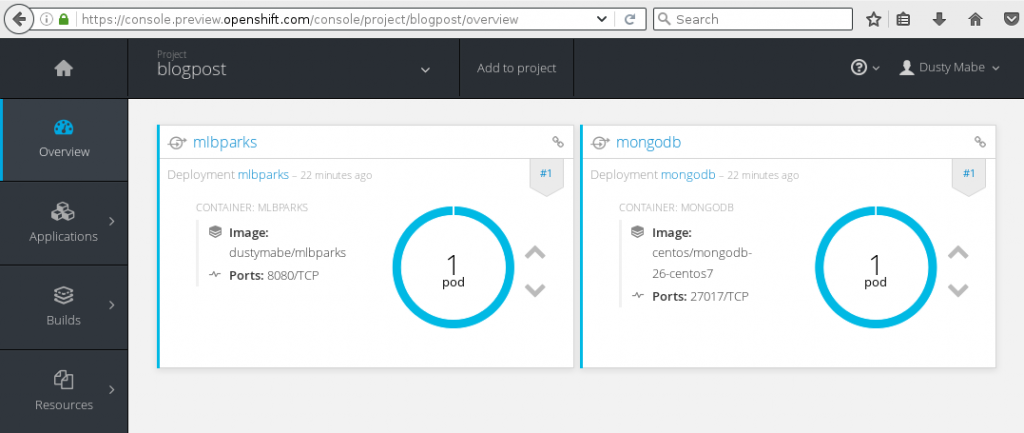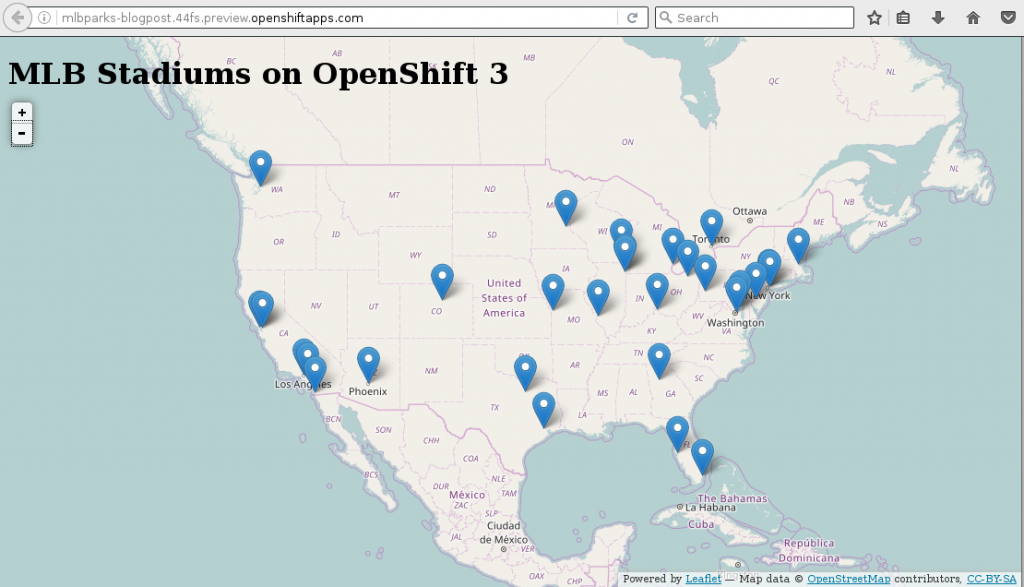Introduction
Kompose is a tool to convert from higher level abstractions of application definitions into more detailed Kubernetes artifacts. These artifacts can then be used to bring up the application in a Kubernetes cluster. What higher level application abstraction should kompose use?
One of the most popular application definition formats for developers is the docker-compose.yml format for use with docker-compose that communicates with the docker daemon to bring up the application. Since this format has gained some traction we decided to make it the initial focus of Kompose to support converting this format to Kubernetes. So, where you would choose docker-compose to bring up the application in docker, you can use kompose to bring up the same application in Kubernetes, if that is your preferred platform.
How Did We Get Here?
At Red Hat, we had initially started on a project similar to Kompose, called Henge. We soon found Kompose and realized we had a lot of overlap in our goals so we decided to jump on board with the folks at Skippbox and Google who were already working on it.
TL;DR We have been working hard with the Kompose and Kubernetes communities. Kompose is now a part of the Kuberetes Incubator and we also have added support in Kompose for getting up and running into your target environment in one command:
$ kompose up
In this blog I'll run you through a simple application example and use kompose up to bring up the application on Kuberenetes and OpenShift.
Getting an Environment
It is now easier than ever to get up and running with Kubernetes and Openshift. If you want hosted you can spin up clusters in many cloud environments including Google Container Engine and OpenShift Online (with the developer preview). If you want a local experience for trying out Kubernetes/OpenShift on your laptop, there is the RHEL based CDK, (and the ADB for upstream components), oc cluster up, minikube, and the list goes on!
Any way you look at it, there are many options for trying out Kubernetes and OpenShift these days. For this blog I'll choose to run on OpenShift Online, but the steps should work on any Openshift or Kubernetes environment.
Once I had logged in to the openshift console at api.preview.openshift.com I was able to grab a token by visiting https://api.preview.openshift.com/oauth/token/request and clicking Request another token. It then will show you the oc command you can run to log your local machine into openshift online.
I'll log in below and create a new project for this example blog:
$ oc login --token=xxxx-xxxxxxxxxxxxxxxxxxxxxxxxxxxxxxxxxxxxxx --server=https://api.preview.openshift.com
Logged into "https://api.preview.openshift.com:443" as "dustymabe" using the token provided.
You don't have any projects. You can try to create a new project, by running
$ oc new-project <projectname>
$ oc new-project blogpost
Now using project "blogpost" on server "https://api.preview.openshift.com:443".
You can add applications to this project with the 'new-app' command. For example, try:
$ oc new-app centos/ruby-22-centos7~https://github.com/openshift/ruby-hello-world.git
to build a new hello-world application in Ruby.
$
Example Application
Now that I have an environment to run my app in I need to give it an app to run! I took the example mlbparks application that we have been using for openshift for some time and converted the template to a more simplified definition of the application using the docker-compose.yml format:
$ cat docker-compose.yml
version: "2"
services:
mongodb:
image: centos/mongodb-26-centos7
ports:
- '27017'
volumes:
- /var/lib/mongodb/data
environment:
MONGODB_USER: user
MONGODB_PASSWORD: mypass
MONGODB_DATABASE: mydb
MONGODB_ADMIN_PASSWORD: myrootpass
mlbparks:
image: dustymabe/mlbparks
ports:
- '8080'
environment:
MONGODB_USER: user
MONGODB_PASSWORD: mypass
MONGODB_DATABASE: mydb
MONGODB_ADMIN_PASSWORD: myrootpass
Basically we have the mongodb service and then the mlbparks service which is backed by the dustymabe/mlbparks image. I simply generated this image from the openshift3mlbparks source code using s2i with the following command:
$ s2i build https://github.com/gshipley/openshift3mlbparks openshift/wildfly-100-centos7 dustymabe/mlbparks
Now that we have our compose yaml file we can use kompose to bring it up. I am using kompose version v0.1.2 here:
$ kompose --version
kompose version 0.1.2 (92ea047)
$ kompose --provider openshift up
We are going to create OpenShift DeploymentConfigs, Services and PersistentVolumeClaims for your Dockerized application.
If you need different kind of resources, use the 'kompose convert' and 'oc create -f' commands instead.
INFO[0000] Successfully created Service: mlbparks
INFO[0000] Successfully created Service: mongodb
INFO[0000] Successfully created DeploymentConfig: mlbparks
INFO[0000] Successfully created ImageStream: mlbparks
INFO[0000] Successfully created DeploymentConfig: mongodb
INFO[0000] Successfully created ImageStream: mongodb
INFO[0000] Successfully created PersistentVolumeClaim: mongodb-claim0
Your application has been deployed to OpenShift. You can run 'oc get dc,svc,is,pvc' for details.
Ok what happened here... We created an mlbparks Service, DeploymentConfig and ImageStream as well as a mongodb Service, DeploymentConfig, and ImageStream. We also created a PersistentVolumeClaim named mongodb-claim0 for the /var/lib/mongodb/data.
Note: If you don't have Persistent Volumes the application will never come up because the claim will never get satisfied. If you want to deploy somewhere without Persistent Volumes then add --emptyvols to your command like kompose --provider openshift up --emptyvols.
So let's see what is going on in OpenShift by querying from the CLI:
$ oc get dc,svc,is,pvc
NAME REVISION REPLICAS TRIGGERED BY
mlbparks 1 1 config,image(mlbparks:latest)
mongodb 1 1 config,image(mongodb:latest)
NAME CLUSTER-IP EXTERNAL-IP PORT(S) AGE
mlbparks 172.30.67.72 <none> 8080/TCP 4m
mongodb 172.30.111.51 <none> 27017/TCP 4m
NAME DOCKER REPO TAGS UPDATED
mlbparks 172.30.47.227:5000/blogpost/mlbparks latest 4 minutes ago
mongodb 172.30.47.227:5000/blogpost/mongodb latest 4 minutes ago
NAME STATUS VOLUME CAPACITY ACCESSMODES AGE
mongodb-claim0 Bound pv-aws-adbb5 100Mi RWO 4m
and the web console looks like:
One final thing we have to do is set it up so that we can connect to the service (i.e. the service is exposed to the outside world). On OpenShift, we need to expose a route. This will be done for us automatically in the future (follow along at #140), but for now the following command will suffice:
$ oc expose svc/mlbparks
route "mlbparks" exposed
$ oc get route mlbparks
NAME HOST/PORT PATH SERVICE TERMINATION LABELS
mlbparks mlbparks-blogpost.44fs.preview.openshiftapps.com mlbparks:8080 service=mlbparks
For me this means I can now access the mlbparks application by pointing my web browser to mlbparks-blogpost.44fs.preview.openshiftapps.com.
Let's try it out:
Success!
Dusty