Introduction
This is the first post in a series that shows how to use the new release of the community version of Red Hat Ansible Tower. In this post, we will start with the installation of AWX on top of OpenShift. In the next post, I'll show how to set a dynamic inventory to access the servers from AWS (EC2) and how to run a playbook to access our AWS EC2 inventory.
For many of you, Ansible needs an introduction, however, for those not already familiar, Ansible is a tool that allows you to have infrastructure as a code. In many ways, it is similar to Chef or Puppet.
The benefits of Ansible to adopt it are:
- It is human readable and very simple to understand.
- Code by convention: the structure of the projects follows a convention.
- To access the managed resources, you don't need an agent. Access is done with SSH.
- A motivated and growing Ansible community brings you almost every kind of module you can imagine, accessible at Ansible-Galaxy.
- A host inventory handles and defines the infrastructure.
That last point is what makes Ansible Tower an Enterprise tool to enable Cloud Automation. Because cloud infrastructure is elastic, we need a host inventory that is dynamic. Ansible handles this with dynamic inventories in a very simple way. Moreover, plugins already exist to handle the big public cloud providers (AWS, GCP, Azure, OpenStack).
An Ansible project is composed of code that defines the Playbook, the roles, and the tasks. Ansible Tower brings the Enterprise Level to have a Cloud Automation tool.
Installation of AWX (upstream version of Ansible Tower)
Pre-requirements
- As our target deployment is OpenShift, we should already have OpenShift installed. For this example, I used a local installation with
$oc cluster up. You can learn how to install oc cluster up here. - We should have also installed Ansible – I have installed the version 2.3.1.0, but you can install a newer version. You can review the directions on how to install Ansible here.
Steps to Install AWX
Clone the code from AWX (at the time this post the version comes from devel branch). You can review the steps to install it at gist install awx on openshift.
mkdir Tower
cd Tower/
git clone https://github.com/ansible/awx.git
cd awx
cd installer/
You have to edit the inventory file to configure the installation to be on OpenShift.
-# openshift_host=127.0.0.1:8443
-# awx_openshift_project=awx
-# openshift_user=developer
-# awx_node_port=30083
+ openshift_host=127.0.0.1:8443
+ awx_openshift_project=awx
+ openshift_user=developer
+ awx_node_port=30001
+# valid host port range 30000-32767
+ openshift_password=developer
# Standalone Docker Install
-postgres_data_dir=/tmp/pgdocker
-host_port=80
+#postgres_data_dir=/tmp/pgdocker
+#host_port=80
# Define if you want the image pushed to a registry. The container definition will also use these images
-# docker_registry=172.30.1.1:5000
-# docker_registry_repository=awx
-# docker_registry_username=developer
+ docker_registry=172.30.1.1:5000
+ docker_registry_repository=awx
+ docker_registry_username=developer
Now, execute the installation with Ansible.
ansible-playbook -i inventory install.yml
Last, add a mounting point to AWX-Celery.
#get the name of the AWX replica set
export RS_AWX = oc get rs|awk 'FNR>1 {print $1}'
oc scale --replicas=0 rs $RS_AWX
#add volume to the replicaset that will be mounted to awx-celery
oc patch rs $RS_AWX -p '{"spec":{"template":{"spec":{"volumes":[{"name":"awxprojectsdata","persistentVolumeClaim":{"claimName":"claim-awx"}}]}}}}'
#mount the volume to awx-celery
oc patch rs $RS_AWX -p '{"spec":{"template":{"spec":{"containers":[{"name":"awx-celery","volumeMounts":[{"mountPath":"/var/lib/awx/projects/","name":"awxprojectsdata"}]}]}}}}'
oc scale --replicas=1 rs $RS_AWX
After the launch of the Ansible playbook, if we go to OpenShift, we should be able to see the project.

OpenShift projects list including AWX">
The Ansible playbook installation creates a Postgress Database that will be in one Pod and will create the AWX pod that contains the Web tier, the engine, a cache and a queue. In another Pod it will be deployed the database:
- AWX Web
- AWX Celery
- RabbitMq
- Memcached
- Postgress Database
The installation also creates the network service and a route to have access to the AWX Web console.
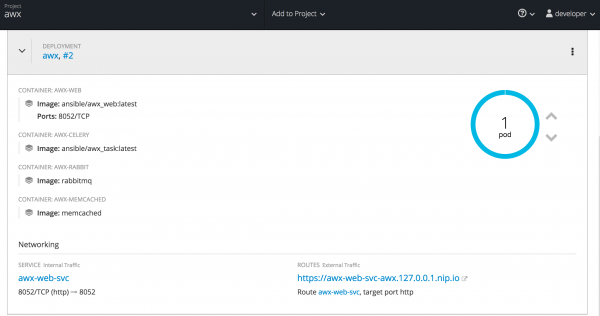
OpenShift AWX Deployment Configuration and networking details">
Now, we should be able to access AWX going to a browser by using the uri from the exposed route. In my case, this is http://awx-web-svc-awx.127.0.0.1.nip.io the first screen of AWX should look something like this:
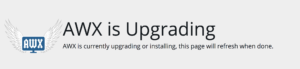
Test the installation
After the upgrade process of AWX is finished, we can log in to AWX and start using it. At this point, we will be ready to launch the demo project and the demo job, however, we won't be able to create and use other projects.
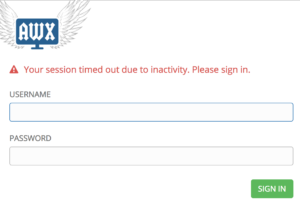
Next, use the username 'admin' and the password 'password' to log in and you will be able to access AWX.

AWX - Ansible Tower Dashboard">
To verify that is running, you can download the sample project and run the job based on the sample template.
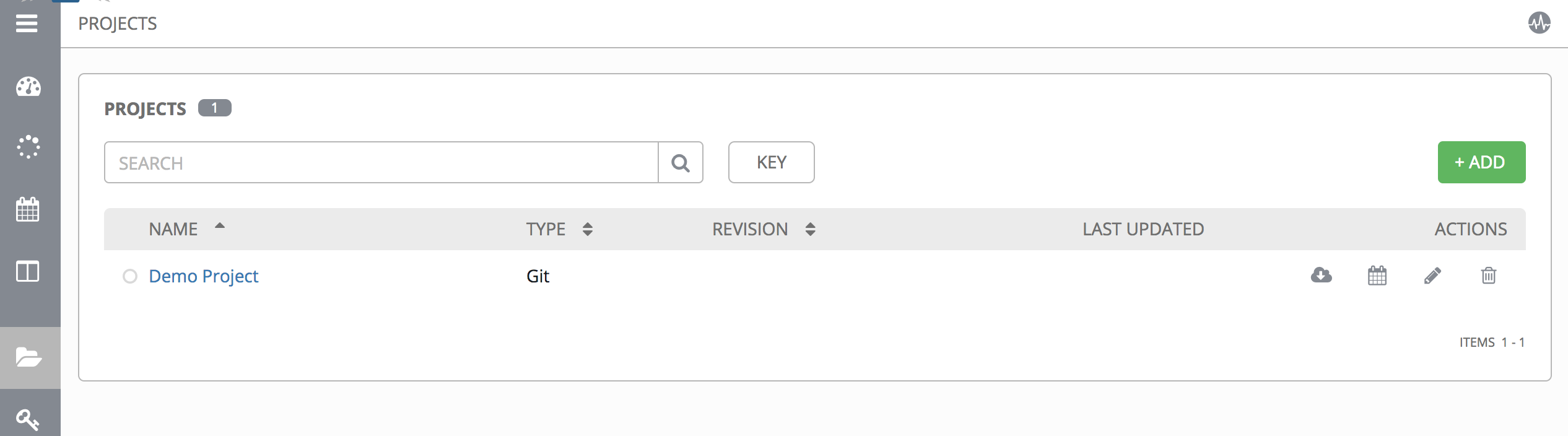
Go to the Projects page and click the cloud download icon.
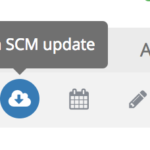
Now, we can download the project from the git source.
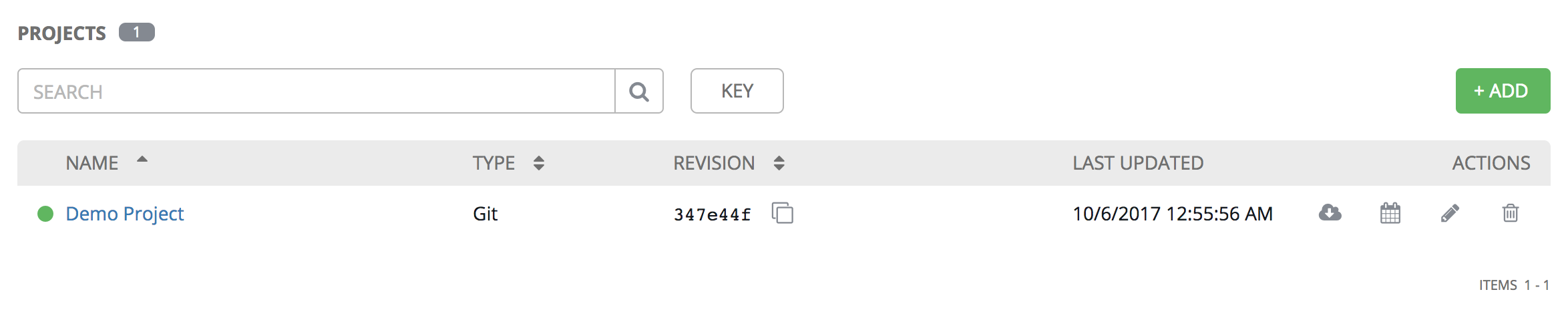
At this point, you can run the job based on the template.
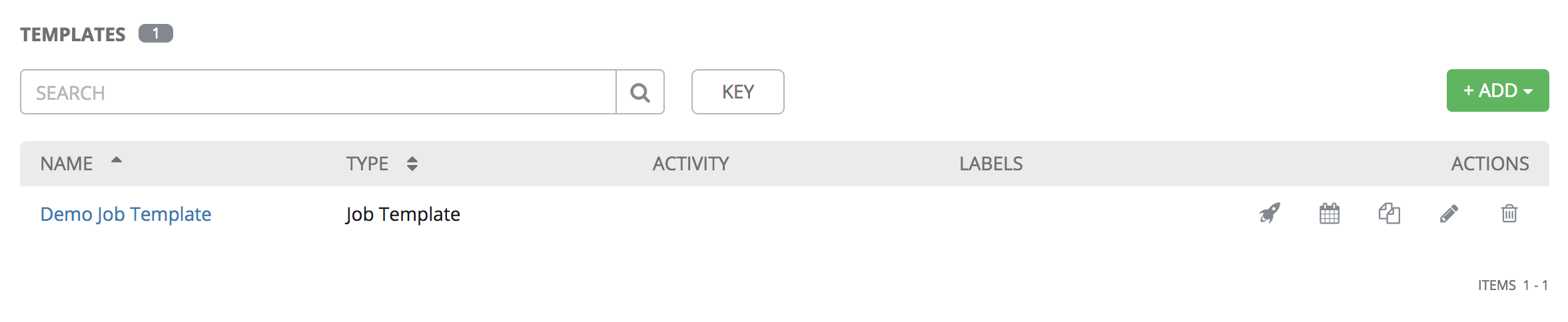
Just click the launch icon.
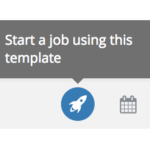
And here you have it the job is running.
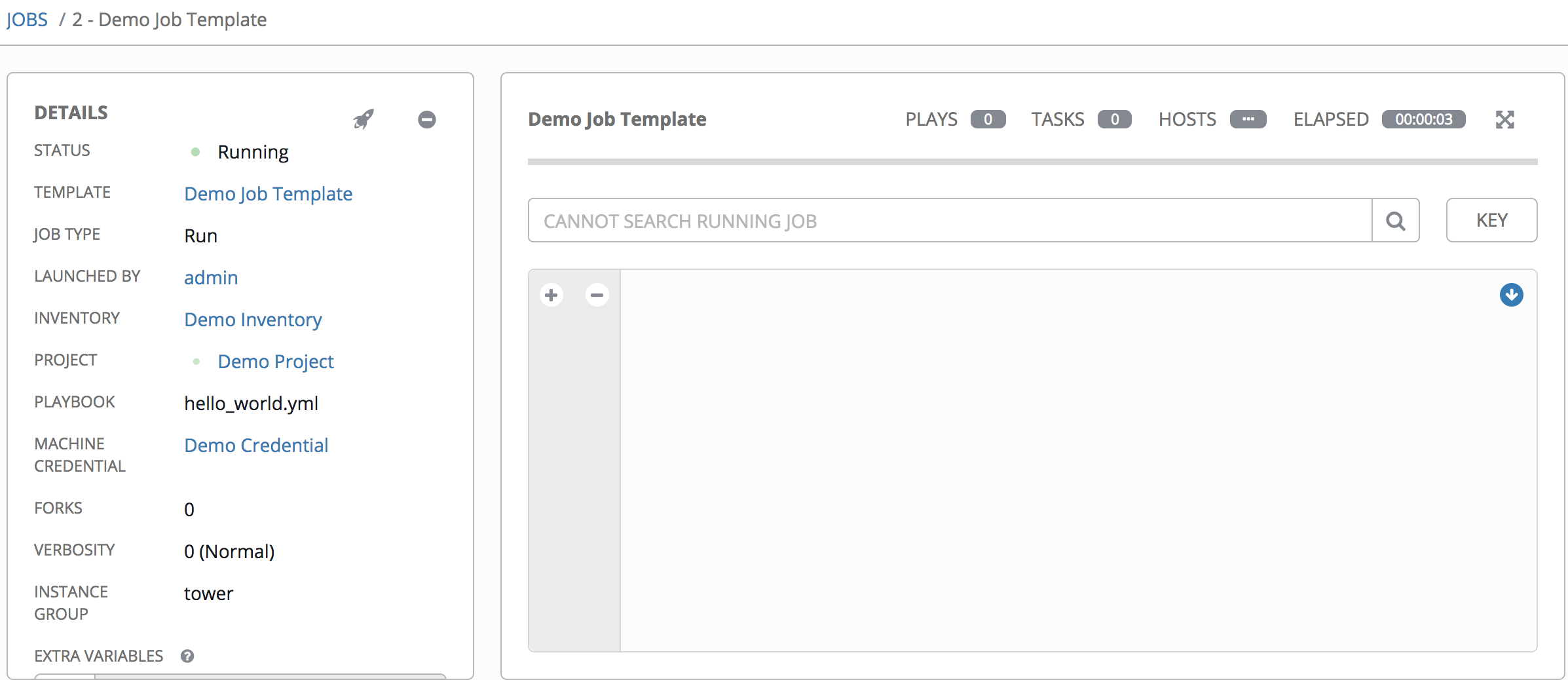
And here we see we have a Successful state job.
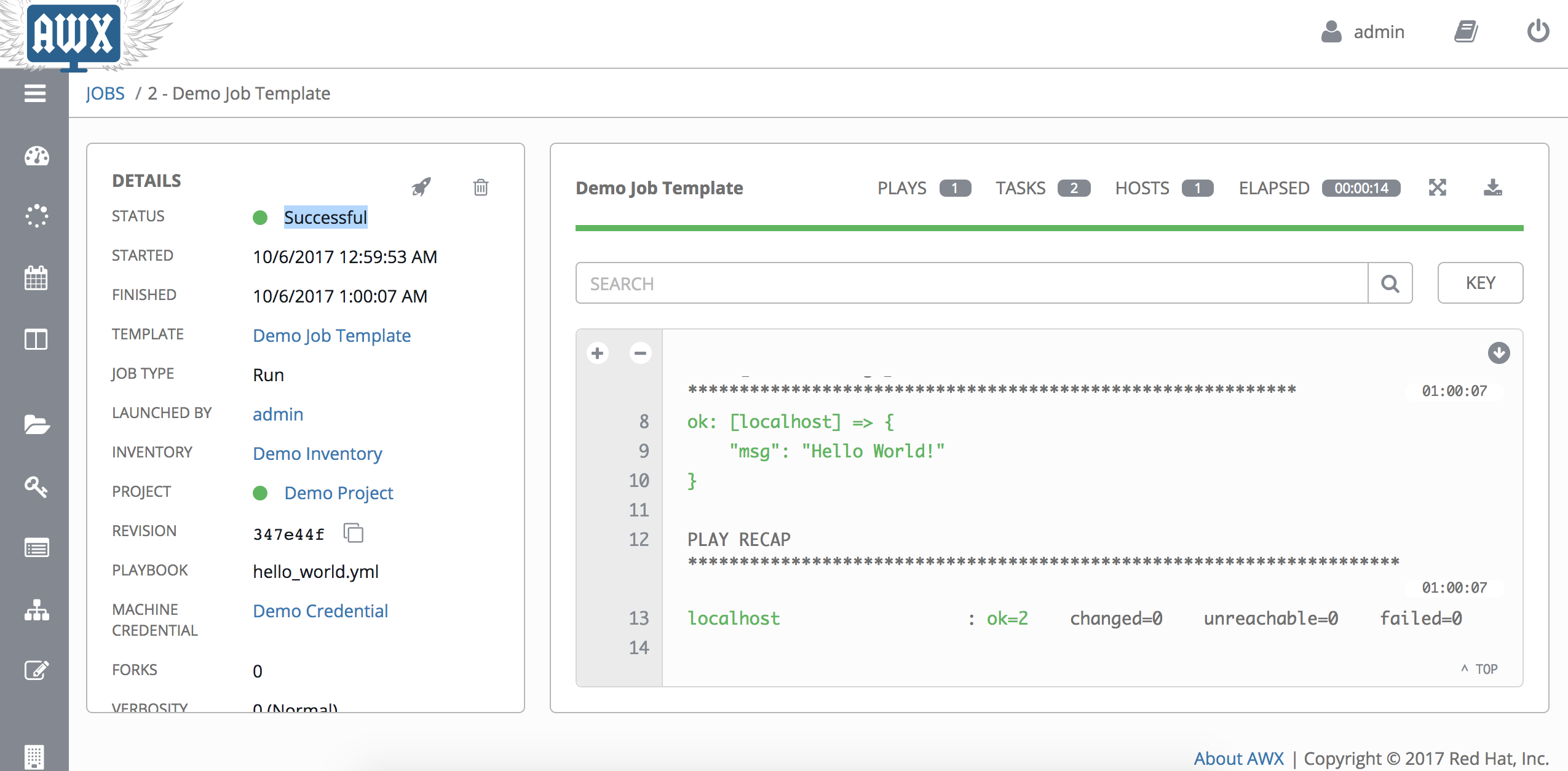
Conclusion
In this post, we covered how to install AWX, the upstream version of Red Hat Ansible Tower, on OpenShift. We also covered how to test the installation. These are the first steps to start using AWX. In the next post, I'm will cover how to configure Ansible Tower and show the best practices to run Playbooks to automate the provisioning and deployment on AWS.
Last updated: March 23, 2023