Page
Start an OpenShift pod
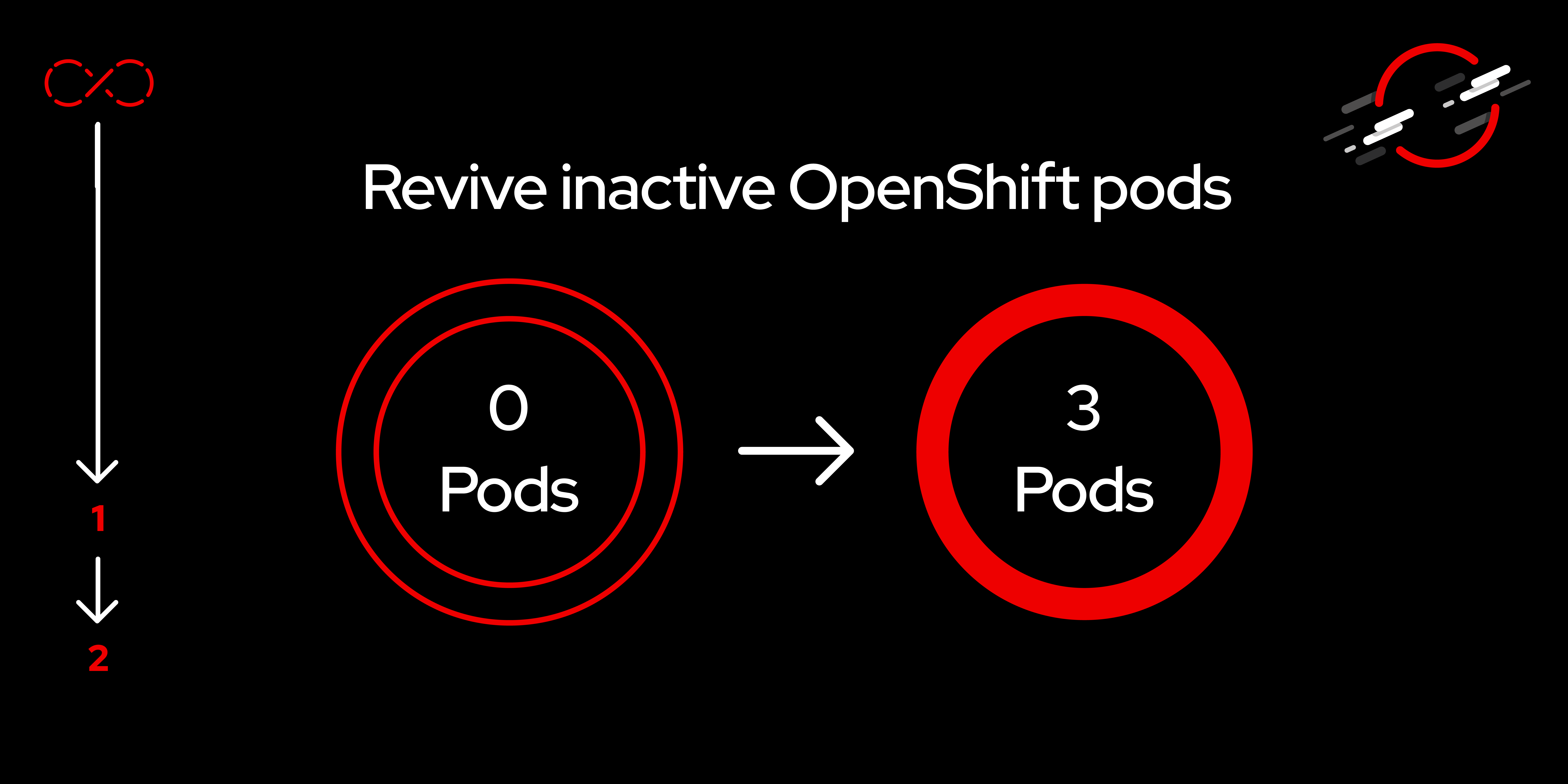
Since the Developer Sandbox is a learning platform, any pods you were running are stopped, or scaled to zero, after 12 hours of use. To bring the pod back to life, you need to set its replica count to one in your Deployment, DeploymentConfig, or StatefulSet files.
In order to get full benefit from taking this lesson, you need to:
- Sign up for and log into a Developer Sandbox cluster.
In this lesson, you will:
- Set replicas to one.
Scale pods to one in the OpenShift dashboard
When you change the number of pod replicas you're running, you are scaling the pod. To revive a single instance of your pod, do the following:
- Within the OpenShift dashboard, select the Developer perspective.
- Navigate to the Topology view.
- Select the icon for the container you want to revive.
- Select the Details tab (Figure 1).

- Click the up arrow to scale to one.
The ring around "Scaled to #" as shown in Figure 1 will change to blue when the pod has finished scaling up.
Scale pods to one from the command line
If you have not started your command-line terminal in the Developer Sandbox yet:
- Go to the set of icons on the top right (to the left of your project name) and click the terminal icon (>_).
- A terminal will open at the bottom of your screen with the "Initialize terminal" interface displayed.
- For the purpose of this learning path, click Start to initialize a basic terminal for your project.
Note: If doing this in your own Red Hat OpenShift cluster, you will need to install the oc command.
The text "Connecting to your OpenShift command line terminal ..." will display until the terminal loads, which will look something like this:
Welcome to the OpenShift Web Terminal. Type "help" for a list of installed CLI tools.
bash-5.1 ~ $You will need to get a list of Deployments, DeploymentConfigs, and StatefulSets. To get your Deployments, use the command oc get deploy like so:
oc get deploy
NAME READY UP-TO-DATE AVAILABLE AGE
gateway-vertx 0/0 0 0 3h25m
inventory-quarkus 1/1 1 1 3h25m
primer-export-primer 1/1 1 1 4h9m
workspace71b1c95725544e5c 0/0 0 0 6dTo get your DeploymentConfigs and StatefulSets, run the following commands:
oc get dc
oc get deploy
oc get statefulsetsHere are two examples:
$ oc get statefulsets
NAME READY AGE
web 0/2 50s$ oc get deploy
NAME READY UP-TO-DATE AVAILABLE AGE
nodejs-basic 1/1 1 1 5m9s
workspace859454a8219440c3 1/1 1 1 4m58sFor each item listed under each command, run the oc scale command to set the replica count to one. Note that some of the commands might return zero objects, based on your specific situation. Examples include:
oc scale deploy/nodejs-basic –replicas 1
oc scale dc/foo –replicas 1
oc scale statefulset/web –replicas 1Summary
When your OpenShift pods have scaled to 0 (stopped), you can quickly and easily scale up your pod counts from either the OpenShift dashboard or the oc command line.
Want to learn more? Try these:
- Go deeper into OpenShift basics with the Foundations of OpenShift learning path.
- Red Hat OpenShift cheat sheet
- OpenShift command line essentials cheat sheet
