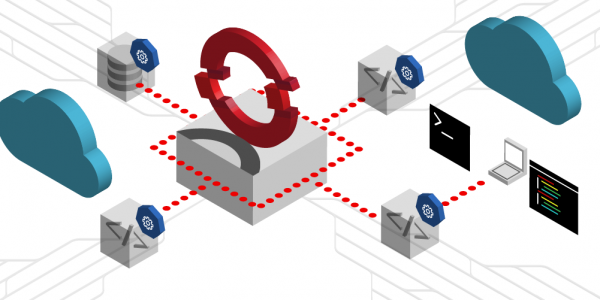Overview: Learn Kubernetes using the Developer Sandbox
The Developer Sandbox is a great platform for learning and experimenting with Red Hat OpenShift. Because OpenShift is built on Kubernetes, the sandbox is also a great platform for learning and experimenting with Kubernetes. You can access and treat your sandbox instance like you would any Kubernetes instance. That is to say, you can ignore the fact that it’s OpenShift and simply use it as plain Kubernetes.
Prerequisites
You will need the following in order to complete this activity:
- A Developer Sandbox account
- The Kubernetes command-line interface (CLI),
kubectl, installed on your local PC - Git installed on your local PC
What you will do
In this learning path, you will:
- Access the Developer Sandbox and prepare a local Kubernetes configuration
- Clone source code repositories
- Create a back-end program called quotes and a React front-end program called quotesweb
- Create a Persistent Volume Claim (PVC) and a Secret to be used with the database
- Create a database and populate its table quotes
- Update the back-end program quotes and observe the results in quotesweb
- Destroy apod and observe Kubernetes' self-healing capability
What you will learn
By the time you finish this learning path, you will know how to:
- Create a back-end application and a front-end application, then connect the two
- Create a database application running in Kubernetes and populate it from your command line
- Scale an application with one command
- Update an application on-the-fly
How long will this activity take?
- 60-90 minutes
Programming languages
- The back-end service is written in Python 3.8.
- The web interface is written in React.
- The database is a MariaDB instance.
Info alert: You do not need knowledge of these languages in order to complete this activity.
Need help?
If you need help, if you get stuck, if something isn’t working, or you simply have questions, you can easily contact us via email at devsandbox@redhat.com.
Personal note from the author
Relax and be prepared to spend some quality time with this tutorial. We cover a lot of ground, and I've attempted to mimic a real-life situation in order to bring the most value to your time.
If you're new to Kubernetes, you'll go from zero to deploying applications in this guide. You'll be rolling out a back-end application, a database, and a front-end application. You'll also be scaling an application and updating another application. Also, when commands are referenced inline, they are shown in a different typeface, e.g., kubectl config view.
This is hands-on with skills that are 100 percent applicable to a production environment.