Page
Create and populate a database in MariaDB
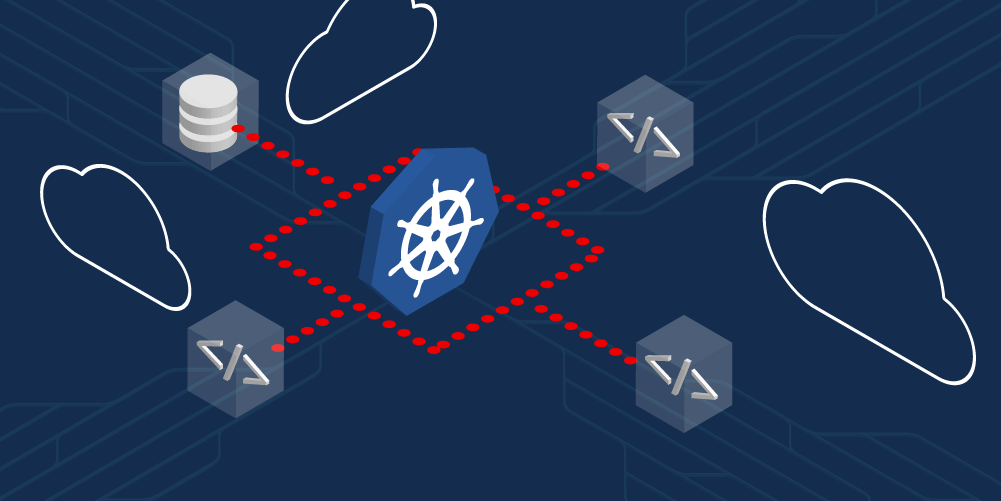
In the last lesson, you created a back-end RESTful service. In this lesson, you'll switch out the hard-coded quotes for quotes stored in a MariaDB database.
In order to get full benefit from taking this lesson, you need to:
- Create a Persistent Volume Claim (PVC)
- Create a Secret
- Create and populate a database
In this lesson, you will:
- Swap out the hard-coded results for a microservice that reads from a database
Create a PVC to support MariaDB running in Kubernetes
In your quotemysql directory, you'll find the file mysqlvolume.yaml. It's 5 GB in size, using the host file system. This is where we will direct the MariaDB application to place the data files it needs.
apiVersion: v1
kind: PersistentVolumeClaim
metadata:
name: mysqlvolume
spec:
resources:
requests:
storage: 5Gi
volumeMode: Filesystem
accessModes:
- ReadWriteOnceRun the following command to create the PVC:
kubectl create -f mysqlvolume.yamlFigure 1 shows an example.

Create a Secret to be used with the database
Navigate to the quotemysql directory on your local PC, where you'll find the file mysql-secret.yaml:
apiVersion: v1
kind: Secret
metadata:
name: mysqlpassword
type: Opaque
data:
password: YWRtaW4=Run the following command to create the Secret object:
kubectl create -f mysql-secret.yamlCreate a MariaDB database, quotesdb, running in Kubernetes
In your quotemysql directory, you'll find the file mysql-deployment.yaml. Notice the password name (mysqlpassword, the Secret we created), the persistentVolumeClaim (mysqlvolume, which we created), and the volumeMounts information.
These entries should look familiar. We just created them.
apiVersion: apps/v1
kind: Deployment
metadata:
name: mysql
labels:
sandbox: learn-kubernetes
learn-kubernetes: quotemysql
spec:
selector:
matchLabels:
app: mysql
tier: database
template:
metadata:
labels:
app: mysql
tier: database
spec:
containers:
- name: mariadb
env:
- name: MYSQL_ROOT_PASSWORD
valueFrom:
secretKeyRef:
name: mysqlpassword
key: password
image: mariadb
resources:
limits:
memory: "512Mi"
cpu: "500m"
ports:
- containerPort: 3306
volumeMounts:
- name: mysqlvolume
mountPath: /var/lib/mysql
volumes:
- name: mysqlvolume
persistentVolumeClaim:
claimName: mysqlvolumeWe now have all the pieces to spin up a MariaDB database in our Kubernetes cluster:
- Persistent Volume Claim (PVC)
- Secret
- Deployment
Run the following command to create the MariaDB database instance:
kubectl create -f mysql-deployment.yamlCreate and populate the database
Note: You could put all of the following commands into a script. See the file build_database.ps1 for an example.
The following instructions pertain to a PowerShell-based command-line experience. For instructions on how to use Bash Shell, scroll down further in this activity.
PowerShell:
We need the name of the pod running MariaDB. The pod name begins with mysql. Run the following command to get the pod name into an environment variable:
$podname = kubectl get pods -o go-template --template '{{range .items}}{{.metadata.name}}{{"\n"}}{{end}}' | select-string 'mysql'This command puts the pod name into a variable ($podname) to be used in the remaining command. In this particular example, the pod name is mysql-65c8cd6dc6-fs2zj. Optionally, you can use the PowerShell command $podname to see the value. Here’s an example of these commands:
$podname = kubectl get pods -o go-template --template '{{range .items}}{{.metadata.name}}{{"\n"}}{{end}}' | select-string 'mysql'$podnamemysql-749cfb6d5f-qxqwkRun the following three commands to copy the database creation commands into the pod and execute the script:
kubectl cp ./create_database_quotesdb.sql ${podname}:/tmp/create_database_quotesdb.sqlkubectl cp ./create_database.sh ${podname}:/tmp/create_database.shkubectl exec deploy/mysql -- /bin/bash ./tmp/create_database.shRun the following three commands to copy the table creation commands into the pod and execute the script:
kubectl cp ./create_table_quotes.sql ${podname}:/tmp/create_table_quotes.sqlkubectl cp ./create_tables.sh ${podname}:/tmp/create_tables.shkubectl exec deploy/mysql -- /bin/bash ./tmp/create_tables.shRun the following four commands to copy data into the pod and populate the database:
kubectl cp ./populate_table_quotes_POWERSHELL.sql ${podname}:/tmp/populate_table_quotes_POWERSHELL.sqlkubectl cp ./quotes.csv ${podname}:/tmp/quotes.csvkubectl cp ./populate_tables_POWERSHELL.sh ${podname}:/tmp/populate_tables_POWERSHELL.shkubectl exec deploy/mysql -- /bin/bash ./tmp/populate_tables_POWERSHELL.shRun the following three commands to query the table to prove that the database is ready:
kubectl cp ./query_table_quotes.sql ${podname}:/tmp/query_table_quotes.sqlkubectl cp ./query_table_quotes.sh ${podname}:/tmp/query_table_quotes.shkubectl exec deploy/mysql -- /bin/bash ./tmp/query_table_quotes.shBash
We need the name of the pod running MariaDB. The pod name begins with mysql. Run the following command to get the name of the pod running the MariaDB instance into an environment variable:
export PODNAME=$(kubectl get pods -o go-template --template '{{range .items}}{{.metadata.name}}{{"\n"}}{{end}}' | grep 'mysql')This puts the pod name into a variable (PODNAME) to be used in the remaining command. In this particular example, the pod name is mysql-65c8cd6dc6-fs2zj.
Run the following three commands to copy the database creation commands into the pod and execute the script:
kubectl cp ./create_database_quotesdb.sql $PODNAME:/tmp/create_database_quotesdb.sqlkubectl cp ./create_database.sh $PODNAME:/tmp/create_database.shkubectl exec deploy/mysql -- /bin/bash ./tmp/create_database.shRun the following three commands to copy the table creation commands into the pod and execute the script:
kubectl cp ./create_table_quotes.sql $PODNAME:/tmp/create_table_quotes.sqlkubectl cp ./create_tables.sh $PODNAME:/tmp/create_tables.shkubectl exec deploy/mysql -- /bin/bash ./tmp/create_tables.shRun the following four commands to populate the database table:
kubectl cp ./populate_table_quotes_BASH.sql $PODNAME:/tmp/populate_table_quotes_BASH.sqlkubectl cp ./quotes.csv $PODNAME:/tmp/quotes.csvkubectl cp ./populate_tables_BASH.sh $PODNAME:/tmp/populate_tables_BASH.shkubectl exec deploy/mysql -- /bin/bash ./tmp/populate_tables_BASH.shRun the following three commands to query the database to prove our work:
kubectl cp ./query_table_quotes.sql $PODNAME:/tmp/query_table_quotes.sqlkubectl cp ./query_table_quotes.sh $PODNAME:/tmp/query_table_quotes.shkubectl exec deploy/mysql -- /bin/bash ./tmp/query_table_quotes.shUpdate the back-end program and observe the results
Before we switch to version 2, we need to do some housekeeping. While version 1 of our quotes service has values hard-coded into the code, version 2 reads from the database service mysql. The name of this service is not hard-coded into the source code. Instead, it reads the name of the service from the environment variable DB_SERVICE_NAME.
Here's the code snippet where that happens:
try:
conn = mariadb.connect(
user="root",
password="admin",
host=os.environ['DB_SERVICE_NAME'],
database="quotesdb",
port=3306)The following command will create that environment variable in our deployment. When we update to version 2, it will be available to the Python code:
kubectl set env deployment/quotes DB_SERVICE_NAME=mysqlAt this point, we have a front-end application (quotesweb) talking to the back-end application (quotes). We also have a database, running in service mysql.
What we need to do is update our back-end app to use our database. Kubernetes will do this on-the-fly by doing what's called a rolling update. We already have a version 2 image in an image registry, so all we need to do is change the image in our deployment of quotes to point to version 2. Kubernetes will pull the image, spin up a pod running version 2, and then switch the routing to version 2.
Run the following command to switch to version 2:
kubectl set image deploy quotes quotes=quay.io/donschenck/quotes:v2After a few seconds—seconds, not minutes—you may need to refresh your browser and re-enter the endpoint URL. At that point, you will notice that there are several more quotes being randomly accessed.
Info alert: What might happen if you switched back to v1?
Destroy the MariaDB pod to observe Kubernetes' self healing
Because we use a PVC for our database, instead of an ephemeral database, our data remains intact when a pod falls over. You can prove this by deleting the pod running your MariaDB database. Kubernetes will replace the pod immediately and MariaDB will restart with no operator intervention. Go ahead, give it a try.
Run the following command to delete the running MariaDB pod:
PowerShell
kubectl delete pod ${podname}Bash
kubectl delete pod $PODNAMEMove it, remove it, improve it
Now that you know how to create an application using Kubernetes, here are some other ideas to try.
Move
You can download all of the YAML files associated with this application and use them to move it to another OpenShift instance by using the Export Application button in the upper right corner of the OpenShift dashboard.
Remove
You can remove parts of all of this activity by using one of the following commands:
To remove only the quotes function:
kubectl delete pod $PODNAMETo remove only the quotesweb application:
kubectl delete all -l learn-kubernetes=quoteswebTo remove only the MariaDB objects:
kubectl delete all -l learn-kubernetes=quotemysqlTo remove all of the objects associated with this activity:
kubectl delete all -l sandbox=learn-kubernetes
Improve
Some ideas to improve or alter this activity:
- Write your own back-end function in a different language.
- Use a different database engine or a database outside of Kubernetes.
- Write the front end in another language.
- Use a server-based web engine that reads the URL from an environment variable that doesn’t need to be entered on the screen.
Guess what? You know Kubernetes.
Well...now you know Kubernetes. Granted, it's just a start, but you're on your way. Congratulations. We have a virtual ton of information available at developers.redhat.com. I suggest you start at KubernetesByExample.com. See you there.
