Built and maintained by Red Hat, insights-mcp enables seamless interaction with core Red Hat Insights capabilities, including advisor, image builder, inventory, remediations, and vulnerability, through the standardized Model Context Protocol (MCP) interface. It's now available in developer preview, allowing you to explore and integrate powerful Red Hat Insights services with large language models (LLM) through an MCP server.
What is insights-mcp?
As a lightweight, self-hosted MCP server, insights-mcp exposes several Red Hat Insights services, which enables you to connect LLM-based agents (such as those in Claude Desktop or other MCP-compatible tools) to integrate with existing read-only workflows without introducing additional risk with autonomous AI decision-making.
Get started with insights-mcp
Here’s how you can start experimenting with insights-mcp right now.
Set up a service account
- Using an Admin account, log in to console.redhat.com and click your user icon in the top right. Select My User Access.
- On the My User Access page, click Service Accounts in the left column to create a service account. Copy and save your client ID and client secret when prompted.
- Navigate to User Access Settings and select the gear icon in the top right. Select User Access, and then Groups.
- Create a new group called, for instance,
mcp-service-accounts. - Add required roles (for example, RHEL Advisor viewer, Inventory Hosts viewer, and so on).
- Add your service account to this group.
Set up VS Code
First, install VS Code. It's open source and available for Linux, Mac, and Windows. After VS Code is installed on your workstation, navigate to the README file of the insights-mcp GitHub repository and click the VS Code Install Insights MCP button. During installation, enter your client ID and client secret when prompted.
At the time of writing, insights-mcp has been tested with VS Code, Cursor, and Claude Desktop. Detailed instructions for setting up other MCP clients are provided in the README.
Start by asking the LLM you just attached to the MCP server what it can do:
Please explain insights-mcp and what I can do with it?Example use cases: What can you do with insights-mcp?
Here are some ways insights-mcp can enhance your workflows:
Use insights-mcp as a daily security assistant
To receive data from Red Hat Insights about vulnerability and actionable remediations, use a prompt like:
List the top current vulnerabilities across my managed systems and suggest applicable remediations.The example output is shown in Figure 1.

Use insights-mcp for automated image creation
Prompt Red Hat Insights image builder to generate an optimized, up-to-date RHEL image:
Generate a system image with the latest security patches and recommended packages.Use insights-mcp for inventory reconciliation
By combining Red Hat Insights inventory and advisor, you can get a prioritized overview of your systems:
Provide the list of active hosts and prioritize based on their advisory status.The example output is shown in Figure 2.
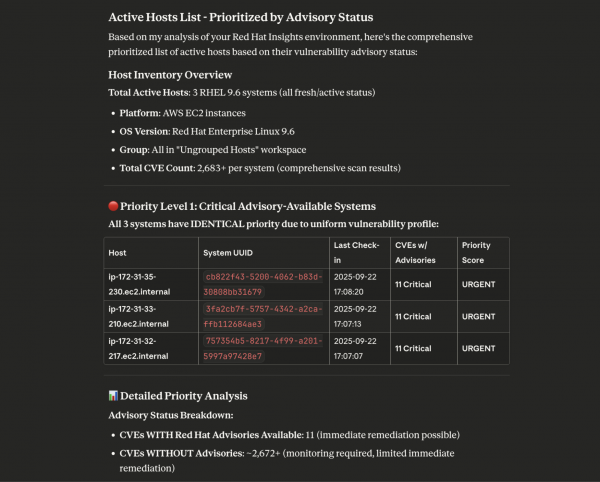
Use insights-mcp for compliance monitoring
Use inventory, vulnerability, and advisor to track and prioritize compliance gaps:
Which systems are missing critical remediations or are overdue for updates?Use insights-mcp as an incident response assistant
Get a report about systems requiring attention:
My production environment has systems failing health checks. Show vulnerabilities and suggest fixes.Join us and share your feedback
Now is a great time to test, experiment, and provide feedback when you connect existing Red Hat Insights with your LLMs. Whether you're exploring automation, enhancing incident processes, or building intelligent dashboards, this preview places powerful Red Hat Insights capabilities at your LLM-driven fingertips.
This release offers early access to powerful MCP-driven workflows with Red Hat Insights. We encourage feedback in the form of bug reports, or requests for additional toolsets, or enhancement ideas. Your contributions to our GitHub repository help refine and shape the future of insights-mcp.
