Page
Workstation preparation
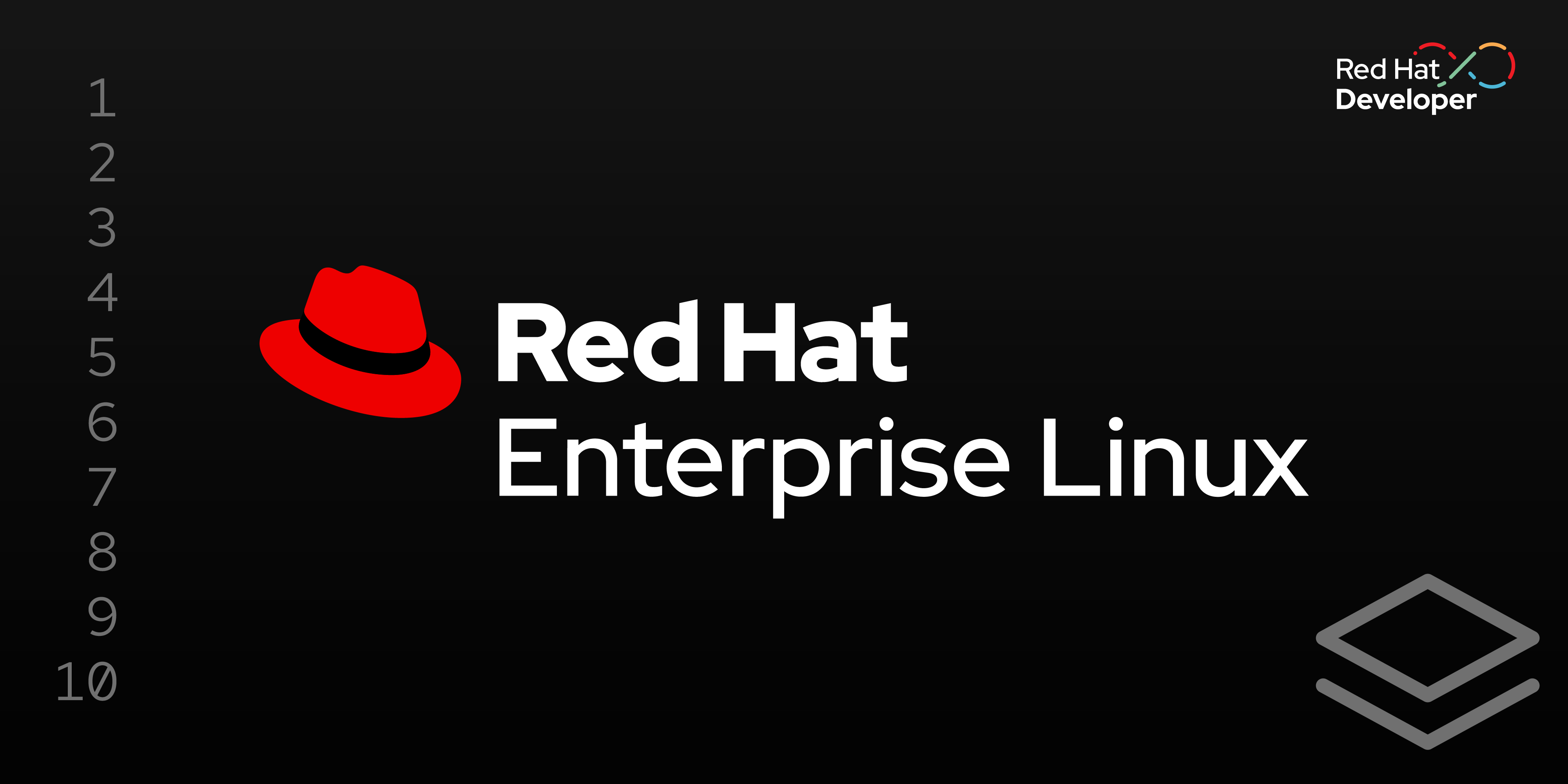
The steps in this learning path were done on a workstation running Fedora Workstation.
A few simple steps are needed in order to prepare the workstation used to create the images. These include the following:
- Install Podman and subscription-manager onto the workstation.
- Authenticate Podman to registry.redhat.io to access the Red Hat Enterprise Linux (RHEL)
bootcbase image. - Register the workstation’s
subscription-managerwith Red Hat in order to access RHEL packages that will be installed into the image.
Install Podman, osbuild-selinux, and subscription-manager
Follow the installation instructions for Podman.
Note
osbuild-selinux is only needed on workstations that use SELinux.
$ sudo dnf -y install podman osbuild-selinux subscription-managerRegister subscription-manager
The workstation must be registered to a Red Hat account that has the needed subscriptions to access RHEL package repositories, if needed.
$ sudo subscription-manager register --username=seanmerrow --password=*****Registry configuration
We’ll pull the initial RHEL bootc image from Red Hat’s registry.redhat.io to create the initial custom image. Subsequent custom images used to update the hosts can be stored on any registry the hosts have access to.
In this example, we’ll use quay.io to store the custom images in a repository. Use the following steps to create a repository for this workflow.
- Sign in to quay.io using your Red Hat SSO credentials.
- Click Create New Repository.
- Enter the name of your new repository. In this case, we use
rhel9-httpd. - If using a free quay.io account, make the repository Public.
- You can keep the default of Empty Repository or choose another option.
- Click Create Public Repository.
You now have a repository at: quay.io/<your_account>/rhel9-httpd. For this learning path, we’ll authenticate Podman to two registries and enter the appropriate authentication credentials for each.
Add registry.redhat.io.
$ podman login registry.redhat.io Username: seanmerrow Password: Login Succeeded!Add quay.io.
$ podman login quay.io Username: seanmerrow Password: Login Succeeded!
