Page
Deploy and verify the disk image
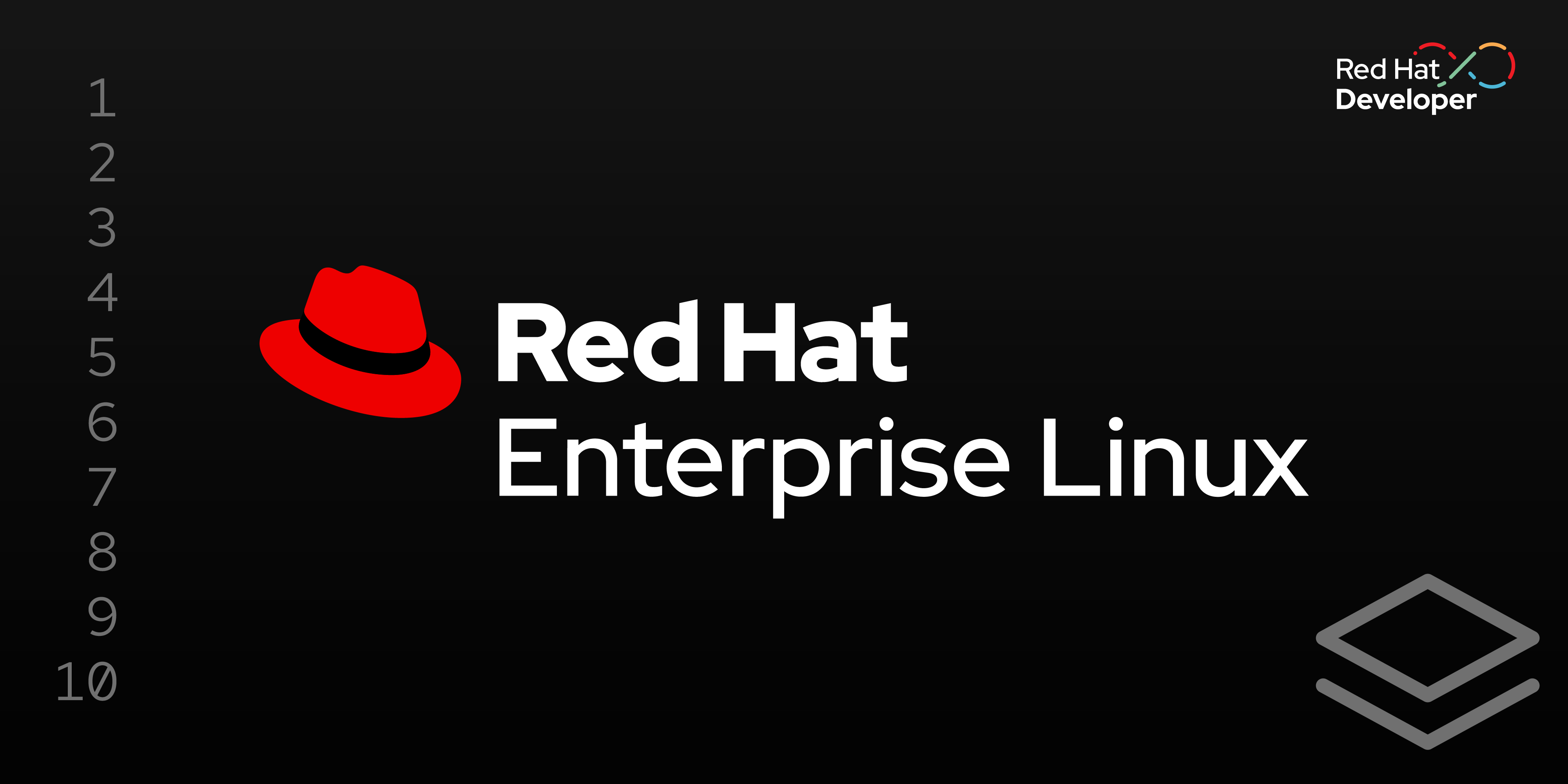
Next, we’ll update the operating system of the host running Image mode for Red Hat Enterprise Linux (RHEL).
In this lesson, you will:
- Update the operating system of the host running Image mode for RHEL
Run your new VM
Use the resulting QCOW2 bootable container image to instantiate a virtual machine. Launching the VM is beyond the scope of this document, but you can use any virtualization platform that supports QCOW2 images, such as virt-manager, Red Hat OpenStack, and Red Hat OpenShift Virtualization.
Once the VM is up, verify that you can connect to the VM using SSH and the user account added via the config.toml file.
On the VM console, find the IP address assigned to the VM.
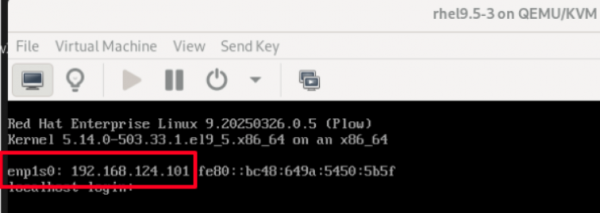
From a terminal window on your workstation, attempt an SSH connection using the user added to the config.toml file. Check the version of RHEL running on the host and the status of the web server.
$ ssh smerrow@192.168.124.101
The authenticity of host '192.168.124.101 (192.168.124.101)' can't be established.
ED25519 key fingerprint is SHA256:hcYIdKo…………jNarzkY4.
This key is not known by any other names.
Are you sure you want to continue connecting (yes/no/[fingerprint])? yes
Warning: Permanently added '192.168.124.101' (ED25519) to the list of known hosts.
$ cat /etc/redhat-release
Red Hat Enterprise Linux release 9.5 (Plow)
$ systemctl status httpd | tail -n 2
Mar 28 15:46:03 localhost.localdomain systemd[1]: Started The Apache HTTP Server.
Mar 28 15:46:03 localhost.localdomain httpd[969]: Server configured, listening on: port 80Check the kernel version on the system. We’ll use this information later to confirm our operating system update.
$ rpm -q kernel
kernel-5.14.0-503.23.2.el9_5.x86_64From the workstation, use a web browser to connect to the web server running, which simulates a user application on the VM.

Congratulations! You now have a bootable disk image that can be used to deploy your host running image mode for RHEL and the user application.
