Page
Provision a Developer Sandbox instance
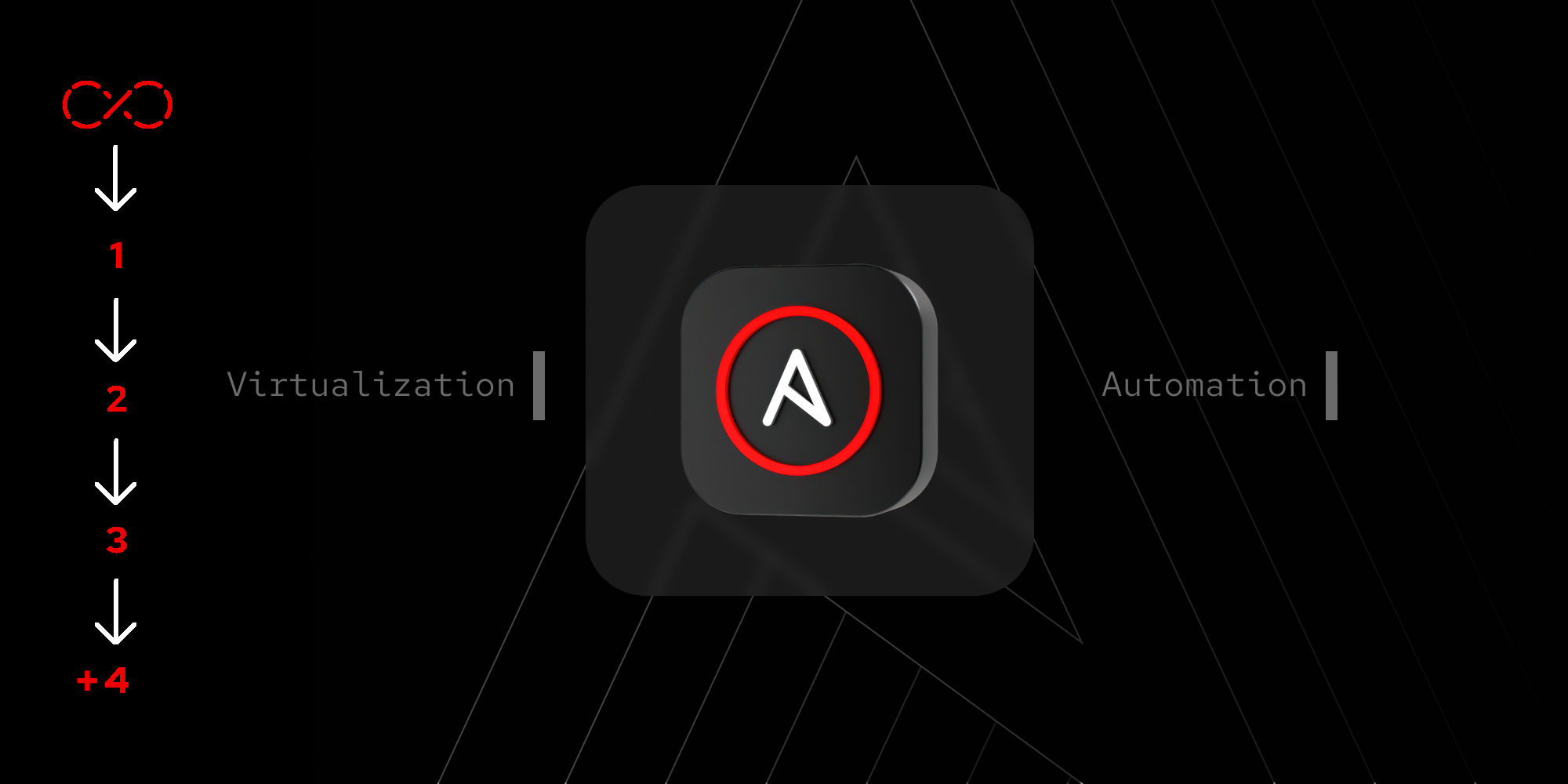
In order to complete the steps of this learning path, the first thing you need to do is go to the Developer Sandbox page and get a free instance of Ansible Automation Platform in the Developer Sandbox. If you don’t have a redhat.com account, you will be required to create one. You'll also be getting a Red Hat OpenShift Sandbox cluster and joining the Red Hat Developer program.
In this lesson, you will:
- Provision Ansible Automation Platform in the Developer Sandbox.
- Subscribe to your instance.
- Set up the required settings to integrate Ansible Automation Platform with your Developer Sandbox instance.
Provision Ansible Automation Platform in the Developer Sandbox
Start by navigating to sandbox.redhat.com. Once there, follow these instructions to provision your Ansible Automation Platform sandbox:
For this lesson, you have two options to provision your sandbox instance:
You can watch the interactive guide above
or follow the steps and instructions below the video.
Go to sandbox.redhat.com.
- Select the Developer Sandbox card.
- Click Get started.
- Accept the modal.
- Look for the Ansible Automation Platform card and click Provision.
- Close the modal.
Note: It might take up to 30 minutes to provision. - Wait for the Ansible Automation Platform card to show a Ready status and click Launch.
- Copy the provided password from the modal pop-up.
- Click Log into Ansible Automation Platform.
Log into Ansible Automation Platform
A new browser tab will open with the Ansible Automation Platform login screen.
- Enter admin for the username.
- Paste the password you copied in Step 8 of the previous section then select Log in.
- You will be presented with the Subscription screen. Click the Username / Password button.
- Enter your redhat.com username.
Note: This is your personal redhat.com account. Not the provided admin account. - Enter your password for your redhat.com account.
- Click the Subscription field dropdown arrow.
- Select the Red Hat Developer Subscription for Individuals option.
- Click Next.
- Read the End User License Agreement. Tick the checkbox if you agree.
- Click Next then Finish.
Welcome to Ansible Automation Platform!
Create an OpenShift credential
To be able to go through the exercises of this learning path, we will be integrating the Ansible Automation Platform sandbox to the Developer Sandbox by creating a credential in Ansible Automation Platform that will allow it to access our OpenShift cluster and apply our automation.
Later, using Ansible Automation Platform, we will deploy a Red Hat Enterprise Linux virtual machine (VM) in our Red Hat OpenShift Virtualization instance using this credential.
Watch the following interactive guide to create the OpenShift credentials in Ansible Automation Platform or follow the instructions below:
Before getting your credentials, let’s log into the Developer Sandbox and verify your namespace.
- Your namespace should be composed of your
<username>and a-devsuffix. For example:johnnybgoode-dev. - In the Sandbox section of the Hybrid Cloud Console, find the OpenShift card and click Launch.
- A new browser tab will open. Log in by selecting DevSandbox.
- You are now in the main OpenShift Sandbox dashboard. In the left sidebar, click the first dropdown showing Developer, and select Administrator.
- In the top navigation bar to the right, click on the console icon to open a terminal window.
Note: It will take a moment. If it asks you to select a project, select the one mentioned above with the-devsuffix. - To verify your namespace is correct, type
oc project. - It will display a message similar to:
“Using project "<username>-dev" from context named "<username>-context" on server "https://ip:443".” - Your namespace is
<username>-dev. Note: Take note of your namespace for the next steps.
Step 1: Create an OpenShift ServiceAccount token
First, let’s create a ServiceAccount token to get 30-day access to the Developer Sandbox:
- The terminal should already be open from the previous steps, but if it isn't, click the console icon in the top navigation bar to open a new terminal window.
Enter the following commands. Note: Replace <your-namespace> with your namespace.
oc create serviceaccount sa-<your-namespace> oc create rolebinding sa-aap-sandbox-role --clusterrole=edit --serviceaccount=<your-namespace>:sa-<your-namespace> oc create token sa-<your-namespace> --duration=$((30*24))h- Copy the token into your clipboard or somewhere safe.
Step 2: Gather the Server URL
You are now in the main Developer Sandbox dashboard:
- In the top navigation bar to the right, click on your username dropdown for a menu.
- Click Copy login command.
- This will open a new browser tab. Click Display Token at the top left.
- Copy the full Server URL (starting from https). You can find it in the
server=https://…line.
Create an OpenShift credential using a token
- In the Ansible Automation Platform sidebar, select the Automation Execution > infrastructure dropdown, then the Credentials option.
- In the new screen, click on Create credential.
- Fill out the following details:
- Name: credential-ocp
- Credential Type: OpenShift or Kubernetes API Bearer Token
- Execution environment: ee-sandbox
- OpenShift or Kubernetes API Endpoint: <paste the Server URL from step 2 above>
- API authentication bearer token: <paste the token here>
- Select Create credential.
Congratulations. You have provisioned your Developer Sandbox account and created an OpenShift credential using a token. In the next lesson, you'll learn all about tokens, credentials, and execution environments.
