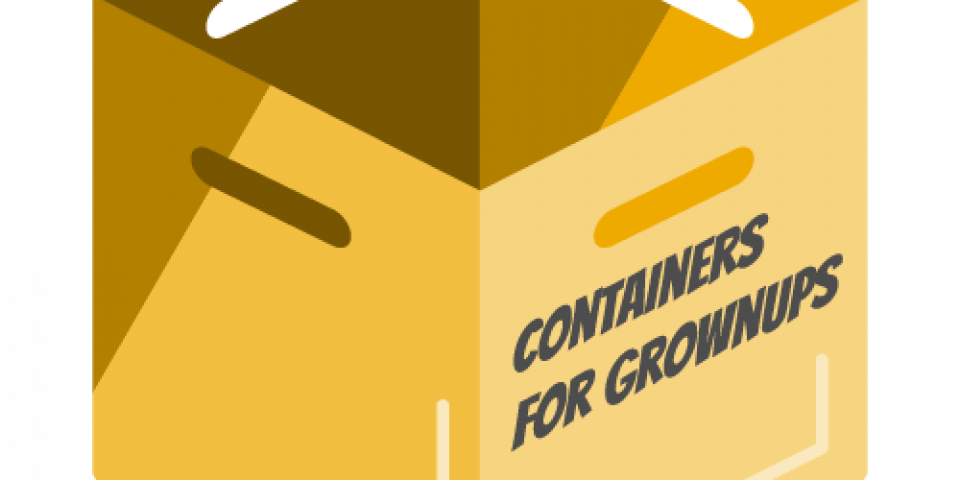New RHSCL-based Docker images that are now in beta let you easily build your own application containers even without writing any Dockerfiles. Here is an example of a Ruby on Rails application built with the Ruby 2.2 image using the PostgreSQL 9.4 image as a database backend.
For building the application image we will use a tool called source-to-image (s2i, formally sti) which is a program that can build your application image on top of s2i images. For example the latest version of OpenShift uses s2i images to run your applications as well and you can use them with source-to-image to containerize your own applications locally.
Prerequisites
In this blog post I assume you are running RHEL 7 and you have the latest Docker from rhel-7-server-extras-rpms channel and that you enabled rhel-server-rhscl-7-beta-rpms channel for getting the source-to-image tool.
If you did not, run:
$ sudo subscription-manager repos --enable=rhel-7-server-extras-rpms $ sudo subscription-manager repos --enable=rhel-server-rhscl-7-beta-rpms $ sudo yum install -y docker source-to-image
Database setup
To use PostgreSQL image we need to provide the database user, password and name. We also need to map ports from the container to the host and map the data directory from the container to somewhere else.
For now let's assume we want to use /data directory to store our application data:
$ sudo mkdir -p /data $ sudo chmod a+rwx /data $ sudo chcon -t svirt_sandbox_file_t /data
We need svirt_sandbox_file_t label if we are using SELinux with Docker.
And export application password if we did not yet expose it:
$ export APP_DATABASE_PASSWORD=password1
Afterwards everything is ready to start the Docker daemon and run our database container:
$ sudo systemctl start docker $ sudo docker run -d --name db -e POSTGRESQL_USER=app -e POSTGRESQL_PASSWORD=$APP_DATABASE_PASSWORD -e POSTGRESQL_DATABASE=app_production -p 5432:5432 -v /data:/var/lib/pgsql/data rhscl_beta/postgresql-94-rhel7
The command above run RHSCL rhscl_beta/postgresql-94-rhel7 image in the background (-d) with the required username (app), password ($APP_DATABASE_PASSWORD from the environment) and name (app_production) while mapping the PostgreSQL standard port 5432 to the same one on the host (-p). -v option at the end then specifies volume mounts telling Docker to use our /data directory. We call this container db (--name). The name just makes it easier to reference it in the next steps.
Use docker ps command to check that the database is running as expected (if the database is not running, it was stopped for some reason):
$ sudo docker ps CONTAINER ID IMAGE COMMAND CREATED STATUS PORTS NAMES 8293e4586ba0 rhscl_beta/postgresql-94-rhel7 "run-postgresql.sh p 12 seconds ago Up 11 seconds 0.0.0.0:5432->5432/tcp db
Rails application setup
For our example we need a Rails application powered by PostgreSQL database. We could use any Rails app from any remote git repository, but for the sake of completeness we create one. Therefore we need to install some dependencies first:
$ sudo yum install -y libxml2-devel ruby-devel postgresql-devel gcc-c++ patch redhat-rpm-config nodejs curl git
We need libxml2-devel, ruby-devel, postgresql-devel, gcc-c++, patch, redhat-rpm-config for installing Ruby on Rails and application dependencies, git for creating a repository and curl for checking out the results.
Once done, install Ruby on Rails and create a brand new application with the PostgreSQL backend:
$ gem install rails $ rails new app --database=postgresql && cd app
To take advantage of our PostgreSQL database we build a simple ToDo lists management into our app:
$ bin/rails generate scaffold todo_list title:string description:text
Specify the database connection in config/database.yml as:
... production: <<: *default url: postgres://<%= ENV['APP_DATABASE_USER'] %>:<%= ENV['APP_DATABASE_PASSWORD'] %>@<%= ENV['APP_DATABASE_HOST'] %>/<%= ENV['APP_DATABASE_NAME'] %>
As you can see we will want to connect to the $APP_DATABASE_NAME database with the $APP_DATABASE_USER database user and $APP_DATABASE_PASSWORD password to a PostgreSQL running on a given $APP_DATABASE_HOST host.
And run bundle command to create Gemfile.lock:
RAILS_ENV=production bundle
As we are finished building the application let's check it in the source control:
$ git init && git add * -f $ git config --global user.name "Git username" $ git commit -am 'Initial commit'
The latest upstream version of source-to-image tool should not require the git repository to be created, but old versions do.
Building the application container
To build the application container we will use RHSCL-based rhscl_beta/ruby-22-rhel7 image with Ruby 2.2 and source-to-image tool. rhscl_beta/ruby-22-rhel7 is s2i image meaning it contains assemble s2i script that can build the application image for us.
Install source-to-image if you haven't yet and create a new application image called app:
$ sudo s2i build file:///$PWD rhscl_beta/ruby-22-rhel7 app
First argument is our current working directory (file:///$PWD, it could be any git repository), second is the name of our s2i image and last the name of the new application image to create.
By default it will use production environment which we want, but you could change RACK_ENV variable to something else in .s2i/environment file to avoid it.
$ sudo docker images REPOSITORY TAG IMAGE ID CREATED VIRTUAL SIZE app latest ee406846e337 23 seconds ago 523.6 MB registry.access.redhat.com/rhscl_beta/ruby-22-rhel7 latest a6c37f6f13e2 2 weeks ago 466.4 MB registry.access.redhat.com/rhscl_beta/postgresql-94-rhel7 latest 20a1960468dc 3 weeks ago 236 MB
We have just build a Rails application in a container without writing any Dockerfile, how nice!
Running the containers
Our database container is already running, but to run our Rails application container we need to set two things. Database access and secret key base (a long randomized string which is used to verify the integrity of signed cookies used in Rails by default).
Create a secret key base and export it:
$ RAILS_ENV=production rake secret d68735d681db2ef0639f149e45bb11c805e1e46ae309b464541b89ab91b589dc8e94bc9e86508b8e35f6c5d5a5e1b48a6cef4ff9c7113b851267a021e3659e10 $ export SECRET_KEY_BASE=d68735d681db2ef0639f149e45bb11c805e1e46ae309b464541b89ab91b589dc8e94bc9e86508b8e35f6c5d5a5e1b48a6cef4ff9c7113b851267a021e3659e10
Last missing piece of configuration is the IP address of our database server:
$ sudo docker inspect db | grep '"IPAddress"'
"IPAddress": "172.17.0.42",
$ export APP_DATABASE_HOST=172.17.0.42
(Yes, we could avoid that by using Docker linking ability by specifying DB_PORT_5432_TCP_ADDR instead of APP_DATABASE_HOST in our config/database.yml. We would then run our application image with --link db:db option.)
But let's not forget that this is our new application and so we did not even run our database migrations which has to be done beforehand. The commands themselves will be pretty similar. First we run rake db:migrate and later we run our container in the background (-d) without arguments which will run the container entrypoint (in our case the s2i run script which will eventually run rackup).
Migrations:
$ sudo docker run -e APP_DATABASE_USER=app -e APP_DATABASE_PASSWORD=$APP_DATABASE_PASSWORD -e APP_DATABASE_NAME=app_production -e APP_DATABASE_HOST=172.17.0.42 -e SECRET_KEY_BASE=$SECRET_KEY_BASE -e RAILS_ENV=production -p 8080:8080 app rake db:migrate
Running the app itself:
$ sudo docker run -d --name=app -e APP_DATABASE_USER=app -e APP_DATABASE_PASSWORD=$APP_DATABASE_PASSWORD -e APP_DATABASE_NAME=app_production -e APP_DATABASE_HOST=$APP_DATABASE_HOST -e SECRET_KEY_BASE=$SECRET_KEY_BASE -e RAILS_ENV=production -p 8080:8080 -e app
As with our database image we needed to specify all the required environment variables — for connecting to the database, RAILS_ENV=production for the production setup of the Rails app and -p 8080:8080 to map the container port to the same one on the host. In the last command we also name our container as app.
Check that both db and app containers are running:
$ sudo docker ps CONTAINER ID IMAGE COMMAND CREATED STATUS PORTS NAMES d29efb225a5f app "container-entrypoin 6 seconds ago Up 5 seconds 0.0.0.0:8080->8080/tcp app 8293e4586ba0 rhscl_beta/postgresql-94-rhel7 "run-postgresql.sh p About an hour ago Up About an hour 0.0.0.0:5432->5432/tcp db
If not try docker logs db and docker logs app commands to investigate.
If they are both running you should be able to fetch the index of our ToDo list controller:
$ curl 0.0.0.0:8080/todo_lists
...
<h1>Listing Todo Lists</h1>
<table>
<thead>
<tr>
<th>Title</th>
<th>Description</th>
<th colspan="3"></th>
</tr>
</thead>
<tbody>
</tbody>
</table>
...
That should mean everything works. You can now visit http://0.0.0.0:8080/todo_lists in your browser, add some items and check that our PostgreSQL database at /data/userdata/ is getting filled up.
And that's it! We created a new application image for our Ruby on Rails application with source-to-image tool and RHSCL Ruby 2.2 image and made it to save data to /data using the PostgreSQL RHSCL image.