Now that you have your own Red Hat OpenShift instance in our Developer Sandbox for Red Hat OpenShift ...
What? You don't have your place in the free sandbox? Where you can experiment with containers and Kubernetes and Red Hat OpenShift? Then hurry over to the website and sign up; I'll wait.
Okay, now that you have your own OpenShift instance in our Developer Sandbox for Red Hat OpenShift, you can log in to the dashboard and click around, take a tour, launch applications—all the cool stuff. But what if you want to run from the command line? The command line is where automation (it's scripting, but "automation" sounds so much cooler) happens. Building a structure of repeatable actions is, after all, what we developers do.
How do you get access? This short article will show you. Let's get started.
First stop: The OpenShift dashboard
The first step is to log into your OpenShift dashboard. Once there, click on the little question mark in the upper right corner (see Figure 1). The menu that appears is the key to unlocking the command line. It also contains links to a world of great information; take advantage of it.
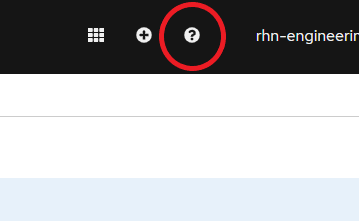
In our case, we want to click the Command Line Tools option, shown in Figure 2.
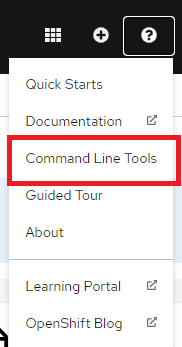
The Command Line Tools section of your dashboard is loaded with great tools, and you'll want to install some of them (oc and odo are must-haves, in my opinion). But right now we will focus on the very first link labeled Copy Login Command (see Figure 3).
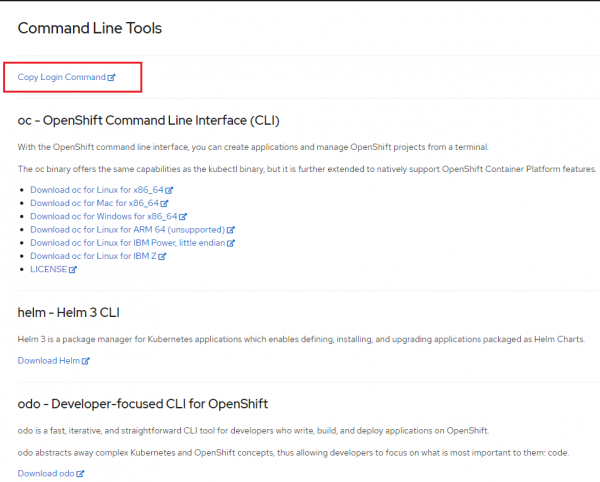
This link opens a new tab in your browser. When prompted to log in, simply click the DevSandbox option. You'll land at what appears to be a rather unfinished web page. It's not unfinished; it's merely kept as simple as possible. You have one option, Display Token, so click on it.
A token of appreciation
After you've clicked Display Token, your login token will appear, as well as the command you will need to log in (see Figure 4).
Note: You'll need to have the oc command-line tool installed on your machine. Remember all the goodies I mentioned back on the Command Line Tools page?
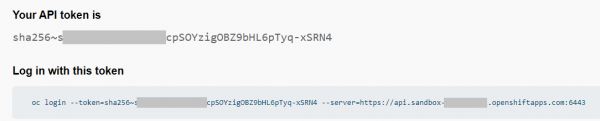
Copy the token to your clipboard and paste it to your command line. You can now access your sandbox from the command line (see Figure 5).
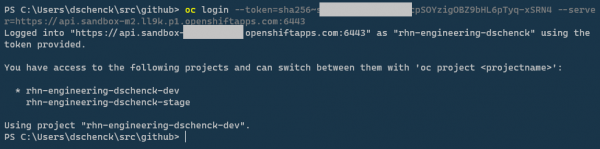
Off and running
Want to get an idea of what's at hand? Run the oc new-app --list command and see what options are available to you. Just to whet your appetite, you can install:
- An instance of MariaDB
- .NET example code
- An instance of MySQL
- A Node.js example
- Nginx
and dozens more.
Fun fact: You can also use the kubectl command-line tool against your cluster.
Knock yourself out.
Last updated: April 20, 2021

