The Red Hat Developer Subscription for Individuals is a no-cost benefit of the Red Hat Developer program that includes access to Red Hat Enterprise Linux (RHEL) and other Red Hat products for development use. It is an offering designed for individual developers. You can no-cost subscription by joining the Red Hat Developer program.
As announced at Red Hat Summit 2024, you can now easily consume the Red Hat Developer Subscription for Individuals on your desktop. Whether you are using macOS, Windows, or Linux, the Podman Desktop Red Hat Account Extension puts the Developer Subscription and the Red Hat ecosystem right at your fingertips. In just a few clicks, you can sign into your Red Hat account or create a new one with a custom email address or social login via your Google, Microsoft, or GitHub account.
The Developer Subscription enables you to consume Red Hat content, such as RHEL container images and RPM packages, at no cost. Note the Podman Desktop Red Hat Account Extension will only consume the no-cost Developer Subscription, even if you already have paid subscriptions linked to your account.
Installing the Red Hat Account Extension
To try out the experience, first start Podman Desktop. If not already installed, follow the installation instructions on podman-desktop.io. The installer will help you install and set up Podman Desktop and create a virtual machine running Fedora CoreOS to run and build Linux containers. See Figure 1.
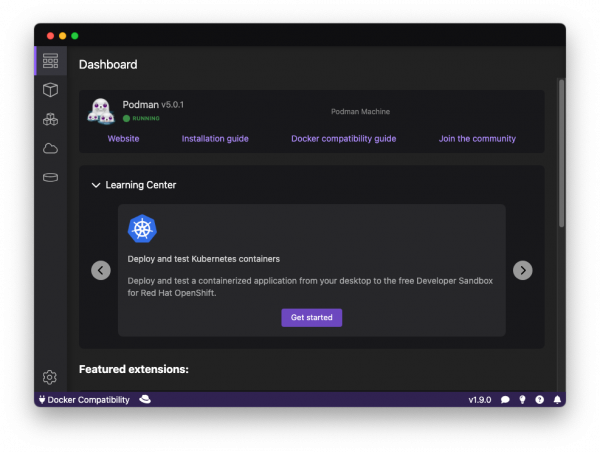
You can easily install the Podman Desktop Red Hat Account Extension via Podman Desktop's built-in extension manager. The extension is also part of the Red Hat Extension Pack (Figure 2), which ships a number of extensions to bring the Red Hat ecosystem right to you.
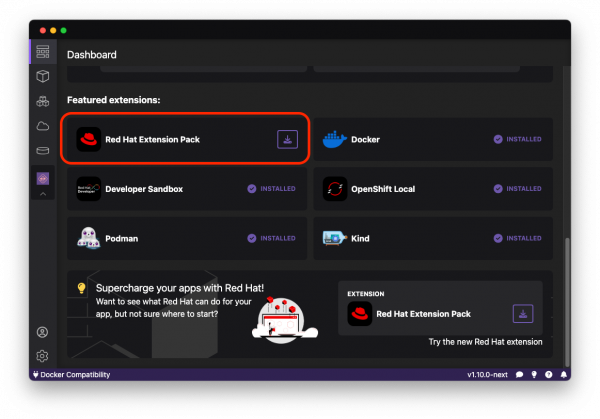
Note that Podman Desktop might also suggest installing the Red Hat Account Extension if you try to access Red Hat content without being signed into your account or the Red Hat Container Registry.
Signing into your Red Hat account
Once you have installed the extension, you can sign into your Red Hat account in the Authentication menu. Clicking the Sign in button will open the default browser on your system and navigate to Red Hat's single sign-on (SSO). See Figure 3.

Red Hat's SSO technology will prompt you to sign into your existing Red Hat account or create a new one, either via your email address of choice or social login such as your Google, Microsoft, or GitHub account (Figure 4). The SSO form makes sure that your account receives a Red Hat Developer Subscription, so you might need to accept the terms and conditions even when signing into an existing account. This is how the extension guarantees that the no-cost Developer Subscription will be used instead of a potential paid subscription that might already be linked to your existing account. Figure 4 shows the login screen.

After successfully signing in, you will be automatically redirected to Podman Desktop and all set to consume Red Hat content.
Using bootable containers
At Red Hat Summit 2024 we announced a new technology called bootable containers that uses the same tools, skills, and patterns as containerized applications to deliver an operating system that is easy to build, ship, and run. The foundation of this new technology is the bootc open source project which includes tooling and specifications for Linux distributions to build and ship bootable containers. Red Hat Enterprise Linux (RHEL) is an early adopter of bootable containers. Starting with RHEL 9.4, the technology is available as a tech preview in the form of the so-called RHEL image mode. If you want to learn more about RHEL image mode, refer to red.ht/imagemode.
In the following example, we use a RHEL 9.4 bootc image and install the httpd package. Accessing the image and installing the package requires a Red Hat account, so it's a great use case to make sure that signing into the account has worked.
First, create the following Containerfile under ~/test/Containerfile:
$ mkdir ~/test
$ cat >~/test/Containerfile <<EOF
FROM registry.redhat.io/rhel9-beta/rhel-bootc:9.4
RUN dnf repolist
RUN dnf install -y httpd
EOF
To build the Containerfile, navigate to the Images menu in Podman Desktop, click the Build button in the top right corner, and fill out the fields. See Figure 5.

An exciting feature of Podman Desktop is to build container images for all kinds of platforms. In this example, I chose to build the container image for AMD64 on my ARM64 Mac. Clicking the Build button at the bottom as shown in Figure 6 will start the build process.
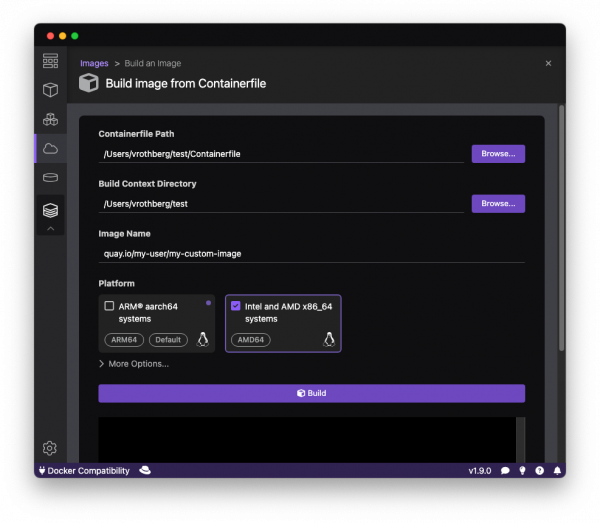
After the successful build of the Containerfile, you can see two new container images in the Images menu: the base rhel-bootc image and the newly built my-custom-image. Figure 7 depicts this.
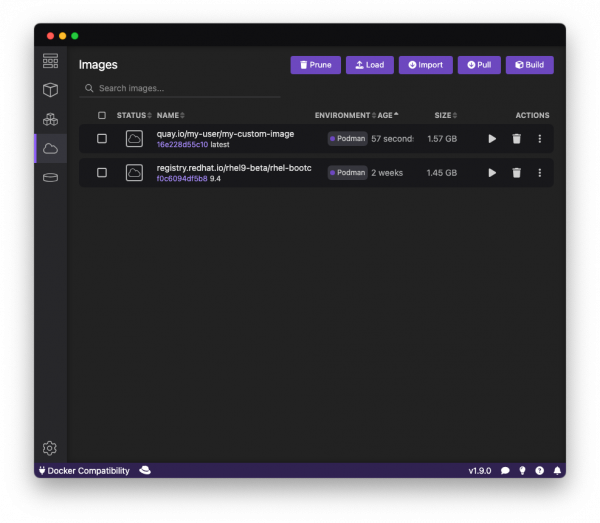
Bootc Extension for Podman Desktop
As we've described, the new Red Hat Account Extension for Podman Desktop allows for easy and seamless access to Red Hat content such as Red Hat Enterprise Linux containers—all at no cost and with just a few clicks. But let's not stop there!
There is also an exciting new Bootc Extension for Podman Desktop, which enables you to easily manage bootc-enabled container images and create so-called disk images in various formats such as QCOW2, AMI, RAW, or ISO. As illustrated in Figure 8, you can build such disk images in just a few clicks and create bootable images with an entire operating system in a container-native workflow.

If you want to learn more about how to work with bootable containers, refer to the upstream documentation..
Summary
The Red Hat Developer Subscription for Individuals allows you to develop on and consume Red Hat Enterprise Linux content at no cost. As outlined in this article, Podman Desktop offers a seamless experience for accessing and using the Developer Subscription and helps you get your job done on your desktop system of choice.



